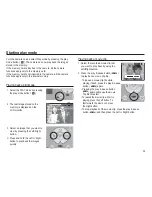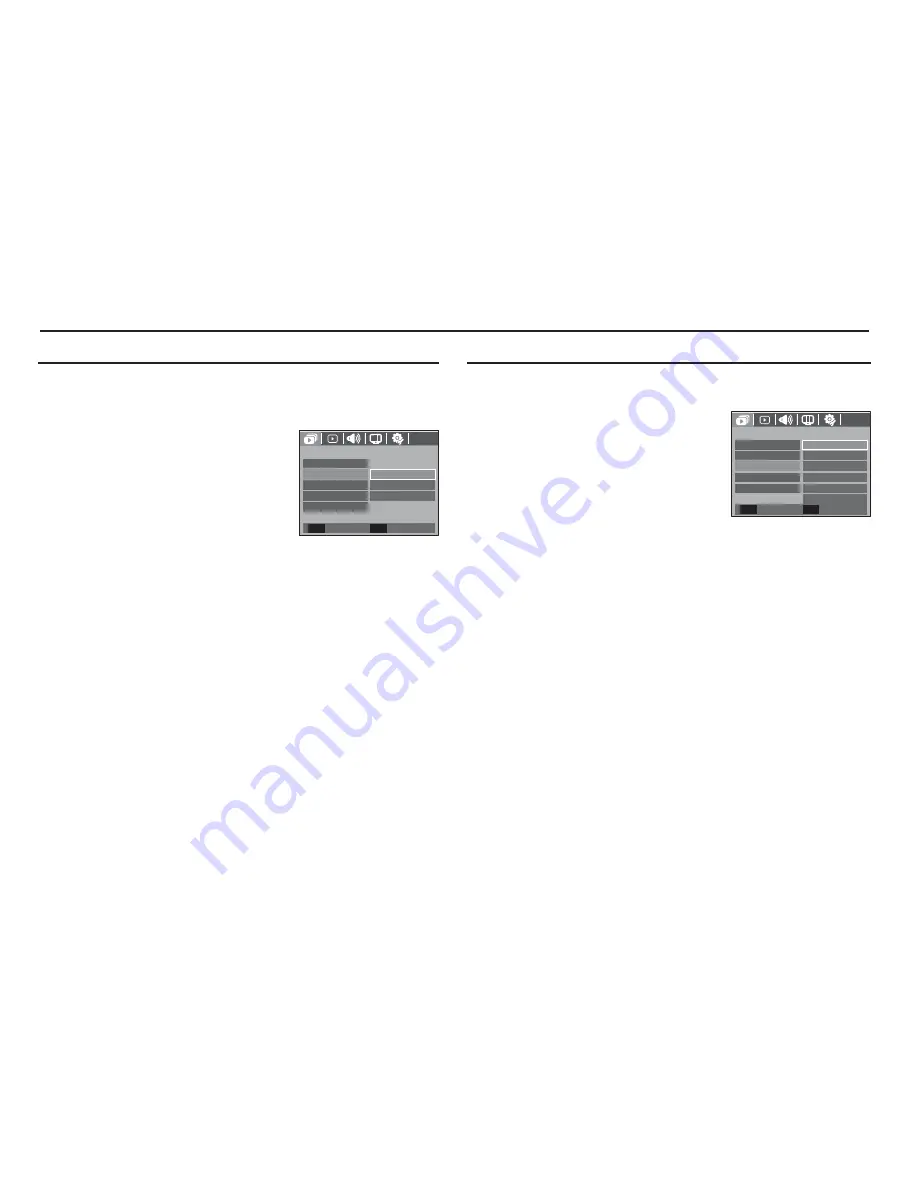
65
Starting the Multi Slide Show (
)
You can select image to view
1. Use the Up / Down buttons to select the
[Images] menu and press the Right button.
2. Select a desired sub menu by pressing
the Up / Down button.
[All]
: All images saved in the
Memory are played back.
[Date] : Images taken in a specified
date are played back.
[Select] : Play only the selected images. If you press the Right
button, you can select the desired images to play
back. The selected image can be saved as [Select1],
[Select2] and [Select3]. If you save the selected image
with the [New Select] command, it will be saved as
[Select1]. But when a new image is saved again using
[New Select], the former image which had been saved
as [Select1] will be saved as [Select2] automatically.
You can change and cancel the images which were
saved as [Select1], [Select2] and [Select3].
3. Press the OK button and the settings are saved.
4. Select [Play] or [Repeat Play] in the [Show] menu to start the
multi slide show.
Selecting Images
Unique screen effects can be used for the Multi Slide Show.
1. Select the [Effect] sub menu by pressing
the UP / DOWN button and press the
RIGHT button.
2. Use the Up / Down button to select the
type of effect.
[Off]
: No effect.
[Basic]
: Fade In/Out effect is
added and the Images are displayed at set interval.
[Classic] : You can add noise to the image to give a classic feel.
[Memories] : Scratches are added to give an old movie effect.
[Rhythmic] : Images are displayed with a special effect.
[Delight] : Images are displayed with a special effect.
3. Press the OK button to confirm the setting.
Configure Multi Slide show effects
MULTI SLIDE SHOW
Interval
Show Start
Basic
Off
Effect
Images
Music
Back
Set
OK
Memories
Classic
Rhythmic
Delight
MULTI SLIDE SHOW
Interval
Show Start
All
Images
Effect
Music
Back
Set
OK
Select
Date