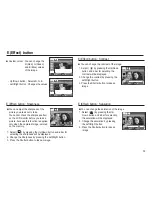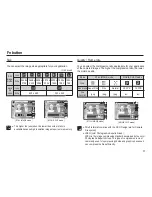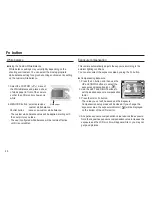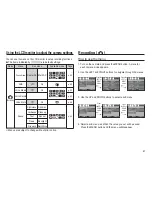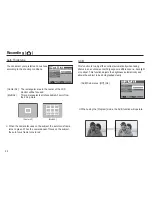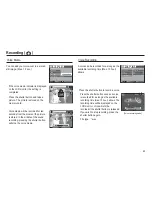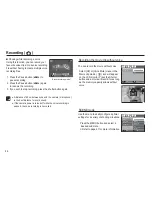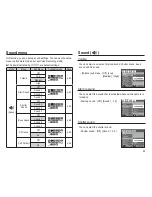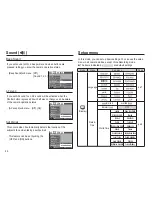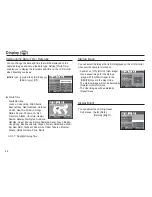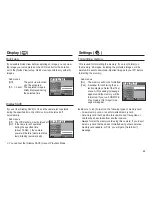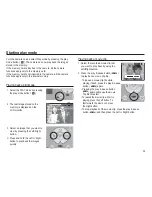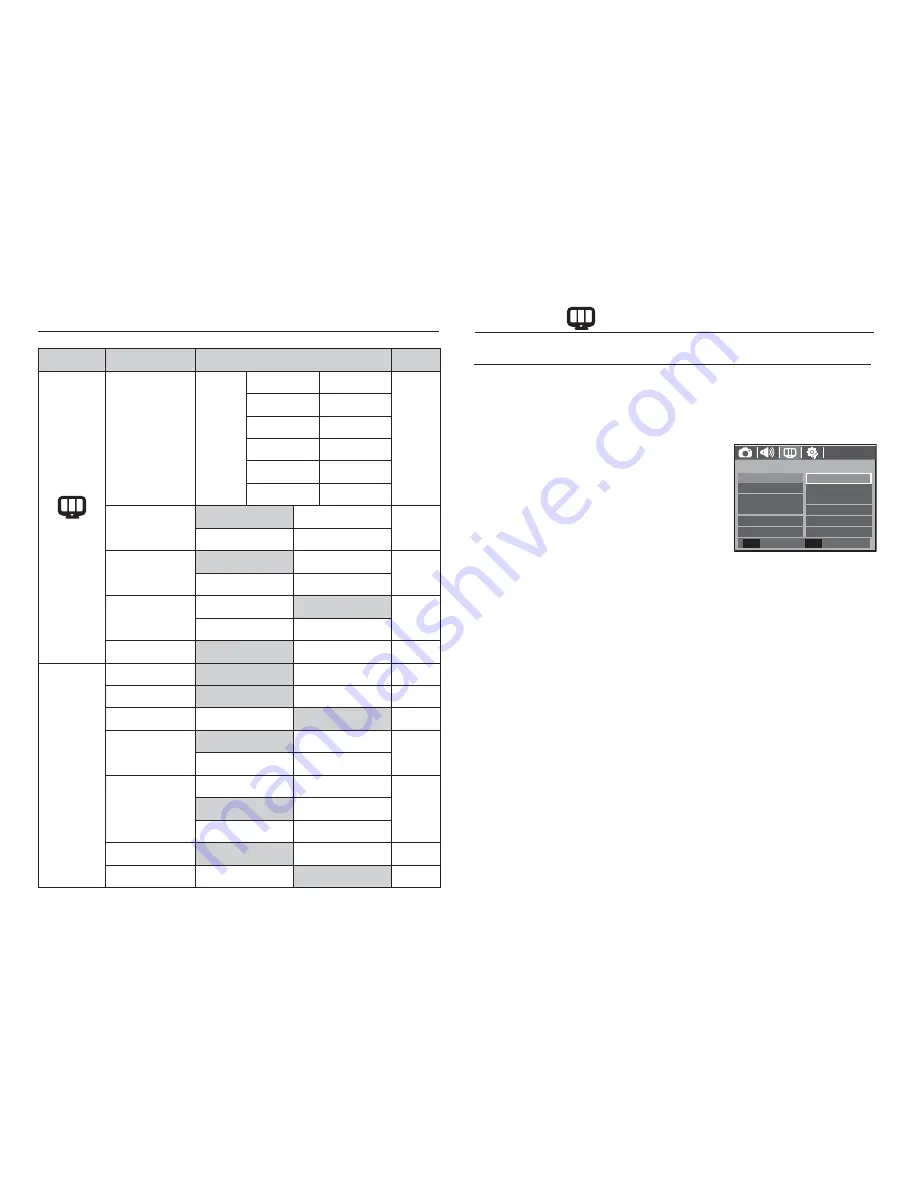
47
Mode
Menu
Sub menu
Page
(Display)
Date & Time
World
Time
Honolulu, Hawaii
Alaska
p.48
LA, San Francisco Denver, Phoenix
Chicago, Dallas
New York, Miami
Caracas, La Paz
Newfoundland
Buenos Aires
Mid-Atlantic
Cape Verde
-
Start Image
Off
Logo
p.48
User Image
-
Display Bright
Auto
Dark
p.48
Normal
Bright
Quick View
Off
0.5 sec
p.49
1 sec
3 sec
Display SAVE
Off
On
p.49
”
(Settings)
Format
No
Yes
p.49
Reset
No
Yes
p.50
File
Reset
Series
p.50
Imprint
Off
Date
p.51
Date&Time
-
Power Off
Off
1 min
p.51
3 min
5 min
10 min
-
Video Out
NTSC
PAL
p.52
AF Lamp
Off
On
p.52
Ä
Menus are subject to change without prior notice.
Setup menu
There is a choice of language that can be displayed on the LCD
monitor. Even if the battery is removed and inserted again, the
language setting will be preserved.
- Language sub menu
: English, Korean, French, German,
Spanish, Italian, T.Chinese, Russian,
Portuguese, Dutch, Danish, Swedish,
Finnish, Thai, Bahasa (Malay /
Indonesian), Arabic, Czech, Polish,
Hungarian, Turkish, Estonian,
Lithuanian, Latvian and Persian .
Language
DISPLAY
Language
Display Bright
Date&Time
Start Image
Back
Set
OK
Quick View
Display SAVE
䚐ạ㛨
FRANÇAIS
DEUTSCH
ESPAÑOL
ITALIANO
ENGLISH
Display (
)