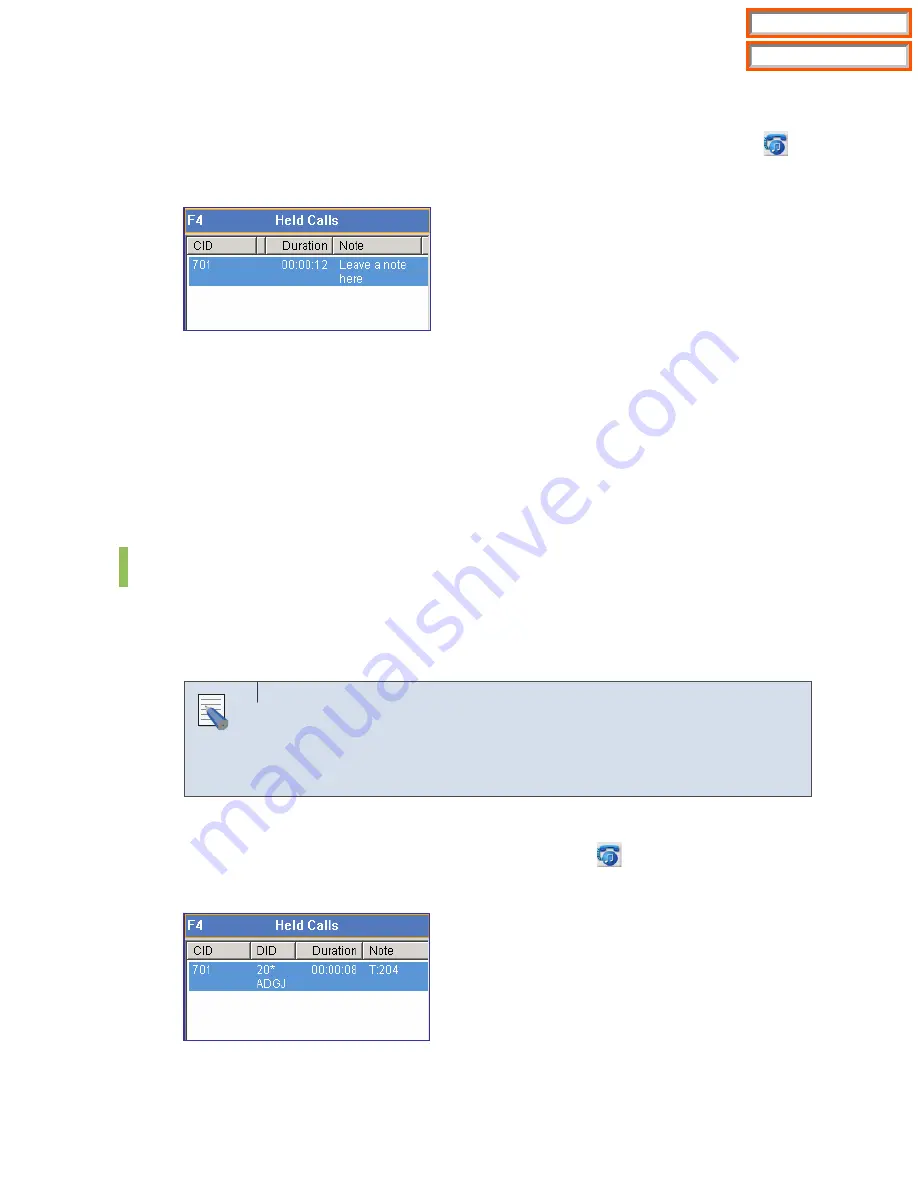
69
Holding a Call with a Note by Using the Call Control Button
Enter a note in the [Note] column of the <Active Calls> window, and click [Hold] button (
) to
display the content of the note in the <Held Calls> window as shown below:
Holding a Call with a Note by Using the [/] Key
Enter a note in [Note] of the <Active Calls> window, and press [F3] and [/]. The call will be held
with the note.
Holding a Call with a Note by Drag and Drop
Enter a note in [Note] of the <Active Calls> window. Drag the call from the <Active Calls>
window and drop the call on the <Held Calls> window to hold the call with the note.
Target Hold (Transfer Reservation)
If the user wishes to transfer a call to a busy station, the user can reserve the transfer by
setting the other station as the target. When the target station turns idle, the held call is
automatically transferred to the target station.
‘Target Hold’ function of the OfficeServ Operator
This is one of the main functions of the OfficeServ Operator. This function
enables the user to hold a call, monitor the state of the target station, answer
the held call, and transfer the call at the same time.
Executing the ‘Target Hold’ Function by using the Call Control Button.
Enter the target extension number and click the [Hold] button (
). The extension number will
be displayed in [Note] of the <Held Calls> window.
NOTE
Table of Contents
Home Page
















































