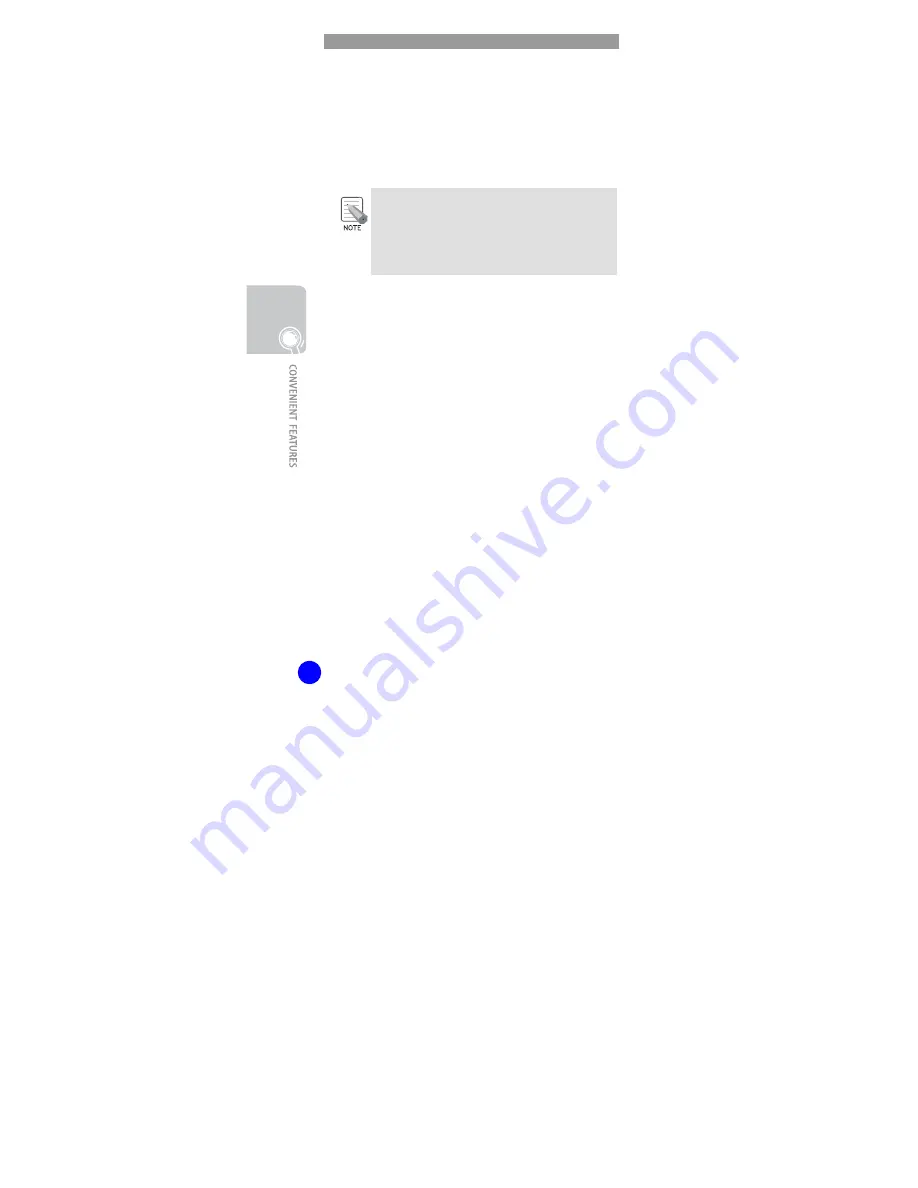
WIP-5000M User Guide
46
5.
Select the required function.
y
[1: Call Up]: The selected service will be dialled.
y
[2: Edit]: You can replace the stored telephone
number with one of your own.
- You can change the number of a TI-service and
use it for a telephone number of your own, but
you cannot change the title in the menu.
- Service key may not be serviced according to
the country.(Now, Only Italy)
















































