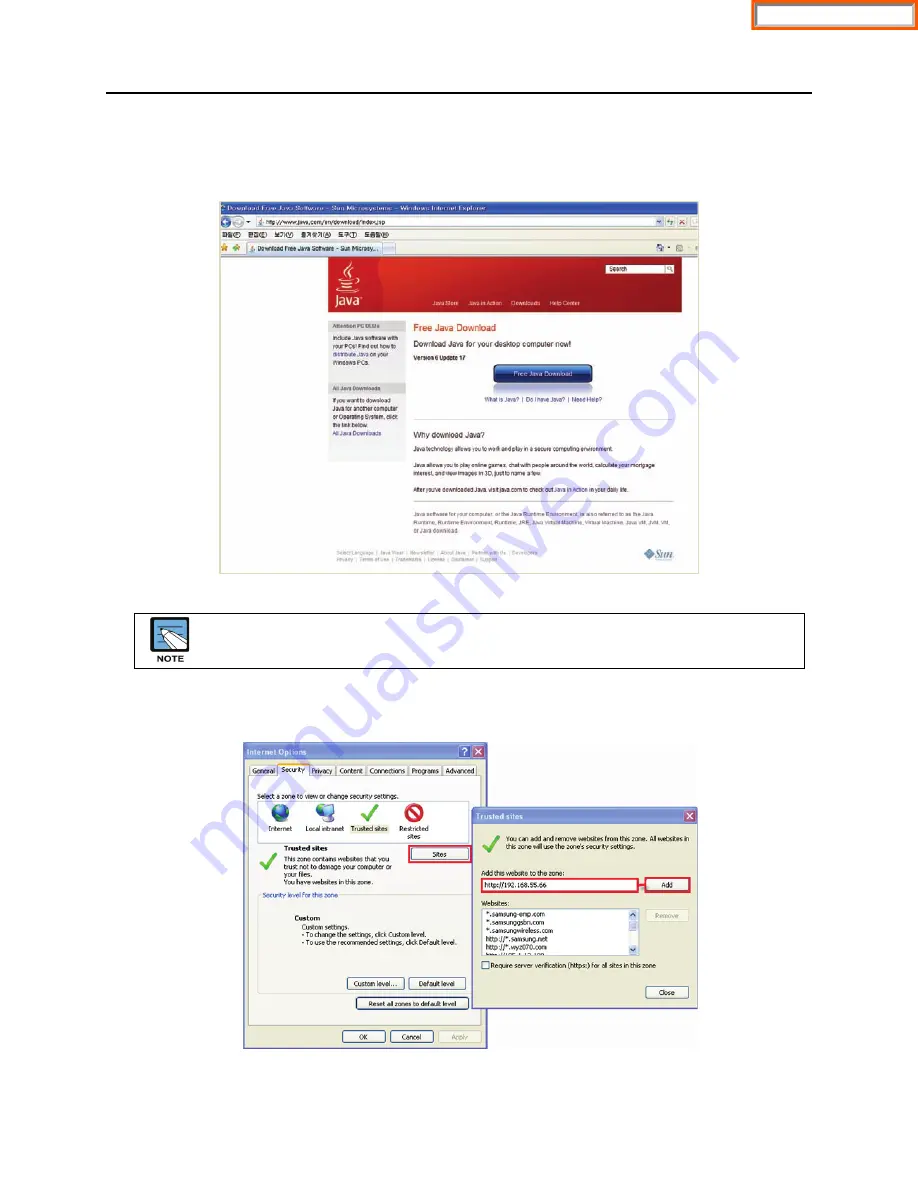
OfficeServ 7200-S
INSTALLATION
TECHNICAL MANUAL
PART 7 MAY 2010
7.38
3.
Java Plug-In
Java Web Start Plugin should be installed to use OfficeServ DM. If it’s not, you will be
prompted to download it when you attempt to launch Device Manager.
Figure 7.32 Java
4.
Trusted Sites:
If you have difficulty connecting to a site, you may need to add it to your
browser’s trusted sites.
Figure 7.33 Trusted Sites
JRE 1.6 or higher should be installed to use OfficeServ DM. If an old version of JRE (i.e., lower than the
version 1.6) is installed, please remove it and replace with a new version.
Home Page
















































