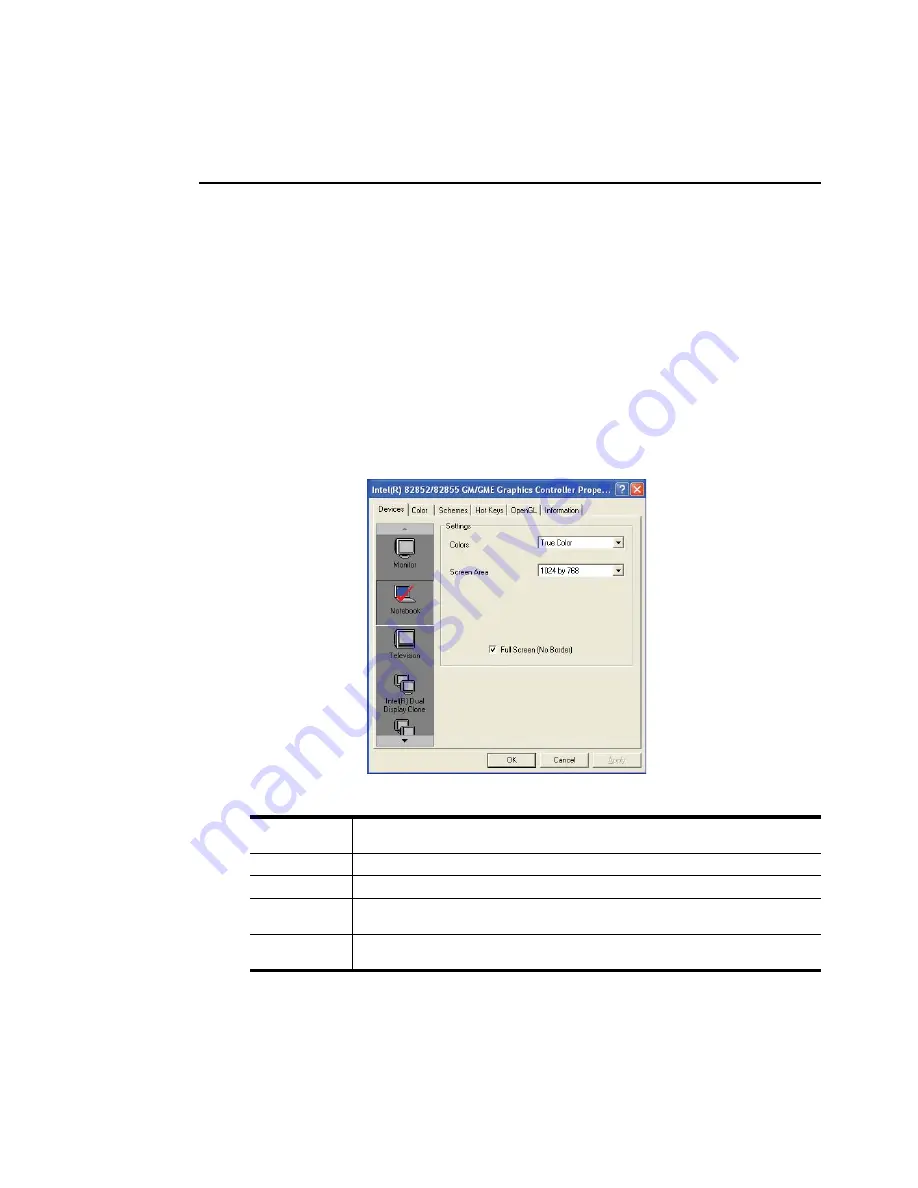
68 Users Manual
Using External Display Devices
Using external display devices such as monitor, projector, TV, etc you can view the
screen images alternatively or simultaneously. You can extend the screen into two
display devices to use larger workspace.
Using external display devices would be especially useful when you are giving
presentations or watching a movie through your TV.
1.
Connect a monitor or a projector to the monitor port of the system. To connect a
TV, connect the TV to the monitor port or TV output port of the system.
2.
Right-click on the desktop, and select
Graphics Options > Graphics Properties
.
3.
On the
Devices
tab, select your desired display device, and click
OK
. (The
displayed device list is determined by the currently connected devices.)
Monitor
Displays on an external device such as monitor, projector or TV (connected to the
monitor port) only.
Notebook
Displays on the notebook LCD only.
Television
Displays on the TV (connected to the TV output port) only.
Intel(R) Dual
Display Clone
Displays the same screen on the notebook LCD, and an external device such as
monitor, projector, or TV.
Extended
Desktop
Extends the screen into the notebook LCD and an external device such as monitor,
projector, or TV to use a 2 times larger workspace.
Содержание NX15PRTV05
Страница 155: ...1 16 Manual ...
Страница 176: ...Connecting to the Internet This chapter provides instructions on connecting to the Internet Chapter 4 Chapter 4 ...
Страница 201: ...4 26 Manual ...
Страница 202: ...System Management This chapter provides information on efficient computer management Chapter 5 Chapter 5 ...
Страница 249: ...7 28 Manual ...
Страница 250: ...Appendix System specifications software types and safety instructions are provided here Appendix Appendix ...
















































