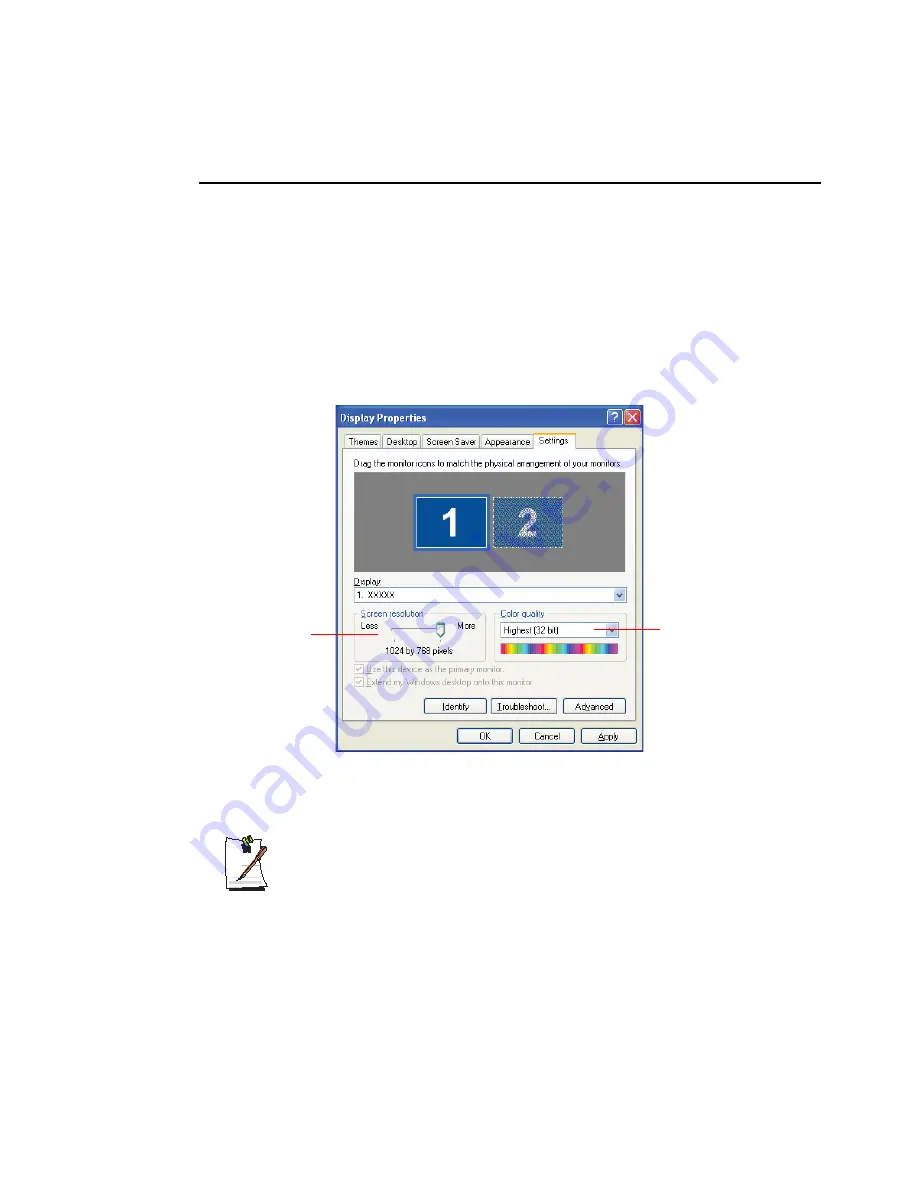
Customizing Your Computer 67
Configuring Resolution and Colour Depth
Screen resolution is the number of pixels displayed on the screen. High resolution
makes the overall screen area large, although individual items appear small. Colour
quality is determined by the number of bits used to represent a pixel on the screen. High
colour quality displays more number of colours on your screen.
1.
Select
Start > Control Panel > Appearance and Themes > Change the screen
resolution
.
2.
Make changes on the
Settings
tab of the [Display Properties] dialog box.
3.
When you have completed configuration, click
Apply
.
For XGA models, configuring the screen resolution to 1024x768, and the
colour quality to Highest (32 bit) is recommended.
For SXGA+ models, configuring the screen resolution to 1400x1050, and the
colour quality to Highest (32 bit) is recommended.
To change the number of
colours displayed on a
monitor, select an
appropriate colour quality.
To change your screen
resolution, move the slider
to select an appropriate
resolution.
Содержание NX15PRTV05
Страница 155: ...1 16 Manual ...
Страница 176: ...Connecting to the Internet This chapter provides instructions on connecting to the Internet Chapter 4 Chapter 4 ...
Страница 201: ...4 26 Manual ...
Страница 202: ...System Management This chapter provides information on efficient computer management Chapter 5 Chapter 5 ...
Страница 249: ...7 28 Manual ...
Страница 250: ...Appendix System specifications software types and safety instructions are provided here Appendix Appendix ...






























