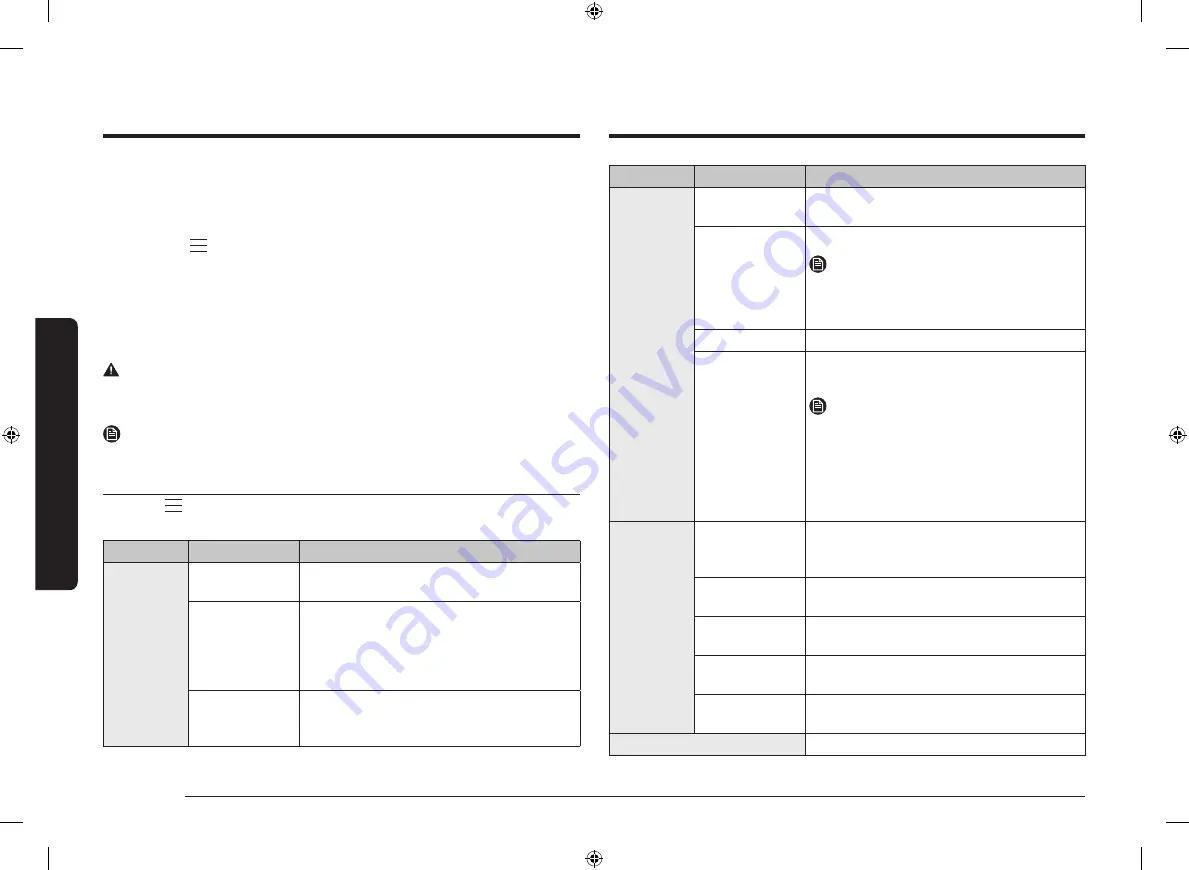
30 English
Oper
ations
Operations
Menu
Submenu
Description
Display
Brightness
You can change the brightness of the display
screen.
Screen saver
You can turn the screen saver on or off.
NOTE
The Screen saver is a function that displays the
date and time on your touch screen if there is
no input for a certain time in standby status.
Clock theme
You can select the clock theme.
Timeout
You can set the length of time before the
screen saver turns on.
NOTE
•
Energy consumption may increase
depending on your setting.
•
When the timeout setting is set to
"
Always on
", the brightness of the LCD
automatically changes to level 2 if there is
no action for 3 minutes.
Date & time
Automatic date
and time
You can turn on or turn off to update time from
the Internet. You must be connected to the Wi-
Fi network.
Select time zone
You can select the time zone. (You must disable
Automatic date and time.)
Set date
You can manually set a date. (You must disable
Automatic date and time.)
Set time
You can manually set time. (You must disable
Automatic date and time.)
Select time
format
You can select the time format from 12-hour or
24-hour format.
Language
You can select a language.
Drain
After using the steam assisted modes, you must drain the remaining water to
prevent affecting other cooking modes. Also, if you want to drain again for
cleaning purposes, use this function.
1.
Touch the
button on the control panel, and then tap
Cleaning
.
2.
Tap
Drain
and then
Start
.
3.
Follow the instruction on the screen, and then tap
OK
.
•
The oven drains water from the steam generator to the water reservoir.
4.
When draining is complete, empty the water reservoir.
•
After emptying the reservoir, clean it before putting it back to the oven.
WARNING
•
Wear oven gloves when you handle the water reservoir.
•
Do not remove the water reservoir while draining.
NOTE
Once the oven starts draining, please wait until the draining cycle is complete.
Settings
Touch the
button on the control panel, and then tap
Settings
to change various
settings for your oven. Please refer to the following table for detailed descriptions.
Menu
Submenu
Description
Connections
Wi-Fi
You can turn the Wi-Fi on or off and connect to
a Wi-Fi network.
Easy Connection
You can connect the oven to the SmartThings
server via a Wi-Fi connection. When the oven
is connected, you can use the SmartThings app
to check the status of the oven and/or control
it from a mobile device.
Remote
management
Tap
Activate
to allow the Call Centre to
access your oven remotely to check internal
information.
NV75T9979CD_SW_DG68-01191G-01_DE+FR+IT+EN.indb 30
NV75T9979CD_SW_DG68-01191G-01_DE+FR+IT+EN.indb 30
2021-05-28 오전 9:41:31
2021-05-28 오전 9:41:31
















































