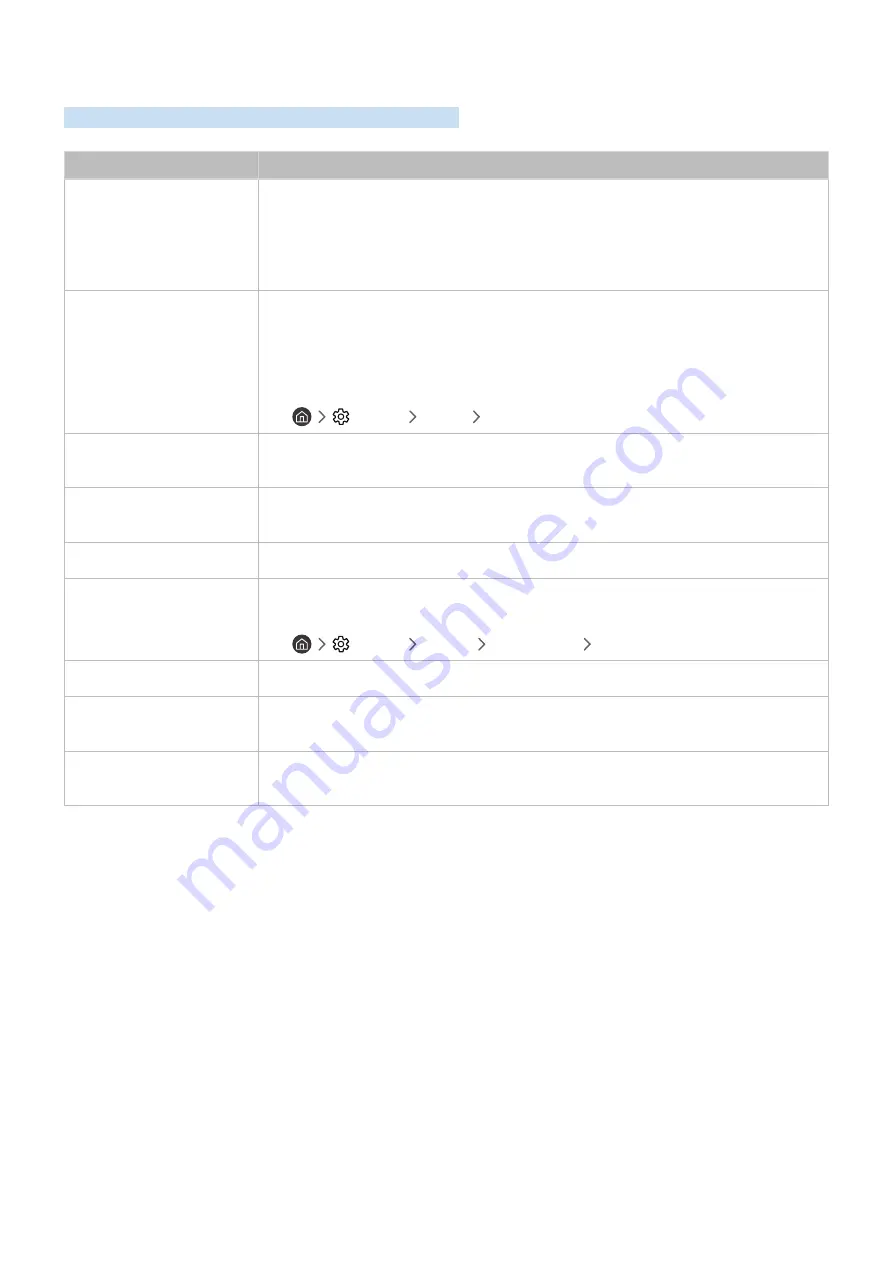
- 138 -
Other Issues
Use these procedures to resolve other issues that may occur.
The problem
Try this!
The TV is hot.
Watching TV for an extended period of time causes the panel to generate heat. The heat
from the panel is dissipated through internal vents running along the top of the TV. The
bottom, however, may feel hot to the touch after extended use. Children watching TV need
constant adult supervision to prevent them from touching the TV. This heat, however, is not
a defect and does not affect the TV's functionality.
The picture won’t display in
full screen.
HD channels will have black bars on either side of the screen when displaying upscaled SD
(4:3) content.
Black bars will appear at the top and bottom of the screen when you watch movies that have
aspect ratios different from your TV.
Adjust the picture size options on your external device or set the TV to full screen.
●
Settings
Picture
Picture Size Settings
The "Mode Not Supported"
message appears.
The output resolution of the attached device is not supported by the TV. Check the TV's
supported resolutions and adjust the external device’s output resolution accordingly.
The Subtitles item in the TV
is greyed out.
When an external device is connected with an HDMI or Component cable, the
Subtitle
function is unavailable. Adjust the subtitle setting on the external device.
The TV smells of plastic.
This smell is normal and will dissipate over time.
Signal Information
under
Self Diagnosis
isn't
activated.
Verify that the current channel is a digital channel.
Signal Information
is only available for digital channels.
●
Settings
Support
Self Diagnosis
Signal Information
The TV is tilted to the side.
Remove the base stand from the TV and reassemble it.
The stand is wobbly or
crooked.
Make sure the indicator arrows on the stand and stand holder are properly aligned.
The remote control and/or
voice control does not work.
The TV ships with protective stickers covering some of the sensors. Make sure all of the
stickers have been removed.
















































