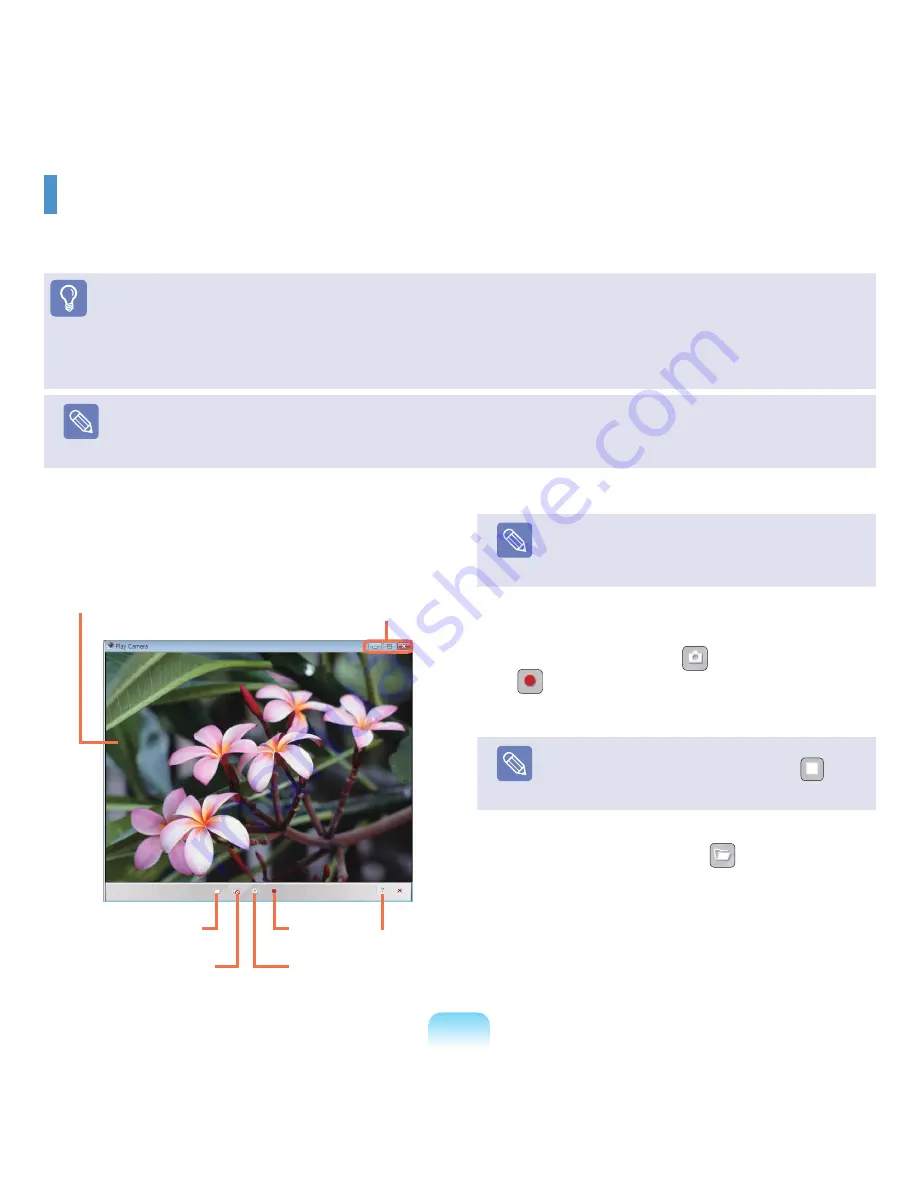
128
Play Camera (Optional)
Play Camera is a program that enables users to take still pictures or record videos using the camera installed on the
computer.
Before You Start!
■
The program versions described in this manual are subject to change and the screen images and terms in this manual may differ
from actual ones.
■
For more information on how to use the program, refer to the online help.
Note
■
Do not take pictures or record video of someone without their permission.
■
Do not take pictures or record video in locations where photography is prohibited.
■
Do not take pictures or record video in locations where you could violate another person’s privacy.
1
Click
Start
>
All Programs
>
Samsung
>
Play
Camera
>
Play Camera
.
Note
If you right-click over the Preview window using the
Touchpad, you can set up the camera, resolution,
device and save folder.
2
Place an object in front of the camera over the LCD
and click the
Snapshot
(
) or
Record
(
) button. A still picture is taken or video starts
recording.
Note
To stop a video recording, click the Stop (
)
button. The recording is stopped.
3
If you click the Open Folder (
) button, you can
view your stored pictures and videos.
- You can view a picture by double-clicking it.
- Since you cannot watch recorded videos using the
Play Camera, use a video playing program such as
Windows Media Player, Cyberlink Power DVD, etc.
to watch videos.
Window Control
and Exit Buttons
Preview Window
Open Folder
Preview
Snapshot
Help
Rec
Содержание NP-X22
Страница 1: ...User Guide X22...
















































