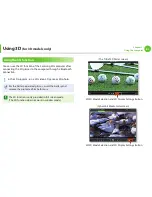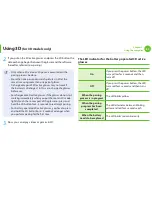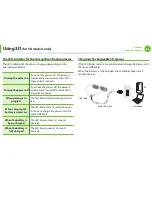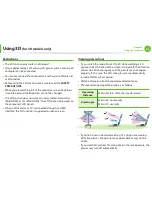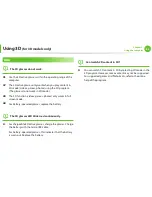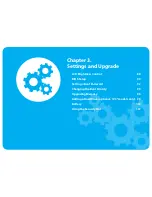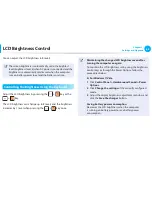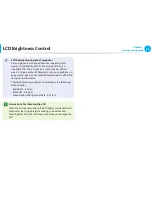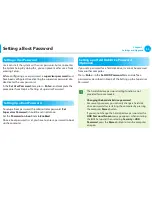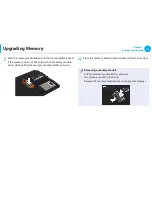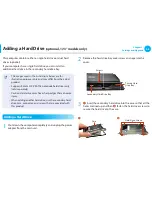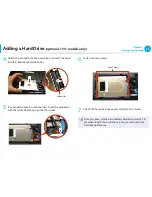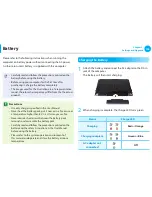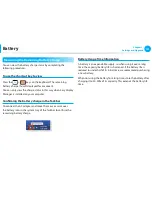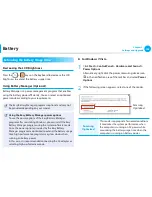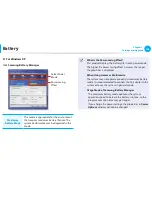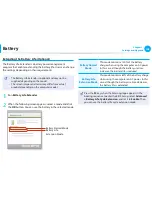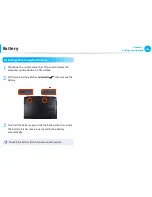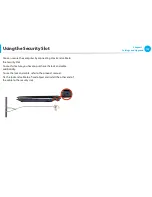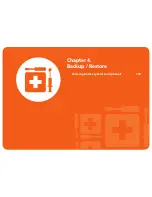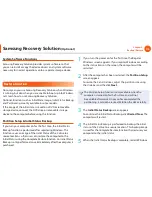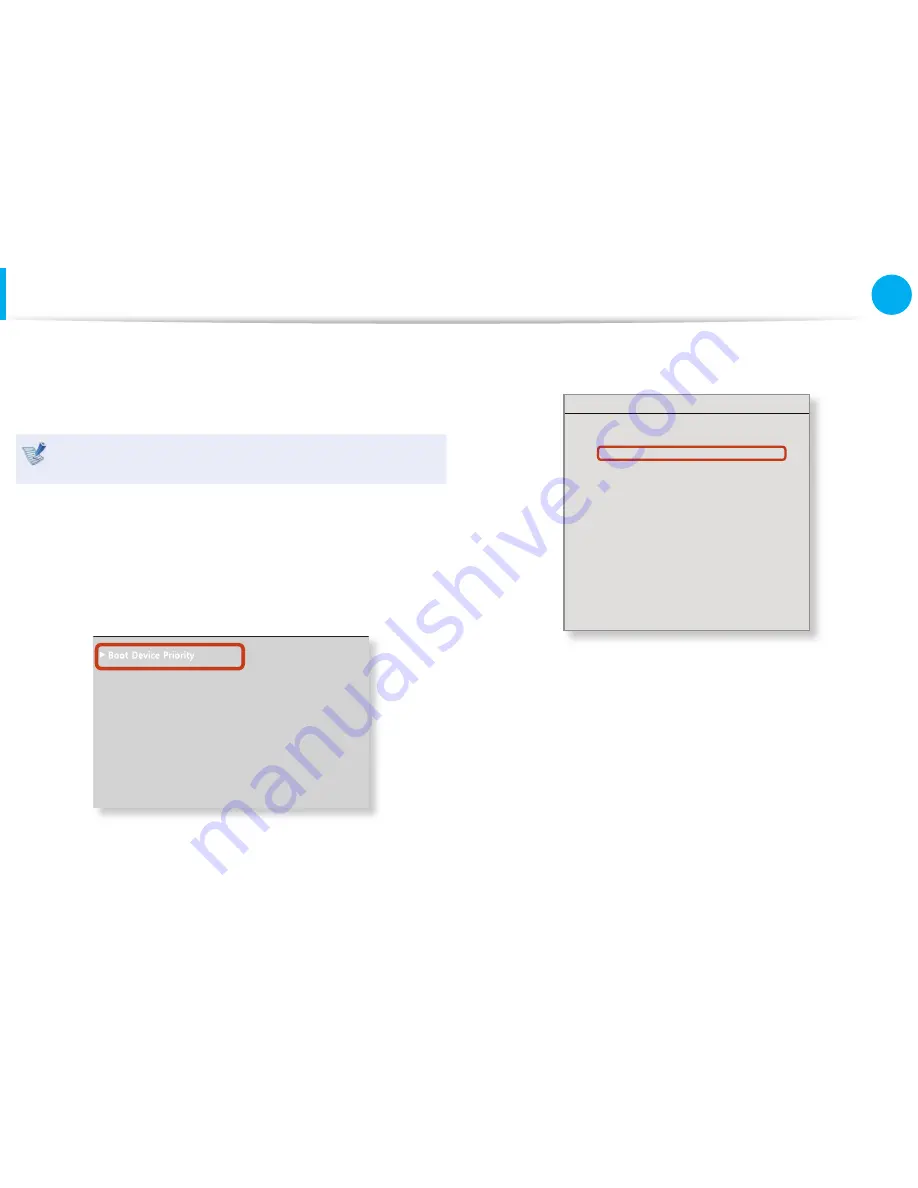
94
95
Chapter 3.
Settings and Upgrade
Changing the Boot Priority
By default, the highest boot priority device is set to the CD-ROM/
DVD drive. As an example, the procedures to change the highest
boot priority device to the hard disk drive are described below.
The screen images and terms may diff er from actual product
depending on the computer model and driver version.
1
Select the
Boot
menu in the BIOS Setup.
2
Press <
Enter
> on the
Boot Device Priority
item.
XXXXXXXX
0WO.QEM
=1HH?
6QWEJ2CF/QWUG
='PCDNGF?
+PVGTPCN.#0
='PCDNGF?
2:'1241/
=&KUCDNGF?
5OCTV$CVVGT[%CNKDTCVKQP
3
Press the down key (
↓
) to move to the
AHCI HDD
item and
press the
F6
key to move up to the top item.
Boot Device Priority
[Boot priority order]
1. AHCI CD
: N/A
2. AHCI HDD : XXXXXXXXXXXXXXXX
3. USB KEY
: N/A
4. USB CD
: XXXXXXXXXXXXXX
5. USB FDD
: N/A
6. USB HDD
: N/A
7. PCI BEV
: N/A
8.
- IDE HDD
: N/A
- IDE CD
: N/A
- PCI SCSI
: N/A
- USB ZIP
: N/A
- USB LS120 : N/A
[Excluded from boot order]
4
Press the
F10
key to save the settings and exit Setup.
The highest boot priority device is now set to the Hard Drive.