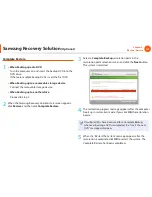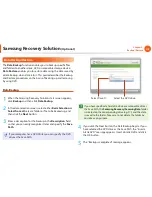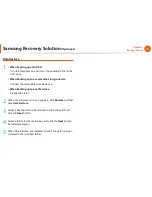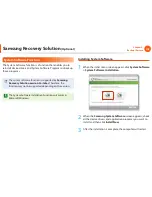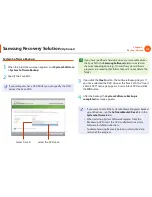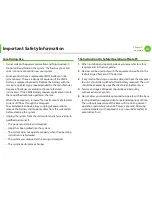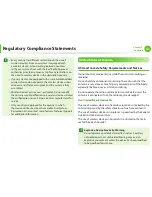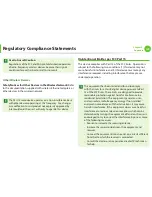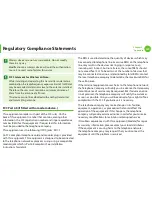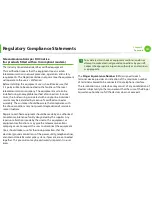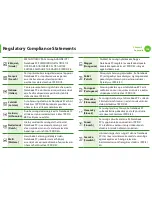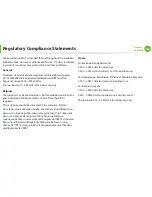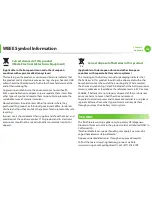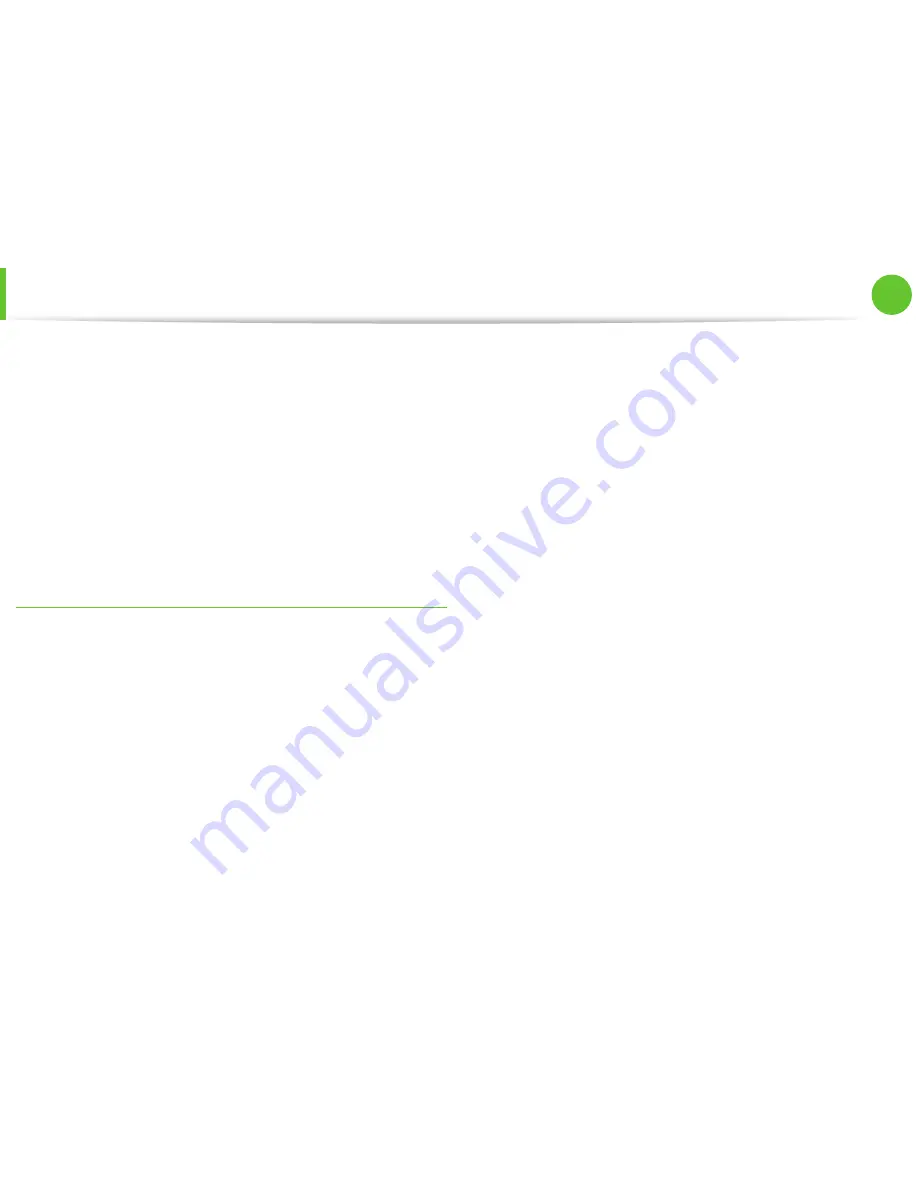
128
129
Chapter 5.
Appendix
If necessary, the user should consult the dealer or an experienced
radio/television technician for additional suggestions. The user
may find the following booklet helpful: “Something About
Interference.”
This is available at FCC local regional offices. Our company is not
responsible for any radio or television interference caused by
unauthorized modifications of this equipment or the substitution
or attachment of connecting cables and equipment other than
those specified by our company. The correction will be the
responsibility of the user. Use only shielded data cables with this
system.
Intentional emitter per FCC Part 15
(If fitted with 2.4G band or 5G band)
Low power, Radio LAN type devices (radio frequency (RF) wireless
communication devices), operating in the 2.4GHz/5GHz Band, may
be present (embedded) in your notebook system. This section is
only applicable if these devices are present. Refer to the system
label to verify the presence of wireless devices.
Wireless devices that may be in your system are only qualified for
use in the United States of America if an FCC ID number is on the
system label.
This device is restricted to indoor use due to its operation in the
5.15 to 5.25 GHz frequency range. FCC requires this product to be
used indoors for the frequency range 5.15 to 5.25 GHz to reduce
the potential for harmful interference to co-channel Mobile
Satellite systems. High power radars are allocated as primary users
of the 5.25 to 5.35 GHz and 5.65 to 5.85 GHz bands. These radar
stations can cause interference with and /or damage this device.
The FCC has set a general guideline of 20 cm (8 inches) separation
between the device and the body, for use of a wireless device
near the body (this does not include extremities). This device
should be used more than 20 cm (8 inches) from the body when
wireless devices are on. The power output of the wireless device (or
devices), which may be embedded in your notebook, is well below
the RF exposure limits as set by the FCC.
This transmitter must not be collocated or operate in conjunction
with any other antenna or transmitter except the installed
Bluetooth transmitter.
Operation of this device is subject to the following two conditions:
(1) This device may not cause harmful interference, and (2)
this device must accept any interference received, including
interference that may cause undesired operation of the device.
Regulatory Compliance Statements