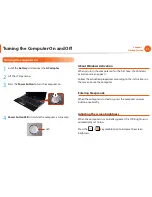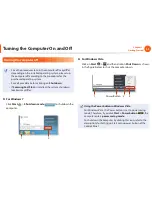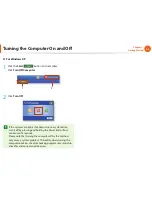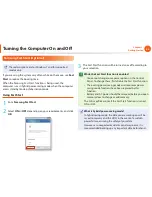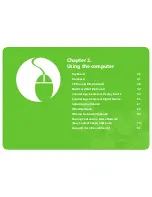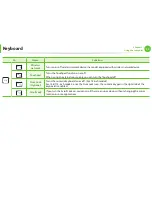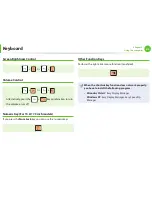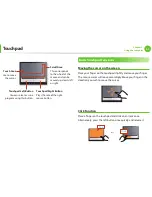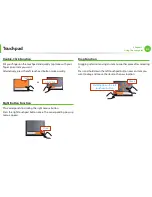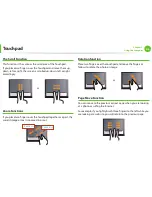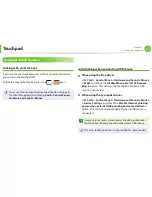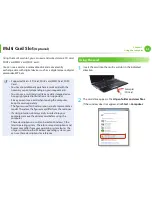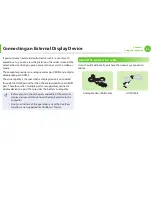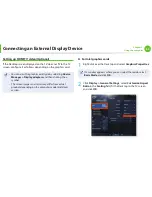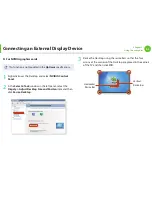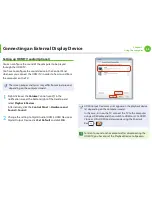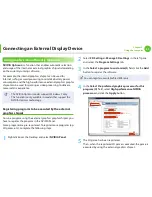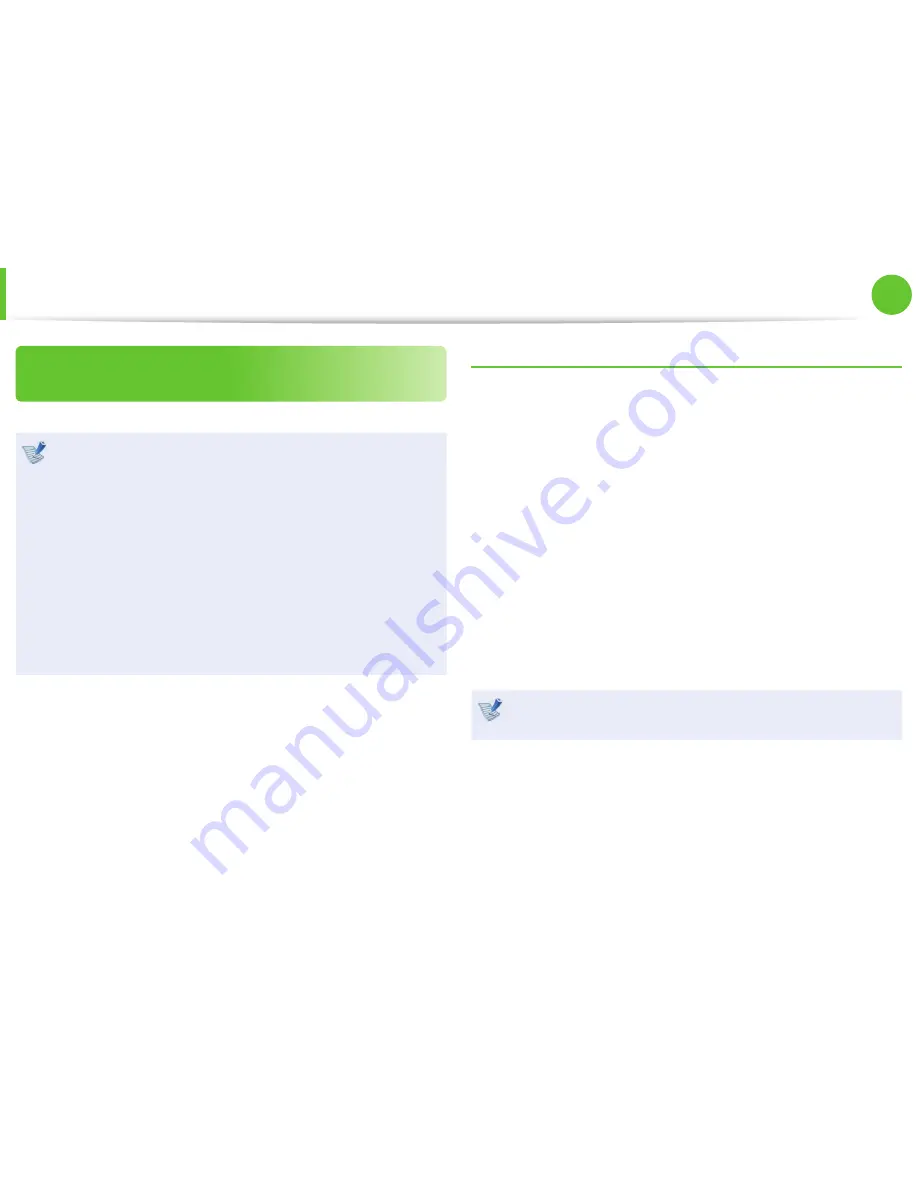
44
Chapter 2.
Using the computer
The Gesture Function of the Touchpad
(Optional)
The Touchpad Gesture function may not be provided and
•
the version of the function may diff er depending on the
model. Some usage procedures may diff er depending on
the version.
For detailed usage procedures, refer to the description in
•
the Touchpad Settings window.
Since these descriptions are written on the basis of the
•
latest operating system, Windows 7, some of the content
and the fi gures of the descriptions may diff er depending
on the operating system. Since the procedures for other
Windows operating systems are similar, use the computer
referring to these descriptions.
Using the Touchpad, you can use the following additional Gesture
functions.
Scroll function
•
Zoom functions
•
Rotation function
•
Page Move Function
•
Confi guring the Gesture Function
If the Gesture function is not activated, you can activate it
according to the following procedures.
1
►
When using the Elan driver
Click the
Start > Control Panel > Hardware and Sound >
Mouse > ELAN > Options
button.
►
When using the Sysnaptics driver
Click the
Start > Control Panel > Hardware and Sound >
Mouse > Device Settings
tab >
Settings
button.
2
The Touchpad Settings window appears. Click over the
corresponding item to select the item in the
Select an item
and click
OK
.
To cancel the Gesture function, unselect the corresponding
item in the Touchpad Settings window and click
OK
.
Touchpad