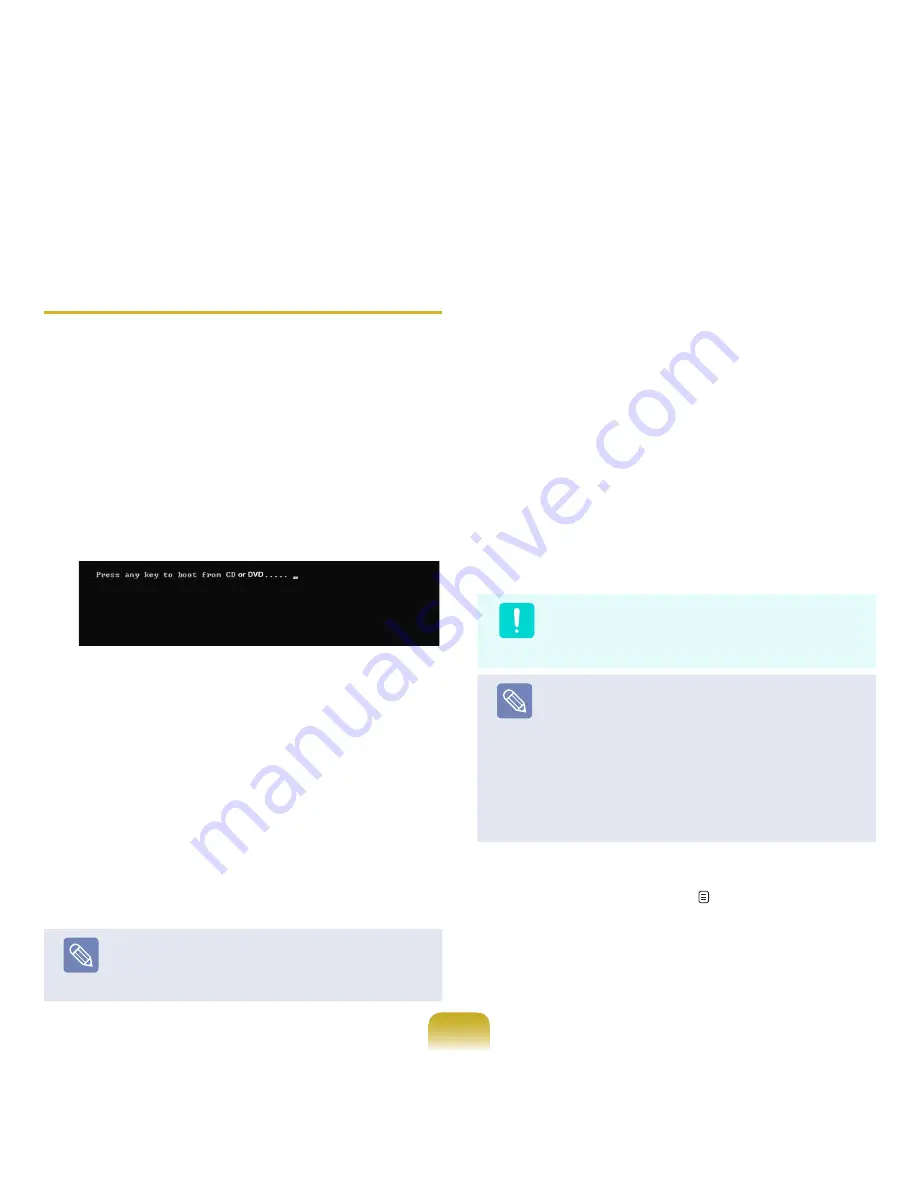
180
Reinstalling when Windows does not
start
When Windows does not start, boot up with the System
Recovery Media and from there you can reinstall
Windows.
1
Insert the
System Recovery Media
into the DVD
drive and restart the computer.
2
If the
Press any key to boot from CD or DVD...
message appears while booting, press any key on
the keyboard.
3
After a while, the Options windows such as
Language, Time, Keyboard, etc. appear. Confirm the
settings and click the
Next
button.
4
Since the installation step may differ depending on
the Windows Vista version, continue the installation
according to the following descriptions.
► 4-1 If a window appears which allows you to
select the operating system to install,
click
Next
. Step 5 appears.
Note
The operating system name may differ depending
on the Windows version.
► 4-2 If the Select Windows Installation window
appears (for Windows Vista SP1).
Click
Install Now
.
5
If the User Agreement screen appears, select
I
accept the license terms and
then click
Next
.
► For Windows Vista SP1, a window where you
can select an installation option appears.
In this case, click Custom.
6
When a window appears asking for the location to
install the operating system to, select the partition of
the disk drive and then click the
Next
button.
Caution
Drive D includes an area to save the backup image
used by Samsung Recovery Solution. Installing
Windows to drive C is recommended.
Note
■ A If you click
Drive Options (Advanced)
, you
can delete, format, create or expand a partition.
Click on a function and proceed according to the
instructions on the screen.
■ When previous Windows installation files are
in the selected partition, a message appears
informing you that the files and folders will be
moved to the Windows.old folder. Click the
OK
button.
7
The subsequent steps are the same as those for
Reinstalling in Windows
. p.179
Содержание NP-Q310E
Страница 1: ...User Guide ...






























