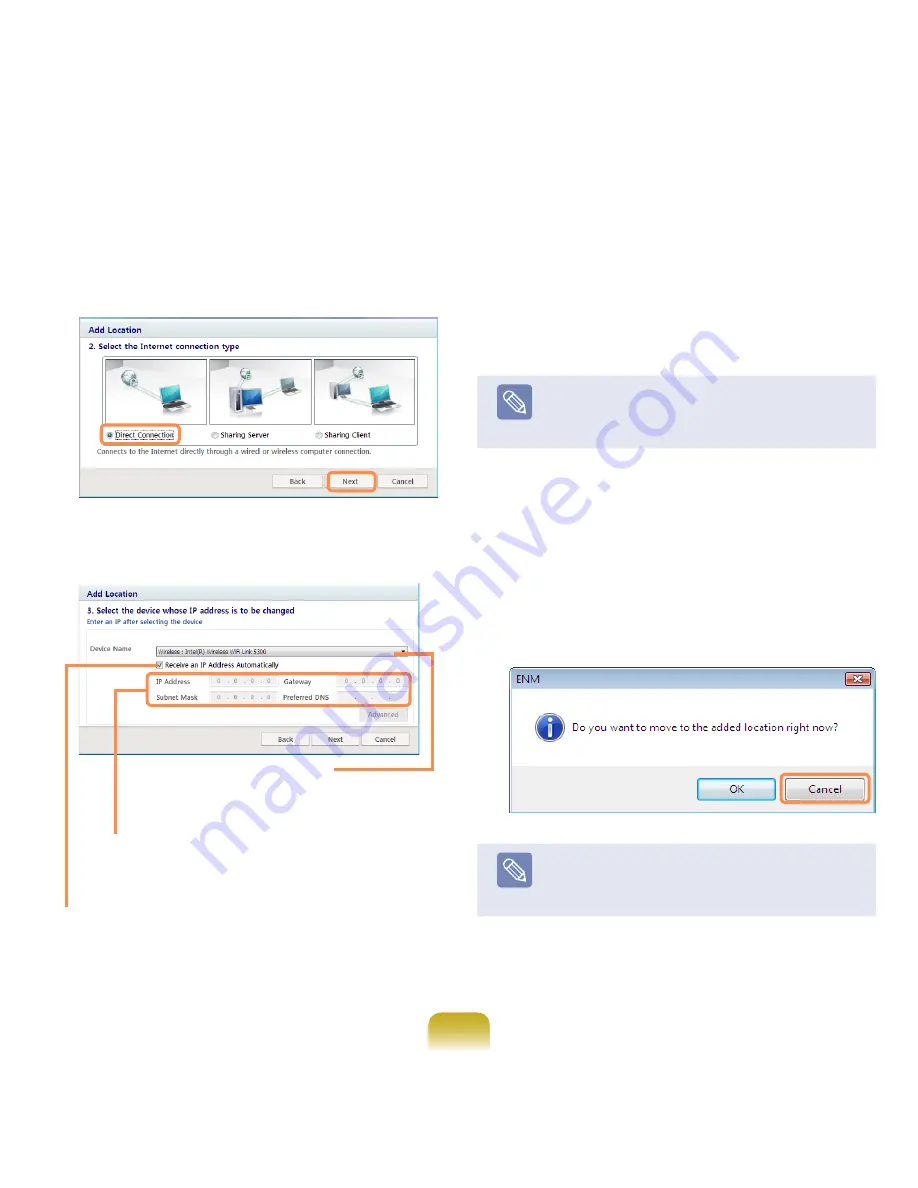
100
5
Select
Direct Connection
and click the
Next
button.
6
Select the LAN device, setup the IP address and
click the
Next
button.
7
Click
Add Printer
and set up a printer according to
the wizard. When the printer has been added, click
the
Refresh
button, select the newly added printer
and then click the
Finish
button.
Note
To not add a printer, click the
Finish
button.
8
When the network settings are complete, the ’
Do
you want to move to the newly added location
now?
’ message appears. Click the
Cancel
button.
An icon for the added location is created. The
network settings have been completed.
If you select
’OK’
, the network settings for the added
location are applied.
Note
To add a new location, repeat the procedures from
Step 3 above.
Select Device
Select a device to be connected to
the Internet. Select either Wired LAN
or Wireless LAN.
IP Settings
To use a static IP address, fill in the fields. For the IP
address information, ask your network administrator.
Obtain an IP address automatically
Select DHCP to use this option (automatic IP setting).
Содержание NP-Q310E
Страница 1: ...User Guide ...
















































