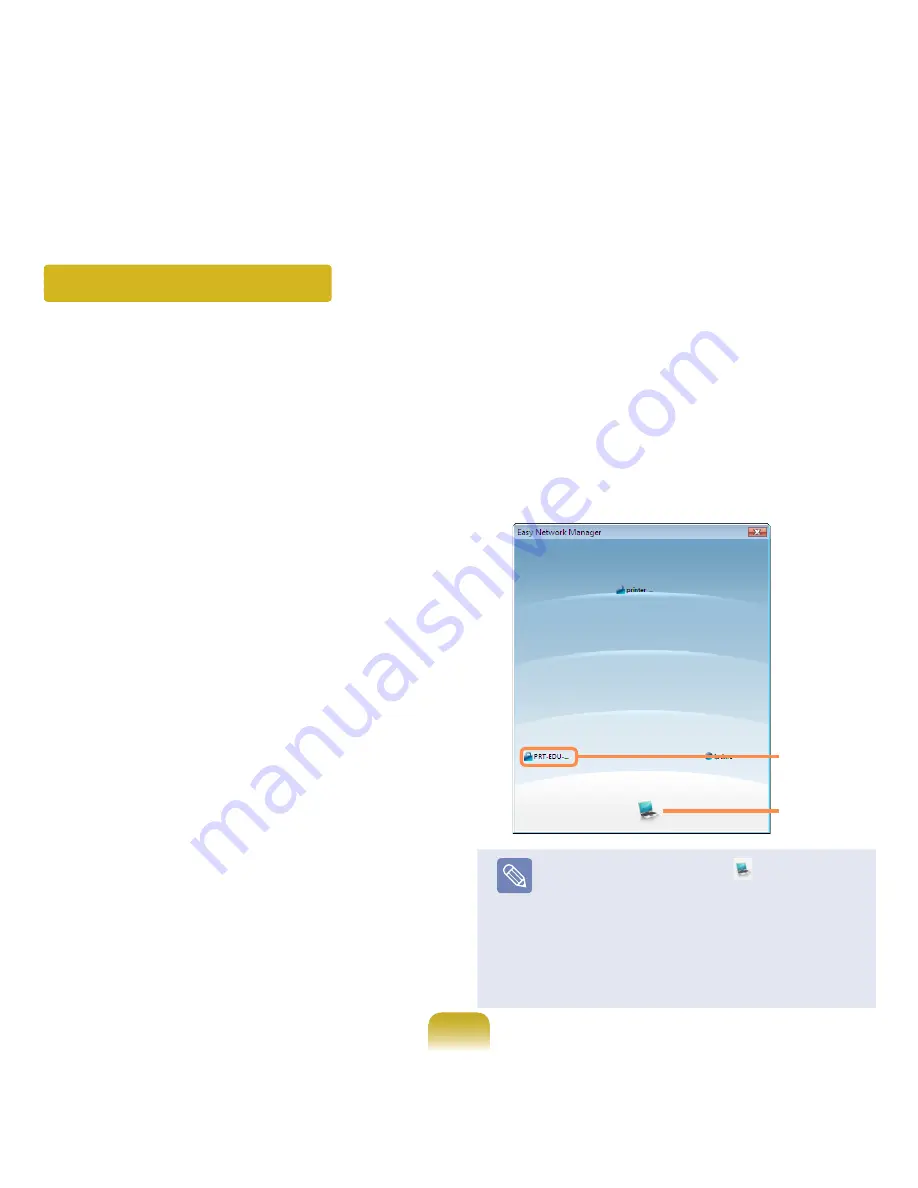
101
Available
AP Icon
PC Icon
Using in Another Location
By configuring the network settings (IP address, printer
setting, etc.) for each location, you can immediately
access the network in one click, without performing the
network setting procedures regardless of your location.
1
Click
Start > All Programs > Samsung > Easy
Network Manager > Easy Network Manager
when
connected to the Internet.
2
Select an icon that represents the corresponding
location from the Saved Locations window and then
click
Move
.
3
If the Internet connection is a wired LAN, you
can immediately load the settings for the new
location and the corresponding network connection
information is displayed in the Current Location
Information window.
To connect to a wireless LAN, select the
AP Setting
from the menu. The available APs are represented
as icons. If you double-click an AP icon to connect
to, the computer is connected to the AP through
the wireless LAN and you are moved to the
corresponding location.
Click the
AP Setting
menu item at the top of the
screen and double-click one of the available APs.
Note
■
The closer to the PC icon (
) at the bottom of
the screen, the stronger the signal from the AP is,
while the further from the icon, the weaker the
signal strength is.
■
If a network key is required, request the key from
your network administrator.
■
AP SETTING is supported only in Windows XP
SP3 or higher and Vista.
Содержание NP-Q310E
Страница 1: ...User Guide ...
















































