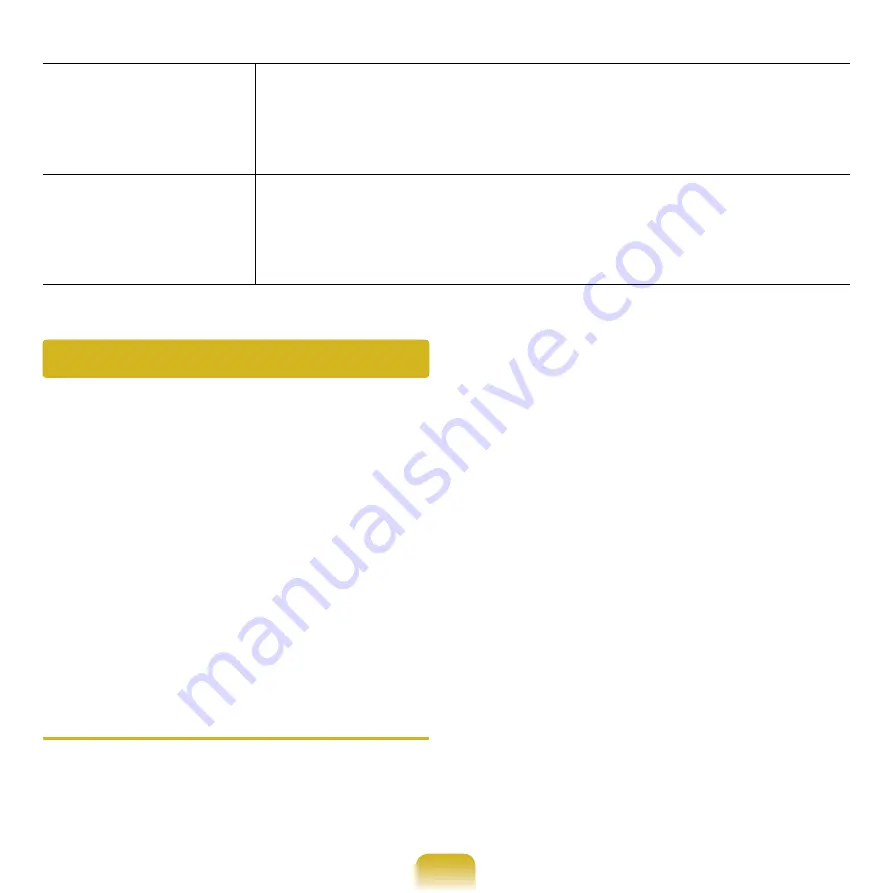
193
This backup image is used for the Complete Restore function that
restores your computer to its factory status when the computer is
not working properly.
For the backup procedures, refer to page 193.
b
After 3 days,
backup the hard
disk, if necessary.
(p.195)
3 days after the Factory Status Backup, a message appears asking
if you want to backup the current status of drive C.
The current image of drive C is saved to drive D and the last user
backup image is removed.
This function saves the image of drive
C to drive D. If you backed up the
disk image, you can easily restore the
computer to the backup image when
Windows does not work properly.
The backup function provides
Factory
Status Backup
and
User Backup
functions. Therefore, there are 2 backup
images available (Factory Status Backup
and User Backup) for the restoration
function.
Factory Status Backup
If you turn your computer on for the first
time, the Factory Status Backup function
is performed after registering Windows.
Backup Function
This function saves the factory status
image of drive C to a secure area so
that users can restore the computer to
the factory status using the Complete
Restoration function.
Factory Status Backup is only performed
once after the computer is purchased.
1
If you turn the power on for the first
time, the Register Windows screen
appears.
If you register Windows according to
the instructions on the screen, the
computer will be restarted for the
Factory Status Backup.
















































