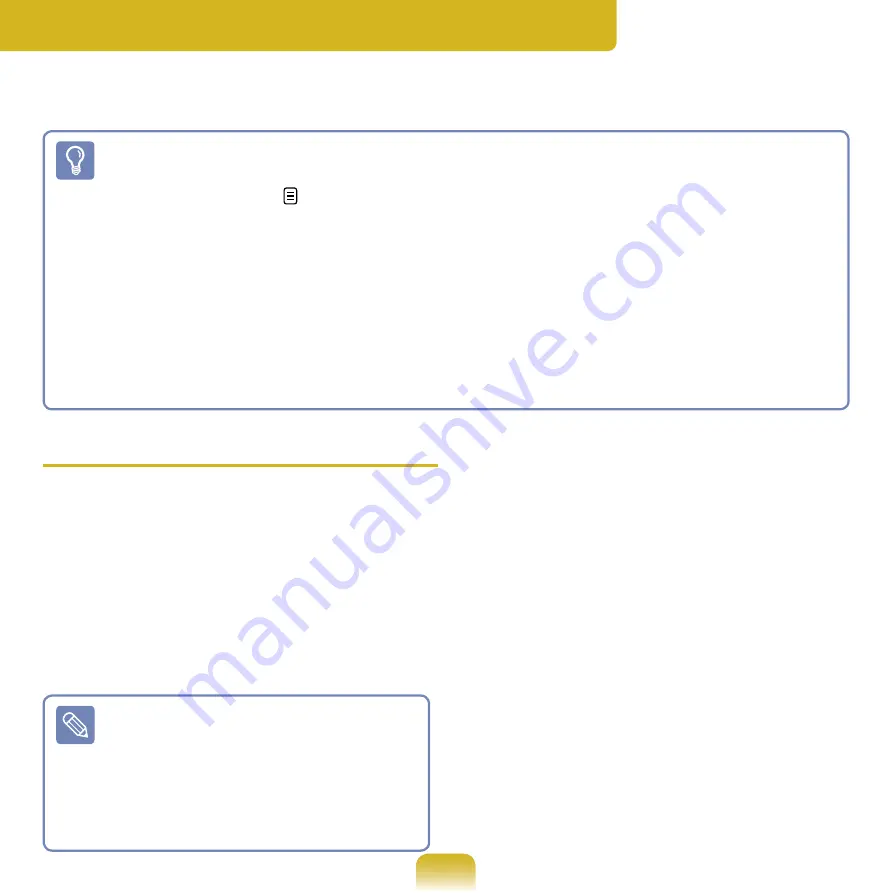
99
Wireless Network
A wireless network (Wireless LAN) environment is a network environment that enables
communicating between multiple computers at home or a small-size office through wireless
LAN devices.
■ The descriptions below are for computer models with a Wireless LAN card or
device. You can also configure the wireless network settings using the Easy
Network Manager. p.102
A Wireless LAN device is optional. To view the installed wireless LAN card, click
Start > Control Panel > Hardware and Sound > Device Manager > Network
Adapter
and click the + symbol.
The figures in this manual may differ from the actual ones depending on your
wireless LAN device model.
■ To use the wireless LAN, you have to turn the wireless LAN on first. To turn it on,
click the
MENU
button and set the
Wireless LAN
item to
On
. If the wireless LAN is
turned on, the
Wireless LAN LED
is lit.
Wireless LAN Connections
Wireless network connections can
be classified into 3 categories and
this manual describes the connection
procedures for connecting through an
Access Point (AP)
.
■
Access Point (AP)
You can connect to the Internet or another
computer on the network through an AP.
What is an Access Point (AP)?
An AP is a network device that
bridges wired and wireless LANs,
and corresponds to a wireless
hub in a wired network. You can
connect multiple wireless LAN
installed computers to an AP.
■
Computer-to-computer (ad hoc) network
This is also called a peer-to-peer network.
In computer-to-computer wireless
networks, you can connect 2 or more
computers with wireless LAN modules.
For details, see the descriptions that
appear when clicking
Start > Help
and Support > Table of Contents >
Networking-connecting computers and
devices > Setting up a network > Setting
up a computer-to-computer (ad hoc)
network
.
When you use Ad-Hoc, you have to
change the McAfee Firewall settings.
















































