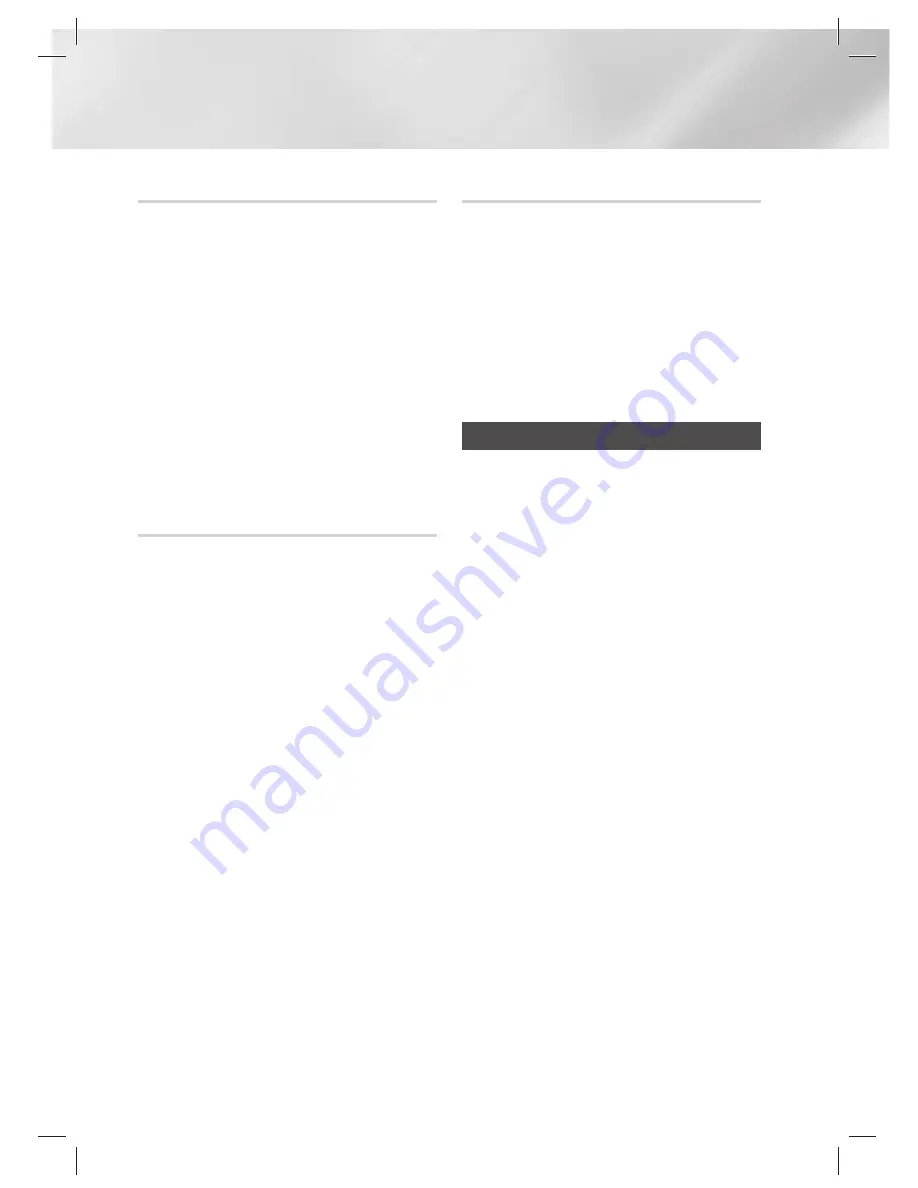
Functions
NON-STOP MUSIC RELAY Function
The NON-STOP MUSIC RELAY function plays
music continuously without an interval between
tracks/files. If there were two mp3 files, it skips to
the next file’s 10 seconds from the start position
when the previous track reaches its 10 seconds
before the end position.
Press the
NON-STOP RELAY
button on the
remote control.
Each time you press this button, the mode
changes as follows:
NON-STOP RELAY ON
NON-STOP RELAY
OFF
|
NOTE
|
✎
This function is only available during playback
of a CD/USB.
TEMPO Function
Use this to change the TEMPO while music is
playing.
1.
During playback (CD-DA/MP3/WMA), press
the
TEMPO
button on the remote control or
on the main unit.
2.
Select the desired TEMPO by using the
EFFECT-
,
+
button on the remote control or
VOLUME/SEARCH JOG
on the main unit.
|
NOTES
|
✎
You can set each of the TEMPO functions from
-10 to +10. The initial setting for all functions is 0.
✎
TEMPO Function does not operate in the
Bluetooth, TV SoundConnect, TUNER and
AUX mode.
✎
When you turn TEMPO off, all TEMPO settings
are lost.
BOOTING SOUND Function
When the Booting Sound Function is on, your Hi-Fi
component demonstrates it's audio prowess as
it boots up.
1.
Press the product's
GIGA PARTY
button or
the remote control's
GIGA
button for about
3 seconds. The BOOTING SOUND menu
appears on the display panel.
2.
Press the product's
GIGA PARTY
button or
the remote control's
GIGA
button for about 3
seconds to turn the BOOTING SOUND.
Software Update
Samsung may offer updates for the product's
system firmware in the future.
If an update is offered, you can update the
firmware by connecting a USB device with the
firmware update stored on it to the USB port on
your product.
Note that if there are multiple update files, you
must load them onto the USB device singly and
use them to update the firmware one file at a time.
Please visit samsung.com or contact the
Samsung Call Center to receive more information
about downloading updates files.
• Select USB function, insert a USB device
containing the firmware update into the USB
port on the main unit.
• Updating firmware may not work properly if
audio files supported by the product are stored
in the USB storage device.
• Do not disconnect the power or remove the
USB device while updates are being applied.
The main unit will turn off automatically after
completing the firmware update.
28
English
MX-JS8000-ZC_ENG-0412.indd 28
MX-JS8000-ZC_ENG-0412.indd 28
2016-04-12 10:16:51
2016-04-12 10:16:51






























