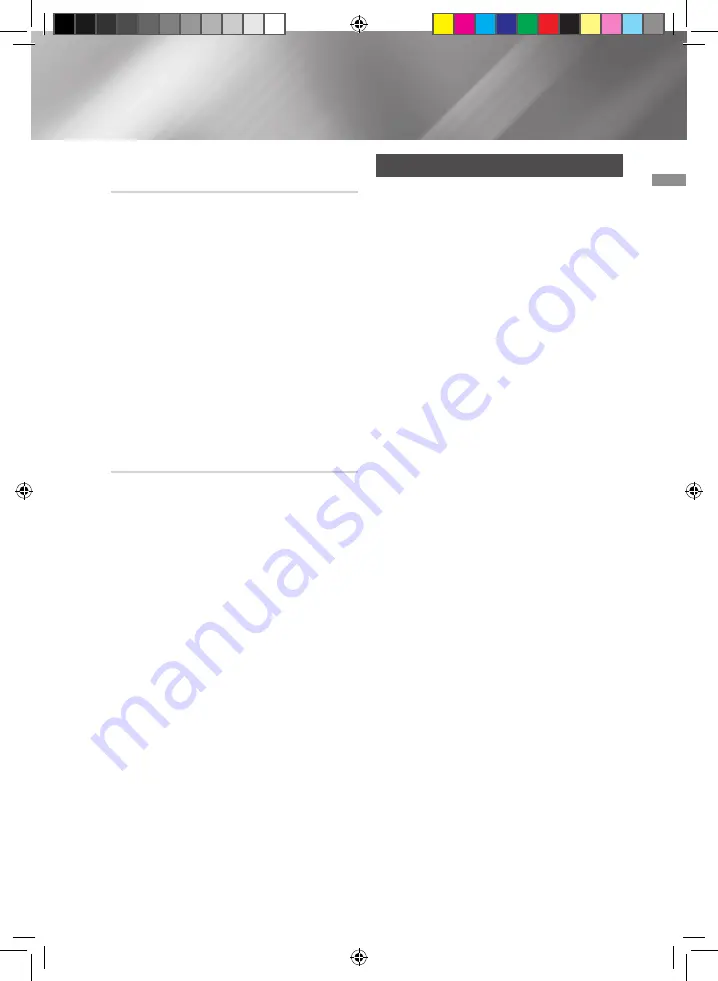
03
Functions
GIGA MODE Function
The GIGA MODE function amplifies the
bass sound and provides twice the bass for
powerful, realistic sound.
1.
Press the
GIGA SOUND BLAST
button on
the main unit or the
GIGA
button on the
remote control. Each time you press this
button, the mode changes as follows:
GIGA SOUND BLAST
;
OFF-GIGA SOUND
2.
To cancel this function, press the
GIGA
button until “
OFF-GIGA SOUND
” is
displayed.
|
NOTE
|
✎
If you connect a microphone, press the
GIGA
button and the product will display "
NOT SUPPORTED".
NON-STOP RELAY Function
The NON-STOP RELAY function plays music
continuously without an interval between
tracks/files. For example, for two successive
mp3 files, the function skips to a position 10
seconds after the start of the second file when
there are 10 seconds of playing time left in the
first file.
Press the
NON-STOP RELAY
button on the
remote control.
Each time you press this button, the mode
changes as follows:
ON-NON-STOP MUSIC RELAY
;
OFF-NON-
STOP MUSIC RELAY
|
NOTE
|
✎
This function is only available during
playback of a CD/USB.
Software update
Samsung may offer updates for the product's
system firmware in the future.
If an update is offered, you can update the firm-
ware by connecting a USB device with the firm-
ware update stored on it to the USB port on your
product.
Note that if there are multiple update files, you
must load them onto the USB device singly and
use them to update the firmware one file at a
time.
Please visit samsung.com or contact the Sam-
sung Call Center to receive more information
about downloading updates files.
• Select USB function, insert a USB device
containing the firmware update into the USB
port on the main unit.
• Updating firmware may not work properly if
audio files supported by the product are stored
in the USB storage device.
• Do not disconnect the power or remove the
USB device while updates are being applied.
The main unit will turn off automatically after
completing the firmware update.
• After the update, all settings are reset to their
factory default settings. We recommend you
write down your settings so that you can easily
reset them after the update.
If the firmware fails to update, we recommend
formatting the USB device in FAT16/FAT32 and
trying again.
• Once the software update is completed, turn
on the product with no disc inserted. The “NO
DISC” message appears on the display. Press
and hold the STOP button on the main unit for
longer than 5 seconds. “INIT ” appears on the
display and the unit powers off. The upgrade
is complete.
• Do not format the USB device in the NTFS
format. The product does not support the NTFS
file system.
• Depending on the manufacturer, some USB
devices may not be supported.
• The product has a DUAL BOOT function. If
the firmware fails to update, most functions
will become inoperable and "UPGRADE
FIRMWARE" will appear on the display. Update
the firmware again.
27
English
02793F-MX-JS5000-ZA-ENG-20150224.indd 27
2016/2/3 15:32:56



















