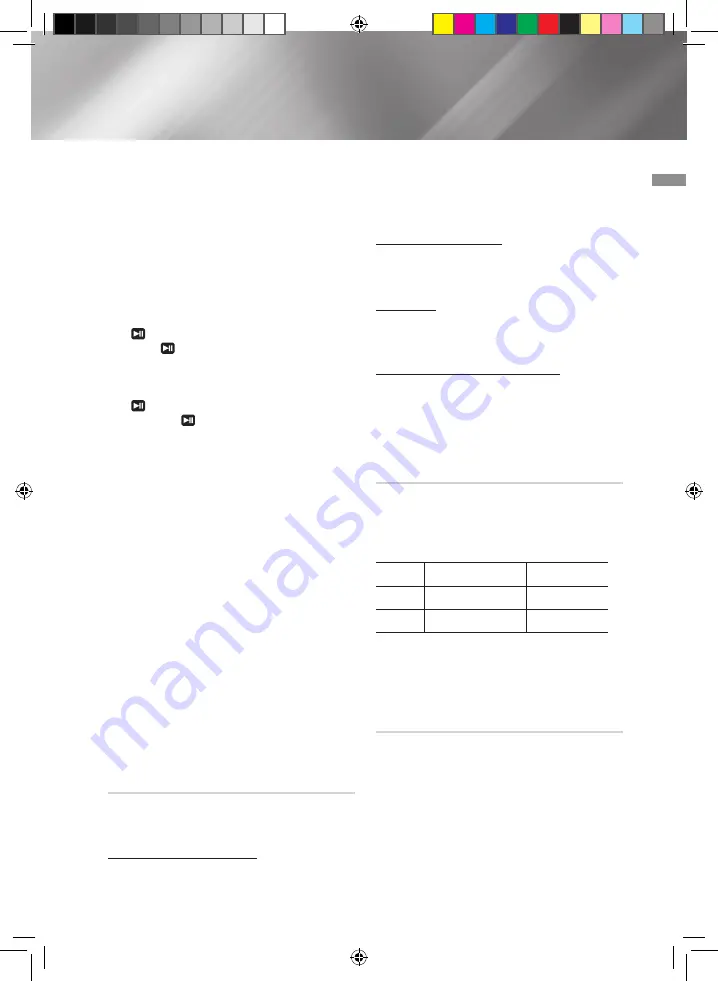
03
Functions
3.
To adjust the volume:
•
Turn the
VOLUME
control on the
product.
•
Press the
VOL+
or
VOL-
button on the
remote control.
The volume level can be adjust in 31
steps (VOLUME MIN, VOLUME 01 ~
VOLUME 29, and VOLUME MAX).
4.
Pausing playback on the Main Unit
To pause playback temporarily, press the
button.
Press again to continue playing the
disc.
Remote control
To pause playback temporarily, press the
button.
Press the button to continue playing
the disc.
5.
To end playing, press the
5
button.
|NOTES |
✎
If no CD is in the disc slot, “NO DISC”
appears on the display.
✎
The quality of MP3/CD-R playback may vary
depending on the condition of the disc or
the condition of the recorder used to record
the disc.
✎
If a disc contains different types of files or
unnecessary folders, you will have problems
with playback.
✎
Gently place a CD into the disc slot. Do not
apply excessive force.
- Do not apply force to the product or
place a heavy object on the product.
- Do not place an out-of-spec or oddly
shaped CD (heart shaped, octangular,
etc.).
It may damage the product.
- Carefully maintain your CDs.
Selecting a Track
You can select a desired track while the disc is
being played.
To play the previous track
Press the
1
button within 3 seconds after the
current track has started playing.
Press the
1
button twice 3 seconds or more
after the current track starts playing.
To play the next track
Press the
2
button.
To play the current track from the
beginning
Press the
1
button 3 seconds after the
current track started playing.
To play the track of your choice
Press the
1
or
2
button to move to a desired
track.
•
You can select a track directly without the
[
or
]
button. (refer to the page 15)
Searching for a Specific Music Passage
on a CD
When listening to a CD, you can quickly search
for a specific music passage on a track.
Forward Search ...................
3
Backward Search .................
4
Press ...
CDDA
MP3/WMA
3
(
1
➞
(
2
➞
(
3
➞
(
4
(
4
4
)
1
➞
)
2
➞
)
3
➞
)
4
)
4
You can also press and hold the
1
,
2
buttons on the product to automatically scan
for a track.
•
The product does not play audio when in the
(
,
)
3 or
(
,
)
4 fast search mode.
Repeat One or All Tracks on a CD
You can play a CD or tracks on a CD
repeatedly.
1.
Press the
REPEAT
button.
Each time you press this button, the mode
changes as follows:
MP3/WMA : OFF
;
TRACK
;
DIR
;
ALL
;
RANDOM
CD : OFF
;
TRACK
;
ALL
;
RANDOM
13
English
02793F-MX-JS5000-ZA-ENG-20150224.indd 13
2016/2/3 15:32:48




























