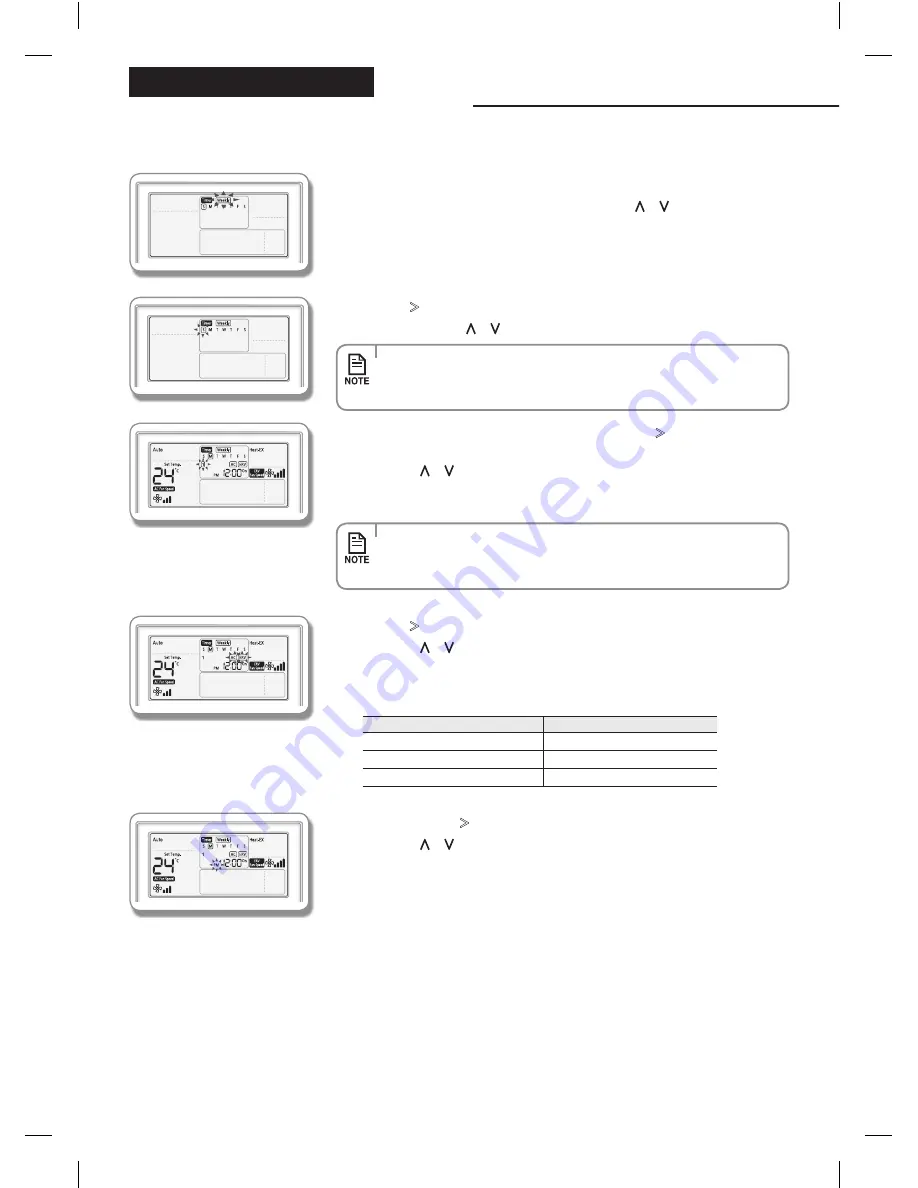
22
Weekly Schedule Setting
You can select a day and time to start and stop operation.
1. Press the
Schedule
button.
(weekly) will be displayed. At that time, press the
[
∧
]/[
∨
]
buttons to select
‘weekly’ from the option of ‘weekly’ and ‘holiday’.
2. Press the
[
>
]
button and select the 'Day' for your schedule.
You can press the
[
∧
]/[
∨
]
buttons to select a scheduled day (Sun~Sat).
3. Until your reservation number is displayed, press the
[
>
]
button to select a
“Schedule Number.”
Press the
[
∧
]/[
∨
]
buttons to select a Schedule Number (1~6).
If no schedule is chosen, then the edge of the box for the schedule number
and the schedule number will blink.
4. Press the
[
>
]
button and select 'Schedule Device.'
Press the
[
∧
]/[
∨
]
buttons repeatedly to select a device setting from among
Air Condi Ventilator(ERV), Air Conditioner, or Ventilator(ERV).
You can only select a Schedule Device that is connected.
5. After pressing the
[
>
]
button, select 'AM/PM.'
Press the
[
∧
]/[
∨
]
buttons to select AM or PM for the time.
• You can select many days for multiple schedules. In this case,
you should directly move to “Schedule Device” selection without
selecting a schedule number.
• If the schedule is already set , then the square boxes
surrounding the schedule number will blink. If you want to
change it, then select a schedule number.
Classification
Setting order
Air-condi Ventilator(ERV)
5
6
...
15
Air-conditioner
5
6
...
11
14
15
Ventilator(ERV)
5
...
8
12
...
15
Refer to the table below for the setting order according to the option of schedule device.
ADVANCED INSTRUCTION
NASA_Wired Remote Control_MWR-WE10N_EN_IB_03732A(1).indd 22
2013-02-01 오후 6:23:27
























