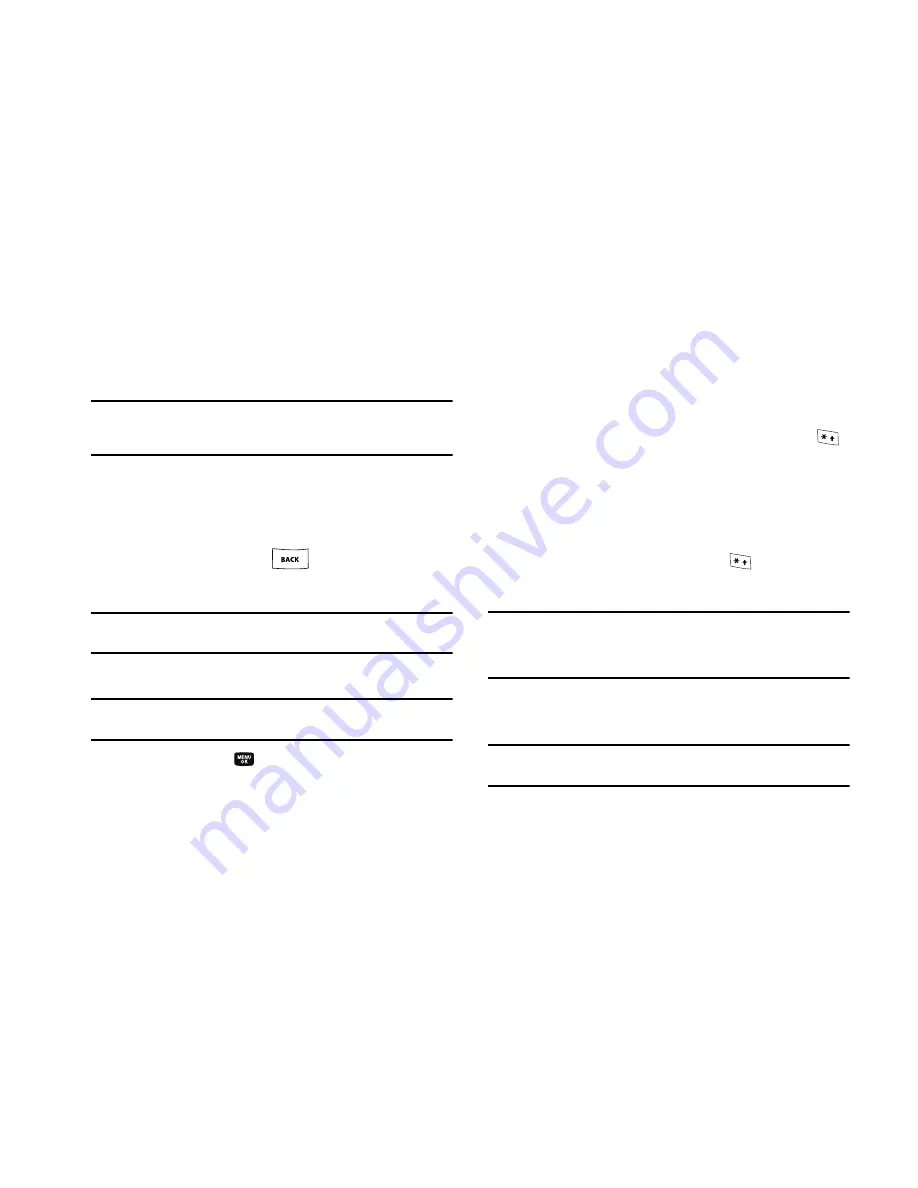
Entering Text 36
T9 Word
recognizes that the most commonly used word for
the sequence of keys you just pressed is “Samsung.”
Tip:
To enter words not likely to be in the T9 Word dictionary, such as
uncommon abbreviations or slang, try changing the text entry mode
from T9 Word to Abc or ABC.
Adding Words to the T9 Word Dictionary
If pressing the keys corresponding to a word you want to enter
and then scrolling through the pop-up list does not display that
word, do the following:
1.
Clear the word using the
key.
2.
Change the text entry mode to
Add T9 Word
.
Note:
See
“Changing the Text Entry Mode”
on page 34 for instructions on
changing the text entry mode to
Add T9 Word
.
3.
Enter the word you want to add to the T9 Word dictionary.
Note:
In
Add T9 Word
mode, you enter a word using the same multiple
keypress method as when in Abc text entry mode.
4.
Press the
OK
key (
). The word is added to the T9
dictionary.
Entering Upper and Lower Case Letters
In Abc and T9 Word modes, you can select to enter only upper
case letters (
ABC
/
T9 WORD
), only lower case letters (
abc
/
T9
word
), or a mix of the two (
Abc
/
T9 Word
).
1.
While in
T9 Word
or
Abc
mode, repeatedly press the
key to change the capitalization setting.
The left soft key label changes to indicate the current
capitalization setting.
For example, if the left soft key label is
ABC
, and you want
to enter the word “BALL”, press the
key until the left
soft key label changes to abc, then enter the word “ball”.
Tip:
To enter a capital letter within a word, such as “SimTam”, change the
capitalization setting to Abc at the beginning of the word and before
entering the “T”. The capitalization setting will automatically change to
abc after you enter each upper case letter.
Entering Numbers
Enter numbers into a text message while in number mode (123).
Note:
See
“Changing the Text Entry Mode”
on page 34 for instructions on
changing text entry modes.
















































