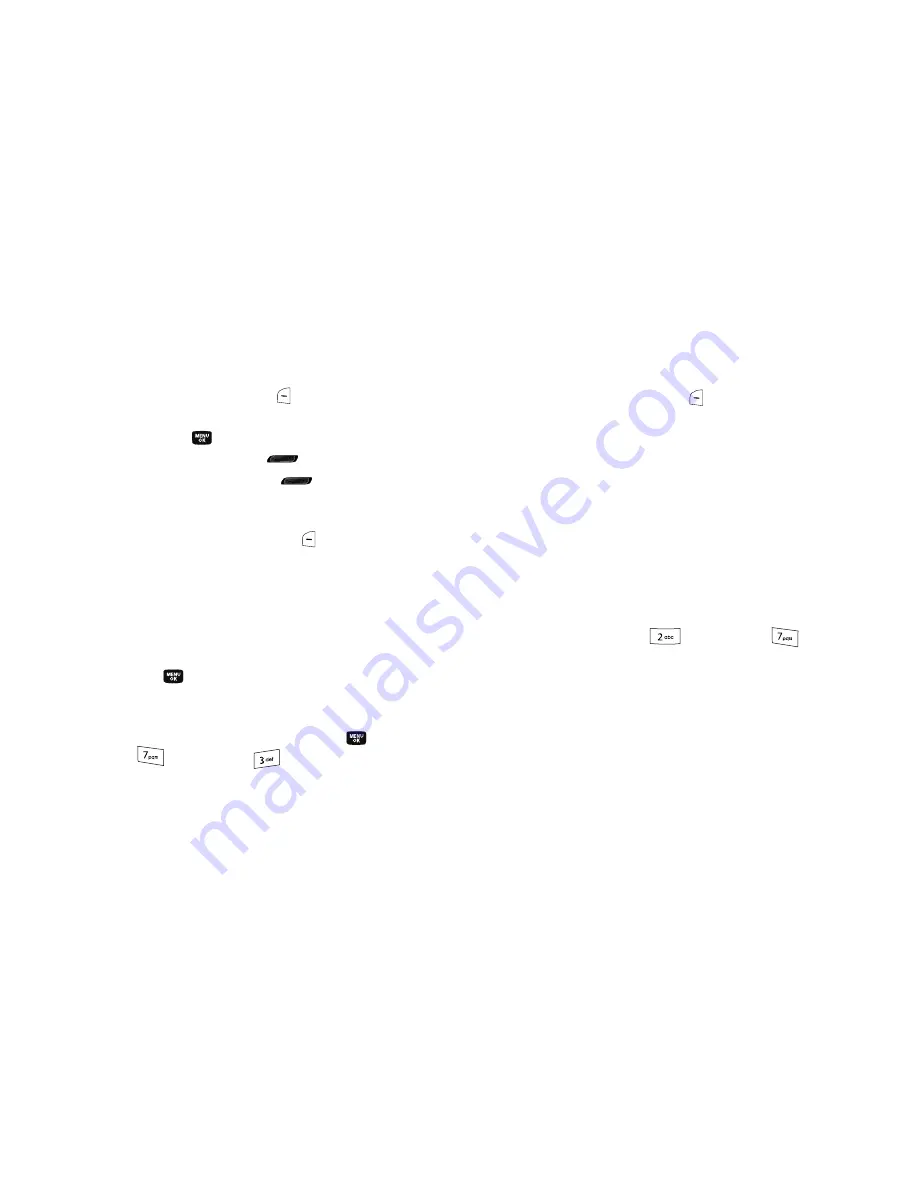
Tools 110
2.
Use the navigation keys to move around within the
calendar.
•
Press the
Add
(left) soft key (
) to add an event to the highlighted
date.
•
Press the
key to open the highlighted date.
•
Press the Volume Up key (
) to view previous months.
•
Press the Volume Down key (
) to view future months.
•
Press the navigation keys to move to an individual day, one day or
one week at a time.
•
Press the
Options
(right) soft key (
) while viewing the calendar.
The following options appear in the display:
–
Go to Date
— Lets you jump to any date you specify.
–
Go to Today
— Lets you jump to today’s date.
–
Erase Old
— Lets you erase past events.
–
Erase All
— Lets you erase all events.
•
Use the navigation keys to highlight the desired option, then press
the
key to select the highlighted option and perform the
related process.
Add a New Event
1.
In standby mode, press the
MENU
key (
), then press
(for
Tools
) and
for
Calendar
.
A calendar appears in the display with the current date
highlighted. The month and year also appear.
2.
Use the navigation keys to highlight the date of the new
event.
3.
Press the
Add
(left) soft key (
). The
New Event
screen
appears in the display.
4.
Use the navigation keys and the keypad to select and enter
details of the event. (For more information, refer to
“Entering Text”
on page 34.)
5.
Enter the Start and End dates and times for the event using
the keypad. Enter the dates and times for the event using 2
digits for day, month, hour, and minute entries. Use 4 digits
for year entries.
6.
Use the Left and Right navigation keys to change between
AM and PM, or press
for
AM
or press
for
PM
.
7.
Use the Up and Down navigation keys to highlight the
Recurrence
field. Use the Left and Right navigation keys to
select the frequency (
Once
,
Daily
,
Weekly
,
Monthly
, or
Yearly
).






























