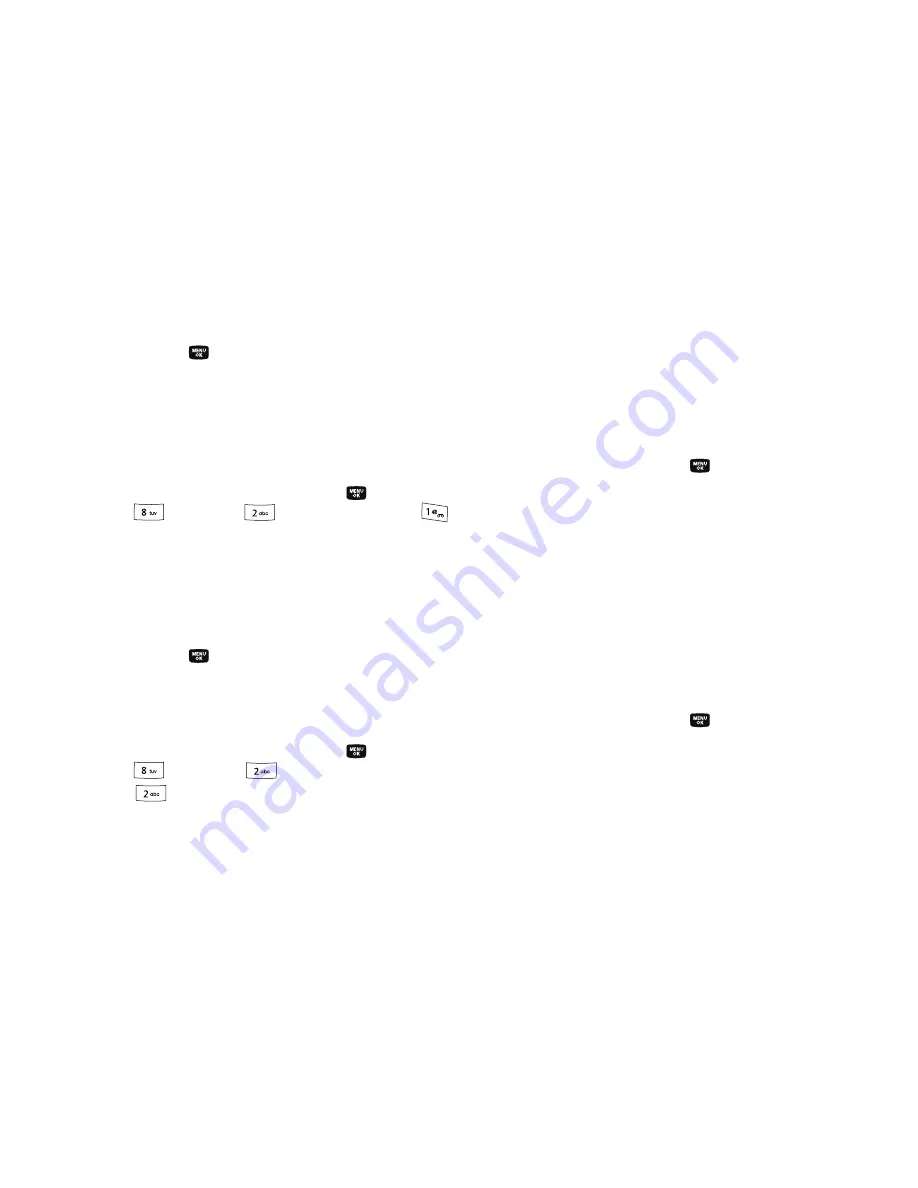
Changing Your Settings 120
3.
Press the
key to enter the highlighted sub-menu. The
following sections describe the above listed display sub-
menus in greater detail.
Menu Style
Menu Style allows you to choose how main menus appear in your
display.
1.
In standby mode, press the
MENU
key (
), then press
(for
Settings
),
(for
Display Settings)
, and
for
Menu Style
. The following options appear in the display:
• Icon
— Display main menus as icons.
• List
— Display main menus in a list format.
2.
Use the Up and Down navigation keys to highlight the
option you want.
3.
Press the
key to select the highlighted option.
Wallpaper
Wallpaper lets you choose the pictures that appear in your
phone’s display while in standby mode.
1.
In standby mode, press the
MENU
key (
), then press
(for
Settings
),
(for
Display Settings
), and
for
Wallpaper
.
The following options appear in the display:
• Main Screen
• Front Screen
• Buy wallpaper
2.
Use the navigation keys to highlight the sub-menu that you
wish to enter, then press the
key.
The following options appear in the display:
• My Images
— Choose a picture to appear in the display when the
phone is in standby mode.
• My Videos
— Choose a video to appear in the display when the
phone is in standby mode.
• Preset Images
— Choose a preset image to appear in the display
when the phone is in standby mode.
• Image Shuffle
— Lets you enable or disable a set of selected
pictures and/or preset images that appear in random order in your
display when the phone is in standby mode. (For more information,
refer to
“Shuffle”
on page 99.
3.
Use the navigation keys to highlight the sub-menu that you
wish to enter, then press the
key.
•
For
My Images
,
Preset Images
, and
My Videos
up to nine
pictures, images, or videos appears in the display.
–
Use the navigation keys to highlight a picture, image, or video.






























