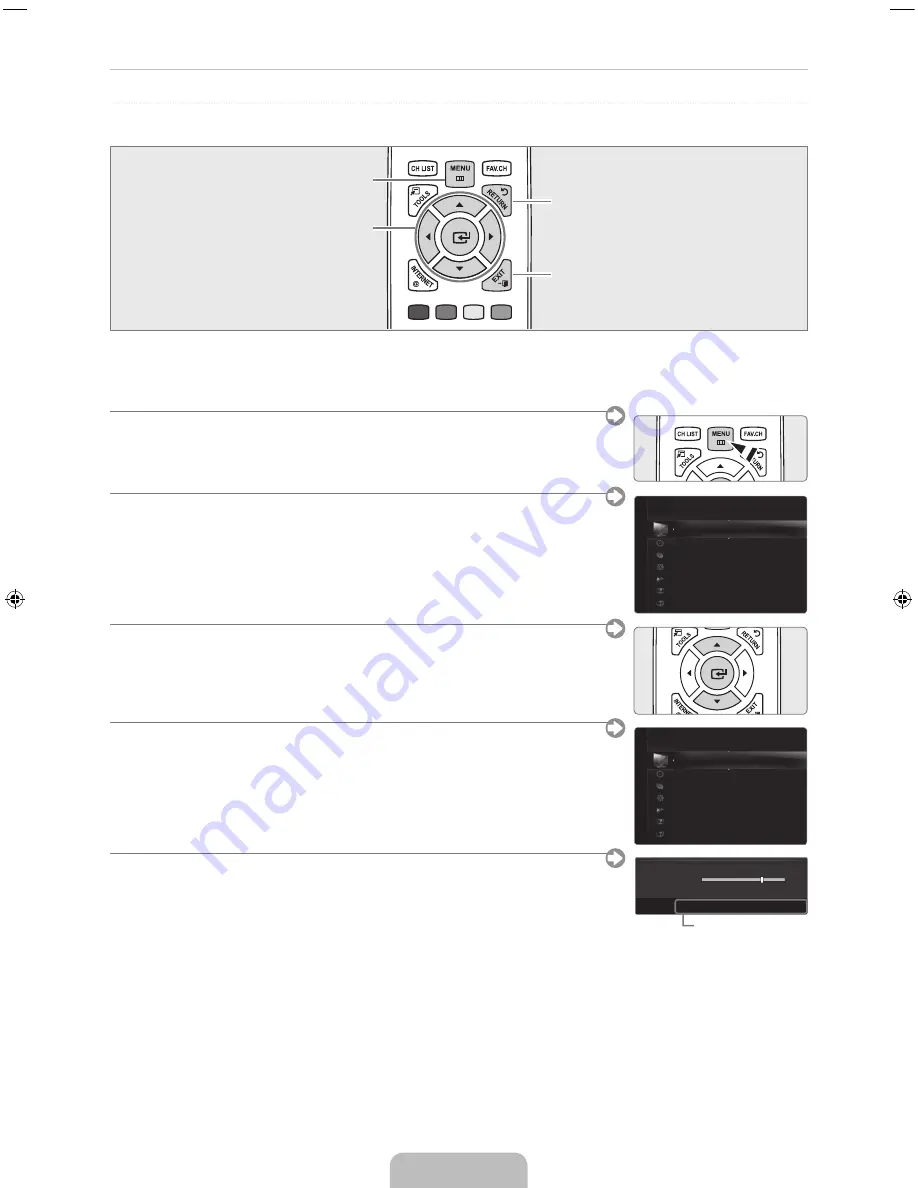
English - 3
Viewing the Menus
Before using the TV, follow the steps below to learn how to navigate the menu in order to select and adjust different functions.
Operation the OSD (On Screen Display)
The access step may differ depending on the selected menu.
1.
Press the
MENU
button.
2.
The main menu appears on the screen. The menu’s left side has icons :
Picture, Sound,
Channel, Setup, Input, Application, Support.
3.
Press the ▲ or ▼ button to select one of the icons.
4.
Then press the
ENTER
E
button to access the icon’s sub-menu.
5.
Press the ▲ or ▼ button to select the icon’s submenu.
6.
Press the ◄ or ► button to decrease or increase the value of a particular item. The
adjustment OSD may differ depending on the selected menu.
7.
Press the
ENTER
E
button to complete the confi guration.
8.
Press the
EXIT
button to exit.
❑
Mode
: Standard
▶
Backlight
: 7
Contrast
: 95
Brightness
: 45
Sharpness
: 50
Colour
: 50
Tint (G/R)
: G50/R50
Advanced Settings
Picture
Mode
: Standard
Backlight
: 7
▶
Contrast
: 95
Brightness
: 45
Sharpness
: 50
Colour
: 50
Tint (G/R)
: G50/R50
Advanced Settings
Picture Options
Picture
7
U
Move
L
Adjust
E
Enter
R
Return
▲
Backlight
▼
Help icon
MENU
Button
Display the main on-screen menu.
ENTER
E
/ DIRECTION Button
Move the cursor and select an
item. Select the currently selected
item. Confi rm the setting.
RETURN
Button
Return to the previous menu.
EXIT
Exit the on-screen menu.
[QSG]BN68-01991A-L03.indd 3
2009-03-30 �� 1:21:46
Содержание ML 7000
Страница 19: ...This page is intentionally left blank...


















