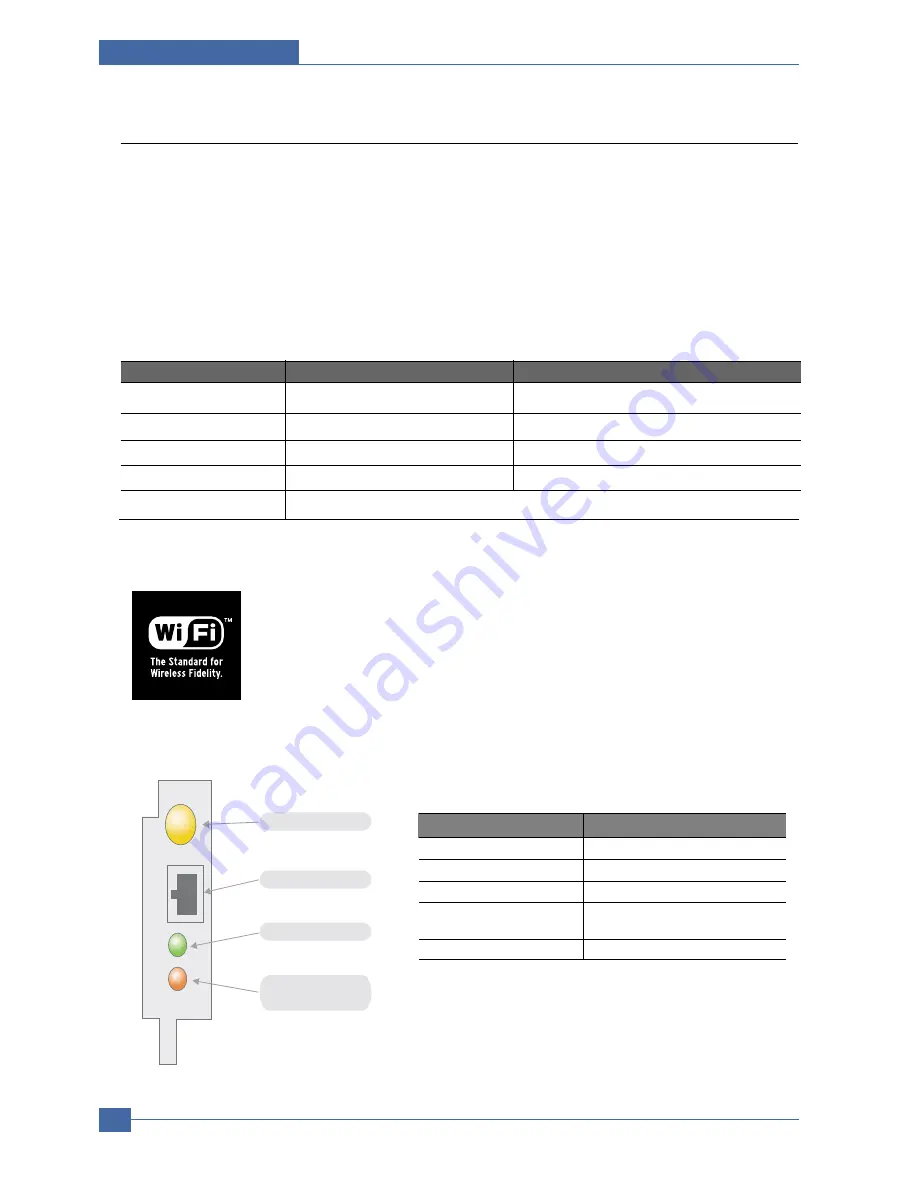
Service Manual
Reference Information
2-6
Samsung Electronics
2.5 Wireless LAN
• This product can be used with a wireless LAN (Option)
- The wireless LAN function uses radio technology, instead of using LAN cable, to connect to an
access point for printing.
- For a wireless LAN connection in Infrastructure mode an AP is needed, (purchased separately)
- For a wireless LAN connection in Ad-Hoc mode an appropriate Wireless I/F card is required fitted
to a computer, (purchased separately)
- It is possible to use a wireless LAN connection with wired LAN.
- If an AP is installed in an office or at home, the wireless LAN function can be simply configured
and used.
• Types of desk top PC (or Lap top) that uses the wireless LAN.
• About the certificated mark of Wi-Fi
TM
- Wi-Fi
TM
is a registered trademark of the WECA (Wireless Ethernet Compatibility
Alliance). Over 50 wireless LAN companies are member of this organisation. Most of
the main wireless networking companies are attending including such companies as
Lucent Technologies, Cisco, Intel/Symbol, 3Com, Enterasys (Cabletron), Compaq,
IBM, Nokia, Dell, Philips, Samsung Electronics, Sony, Intersil, etc.. This mark certifies
mutual compatibility amongst the product of these companies. Wi-Fi
TM
(IEEE 802.1) is
certified as a standard of the wireless LAN market.
• LED Condition and Status
Division
Basic type
Recommend type
CPU
Over PENTIUM 233M
PENTIUM 300MHz
MEMORY
Over 64MB
Over 128MB
VIDEO CARD
Over 800X600
Over 1024X768
OS
Over WINDOWS 98
Over WINDOWS ME
INTERFACE CARD
A product has a certificated mark of Wi-Fi
TM
LED Condition
Status
Active LED random blink
Normal NPC &Normal packet receive
Active LED regular blink
Normal NPC &No Packet
Active LED Off/On maintenance NPC Initial inferiority
Link LED On
The link LED On OPC,Normally linked
(Red:Wireless,Green:Wire,Orange:Wire/Wireless)
Link LED Off
Link LED off NPC,Link Inferiority
Antenna connector
RJ-45 Jack
Active LED(Green)
Link LED
(Red/Green/Orange)
[LED STATUS]
Содержание ML-3561N Series
Страница 7: ...Samsung Electronics Service Manual Precautions 1 6 ...
Страница 19: ...Service Manual Summary of Product 4 2 Samsung Electronics 4 1 2 Rear View ...
Страница 39: ...Service Manual Summary of Product 4 22 Samsung Electronics ...
Страница 71: ...Service Manual Disassembly and Reassembly 5 32 Samsung Electronics ...
Страница 133: ...Exploded Views Parts List Service Manual 8 9 Samsung Electronics 8 7 Deve Motor Assembly 0 1 2 3 4 5 6 7 7 ...
Страница 152: ...Service Manual Block diagram 9 2 Samsung Electronics 9 2 System Timing Chart ...
Страница 153: ...Connection Diagram Service Manual 10 1 Samsung Electronics 10 10 10 Connection Diagram ...
Страница 154: ...Service Manual Connection Diagram 10 2 ...
Страница 155: ...Connection Diagram Service Manual 10 3 Samsung Electronics ...














































