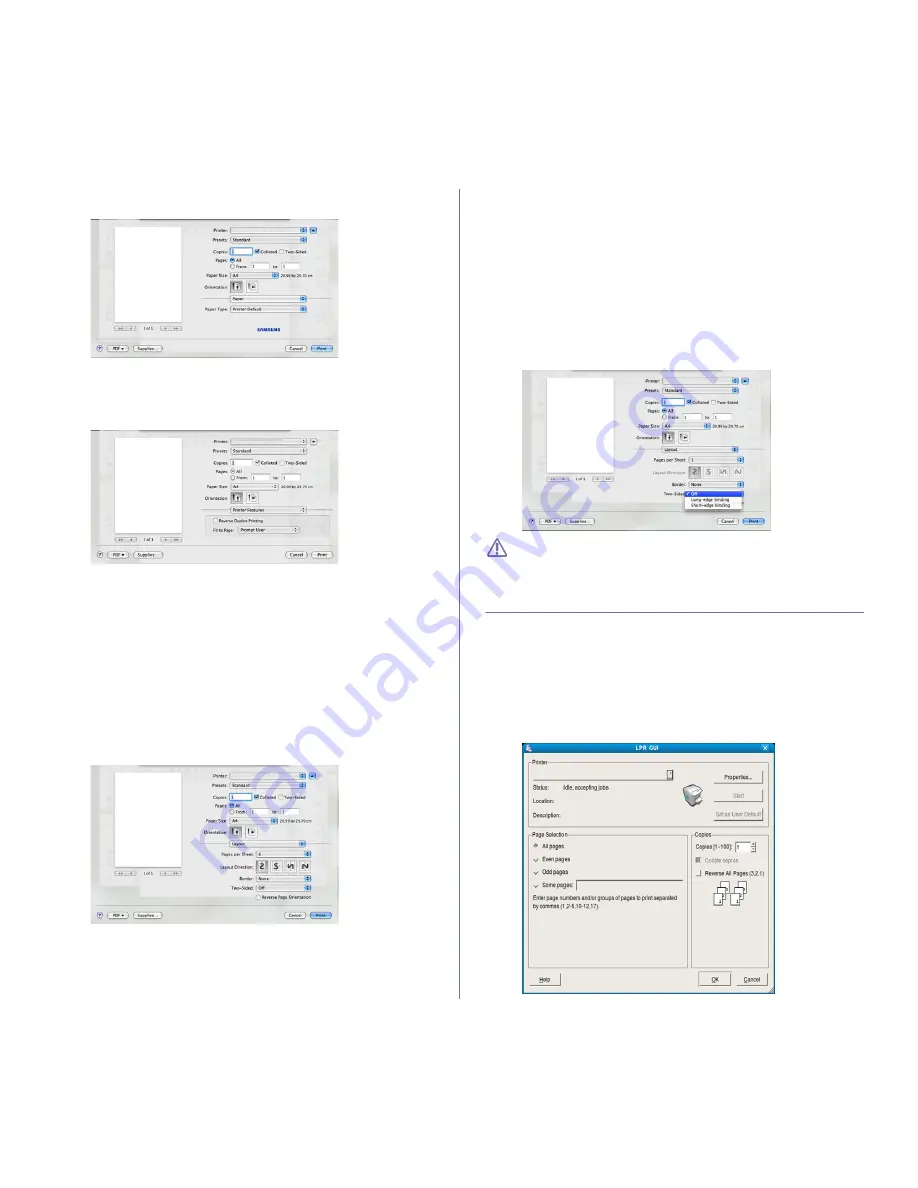
Printing
_ 49
you load a different type of print material, select the corresponding paper
type.
Printer Features
Printer Features
tab provides
Reverse Duplex Printing
and
Fit to
Page
options. Select
Printer Features
from the drop-down list under
Orientation
to access the following features:
•
Reverse Duplex Printing :
This option allows you to select general
print order compared to duplex print order. If this option does not
appear, your machine does not have this feature.
•
Fit to Page :
This option allows you to scale your print job to any
selected paper size regardless of the document size. This can be
useful when you want to check fine details on a small document.
Printing multiple pages on one sheet of paper
You can print more than one page on a single sheet of paper. This feature
provides a cost-effective way to print draft pages.
1.
Open an application, and select
from the
File
menu.
2.
Select
Layout
from the drop-down list under
Orientation
. In the
Pages
per Sheet
drop-down list, select the number of pages you want to print
on one sheet of paper.
3.
Select the other options you want to use.
4.
Click
, then the machine prints the selected the number of pages
you want to print on one sheet of paper.
Printing on both sides of paper
You can print on both sides of the paper. Before printing in the duplex mode,
decide on which edge you will be binding your finished document. The
binding options are, as follows:
•
Long-Edge Binding :
This option is the conventional layout used in
book binding.
•
Short-Edge Binding :
This option is the type often used with calendars.
1.
From your Macintosh application, select
from the
File
menu.
2.
Select
Layout
from the drop-down list under
Orientation
.
3.
Select a binding orientation from
Two Sided Printing
option.
4.
Select the other options you want to use.
5.
Click
,
then the machine prints on both sides of the paper.
If you print more than 2 copies, the first copy and the second copy
might print on same sheet of paper. Avoid printing on both sides of
paper when you are printing more than 1 copy.
LINUX PRINTING
Printing from applications
There are a lot of Linux applications that allow you to print using Common
UNIX Printing System (CUPS). You can print on your machine from any
such application.
1.
Open an application, and select
from the
File
menu
2.
Select
directly using lpr.
3.
In the LPR GUI window, select the model name of your machine from
the printer list and click
Properties
.
















































