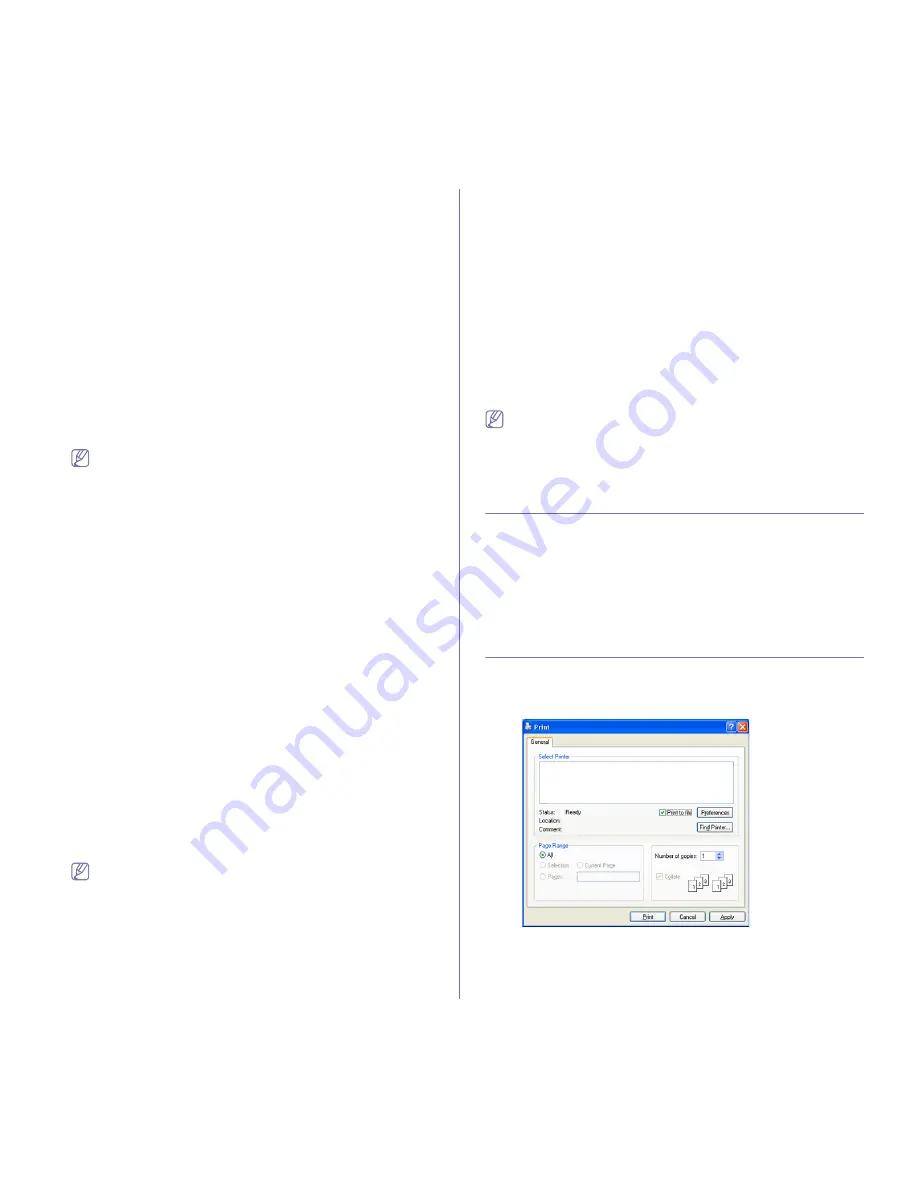
Printing
_ 47
Creating a new page overlay
To use a page overlay, you must create a new page overlay containing
your logo or image.
1.
Create or open a document containing text or an image for use in a
new page overlay. Position the items exactly as you wish them to
appear when printed as an overlay.
2.
To save the document as an overlay, access
Printing Preferences
.
(See "Opening Printing Preferences" on page 51.)
3.
Click the
Extras
tab, and click the
Edit
button in the
Overlay
section. The
Edit Overlay
window appears.
4.
Click
Create
.
5.
In the
Create Overlay
window, type a name of up to eight characters
in the
File name
box. Select the destination path, if necessary. (The
default is C:\Formover.)
6.
Click
Save
. The name appears on the
Overlay List
.
7.
Click
OK
or
until you exit the
window
.
8.
The file is not printed. Instead, it is stored on your computer hard disk
drive.
The overlay document size must be the same as the document
you print with the overlay. Do not create an overlay with a
watermark.
Using a page overlay
After an overlay has been created, it is ready to be printed with your
document. To print an overlay with a document:
1.
Create or open the document you want to print.
2.
To change the print settings from your software application, access
Printing Preferences
. (See "Opening Printing Preferences" on
page 51.)
3.
Click the
Extras
tab.
4.
Select the desired overlay from the
Overlay
drop-down list.
5.
If the overlay file you want does not appear in the
Overlay
drop-down list, select
Edit
from the list and click
Load Overlay
.
Select the overlay file you want to use.
If you have stored the overlay file you want to use in an external
source, you can also load the file when you access the
Load
Overlay
window.
After you select the file, click
Open
. The file appears in the
Overlay
List
box and is available for printing. Select the overlay from the
Overlay List
box.
6.
If necessary, check
Confirm Page Overlay When Printing
box. If
this box is checked, a message window appears each time you
submit a document for printing, asking you to confirm your wish to
print an overlay on your document.
If this box is not checked and an overlay has been selected, the
overlay automatically prints with your document.
7.
Click
OK
or
until you exit the
window.
The selected overlay prints on your document.
The resolution of the overlay document must be the same as that
of the document you will print with the overlay.
Deleting a page overlay
You can delete page overlays that you no longer use.
1.
In the
Printing Preferences
window, click the
Extras
tab.
2.
Click the
Edit
button in the
Overlay
section. The
Edit Overlay
window appears.
3.
Select the overlay you want to delete from the
Overlay List
box.
4.
Click
Delete Overlay
.
5.
When a confirming message window appears, click
Yes
.
6.
Click
OK
or
until you exit the
window.
CHANGING THE DEFAULT PRINT SETTINGS
1.
Click the Windows
Start
menu.
•
For Windows 2000, select
Settings
and then
Printers
.
•
For Windows XP/2003, select
Printers and Faxes
.
•
For Windows Vista, select
Control Panel
>
Hardware and Sound
>
Printers
.
2.
Select your machine.
3.
Right-click on the printer driver icon and select
Printing Preferences
.
4.
Change the settings on each tab.
5.
Click
OK
.
Most Windows applications will override settings you specify in the
printer driver. Change all print settings available in the software
application first, and change any remaining settings using the printer
driver.
SETTING YOUR MACHINE AS A DEFAULT
MACHINE
1.
Click the Windows
Start
menu.
•
For Windows 2000, select
Settings
>
Printers
.
•
For Windows XP/2003, select
Printers and Faxes
.
•
For Windows Vista, select
Control Panel
>
Hardware and Sound
>
Printers
.
2.
Select your machine.
3.
Right-click your machine and select
Set as Default Printer
.
PRINTING TO A FILE (PRN)
You will sometimes need to save the print data as a file.
To create a file:
1.
Check the
Print to file
box at the
window.
2.
Click
.
3.
Type in the destination path and the file name, and then click
OK
.
For example c:\Temp\file name.
















































