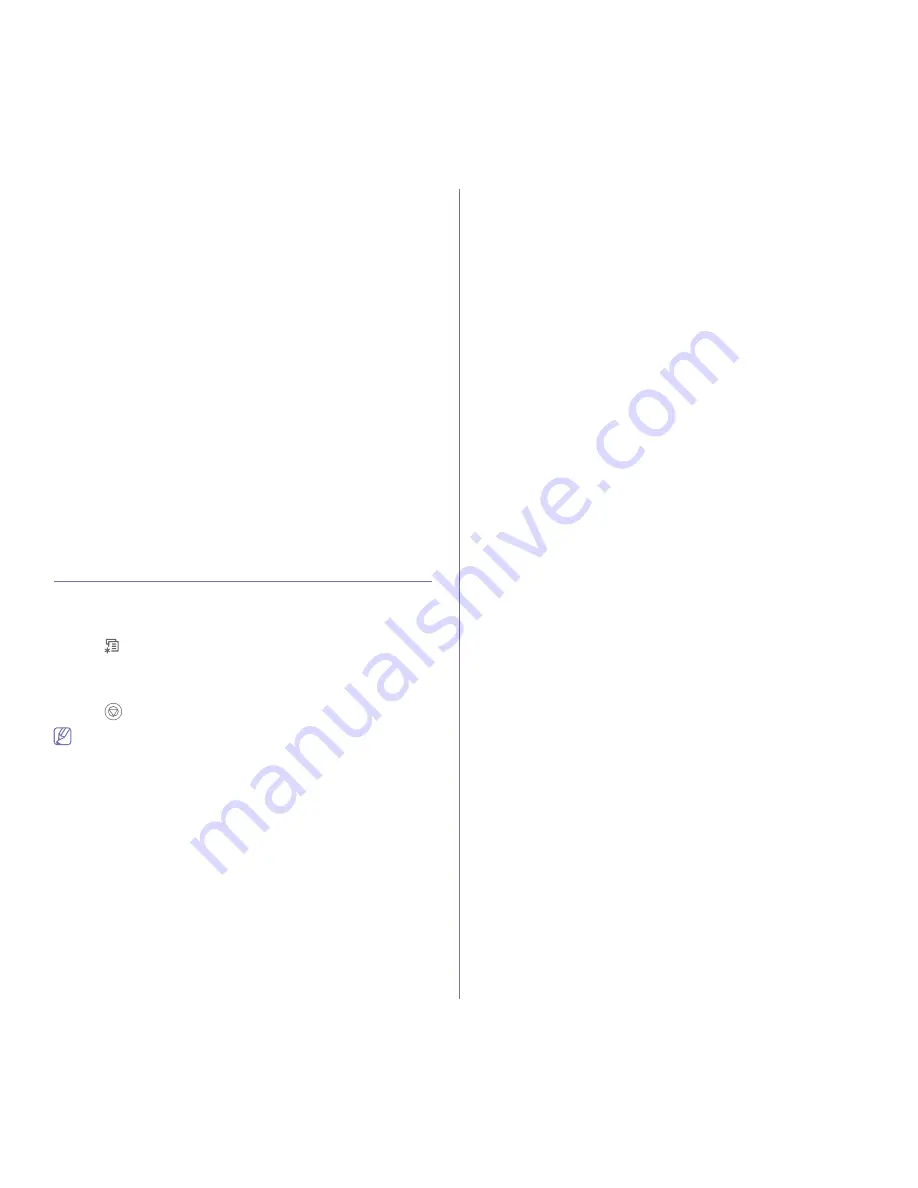
Basic setup
_ 36
In the computer
Windows
1.
Click the Windows
Start
menu.
2.
For Windows 2000, select
Settings
>
Printers
.
•
For Windows XP/2003 select
Printer and Faxes
.
•
For Windows Vista select
Control Panel
>
Hardware and
Sound
>
Printers
.
3.
Right-click your machine and press
Printing Preferences
.
4.
Click
Paper
tab.
5.
Select tray and its options, such as paper size and type.
6.
Press
OK
.
Macintosh
Macintosh does not support this function. Macintosh users need to
change the default setting manually each time they want to print using
other settings.
1.
Open a Macintosh application and select the file you want to print.
2.
Open the
File
menu and click
.
3.
Go to
Paper Feed Pane
.
4.
Set appropriate tray from which you want to print.
5.
Go to
Paper Pane
.
6.
Set paper type to correspond to the paper loaded in the tray from
which you want to print.
7.
Click
to print.
CHANGING FONT SETTING
Your machine has preset the font for your region or country.
If you want to change the font or set the font for special condition, such as
the DOS environment, you can change the font setting as follows:
1.
Press
until
Emulation
appears on the bottom line of the display and
press
OK
.
2.
Press the left/right arrow until the font type you want appears.
3.
Press
OK
to save the selection.
4.
Press
to return to machine ready mode.
Following information shows the proper font list for corresponding
languages.
•
Russian :
CP866, ISO 8859/5 Latin Cyrillic
•
Hebrew :
Hebrew 15Q, Hebrew-8, Hebrew-7 (Israel only)
•
Greek :
ISO 8859/7 Latin Greek, PC-8 Latin/Greek
•
Arabic & Farsi :
HP Arabic-8, Windows Arabic, Code Page 864,
Farsi, ISO 8859/6 Latin Arabic
•
OCR :
OCR-A, OCR-B






























