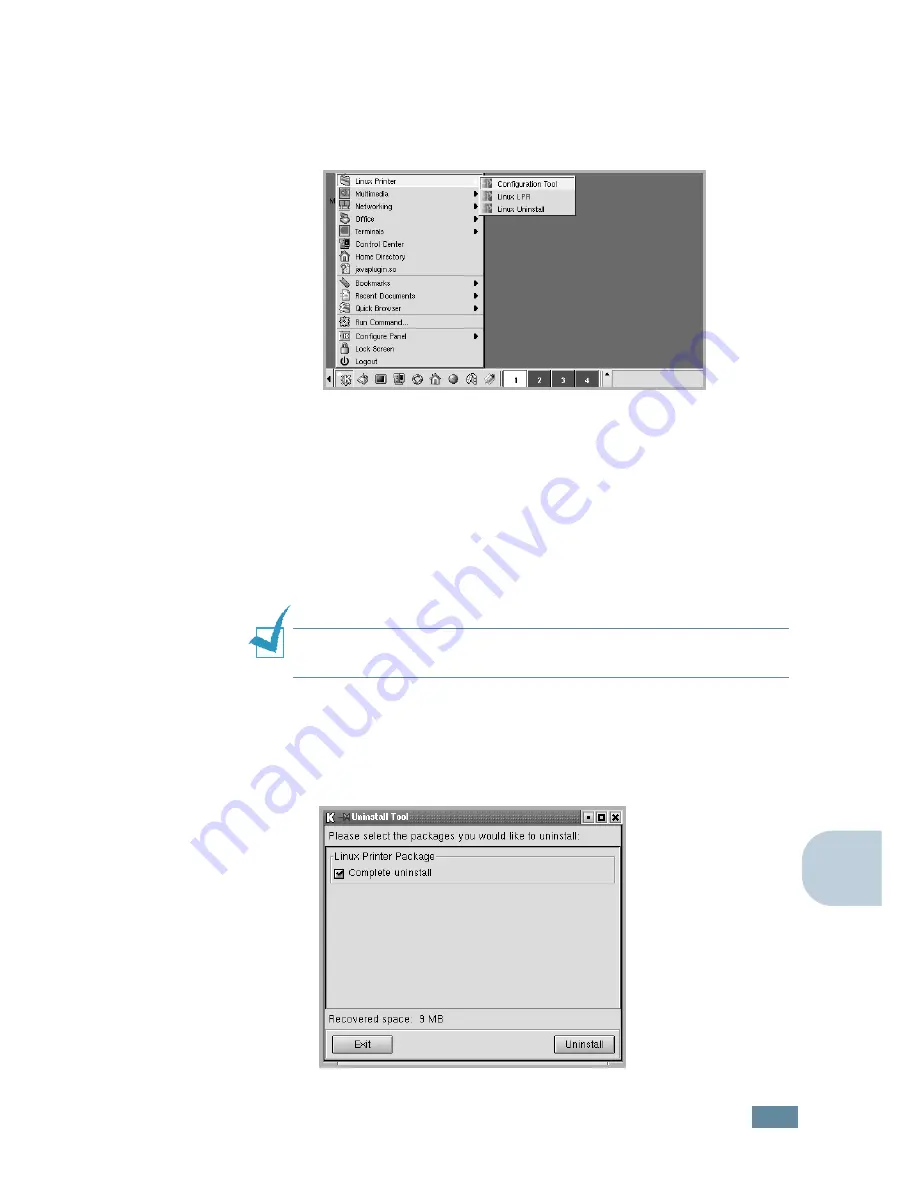
U
SING
Y
OUR
P
RINTER
IN
L
INUX
C.
7
C
Uninstalling the Printer Driver
1
From the Startup Menu icon at the bottom of the desktop,
select
Linux Printer
and then
Configuration Tool
.
You can also access the Linux Printer Configuration window
by typing in “
linux-config
” from the Terminal screen.
2
In the Linux Printer Configuration window, select the
Uninstall
command from the
File
menu.
3
The Administrator Login window appears. Type in “
root
” in
the Login field and enter the system password. Click
Proceed
.
N
OTE
:
You must log in as a super user (root) to uninstall the
printer software. If you are not, ask your system administrator.
4
The message window which is asking your confirmation to
proceed with the uninstallation appears. Click
Yes
.
5
Select
Complete uninstall
and then click
Uninstall
.
Содержание ML-2550
Страница 1: ...SAMSUNG LASER PRINTER User s Guide ML 2550 Series...
Страница 16: ...xv...
Страница 65: ...USING THE CONTROL PANEL 3 22 MEMO...
Страница 89: ...USING PRINT MATERIALS 4 24 MEMO...
Страница 155: ...SOLVING PROBLEMS 7 28 MEMO...
Страница 165: ...USING YOUR PRINTER WITH A MACINTOSH A 10 MEMO...
Страница 181: ...USING YOUR PRINTER IN LINUX C 12 MEMO...
Страница 207: ...USING YOUR PRINTER ON A NETWORK E 14 MEMO...
Страница 219: ...PROGRAMME INSTALLING PRINTER OPTIONS F 12 MEMO...
Страница 220: ...G This chapter includes Printer Specifications Paper Specifications SPECIFICATIONS...
Страница 233: ...Home Visit us at www samsungprinter com Rev 8 00...






























