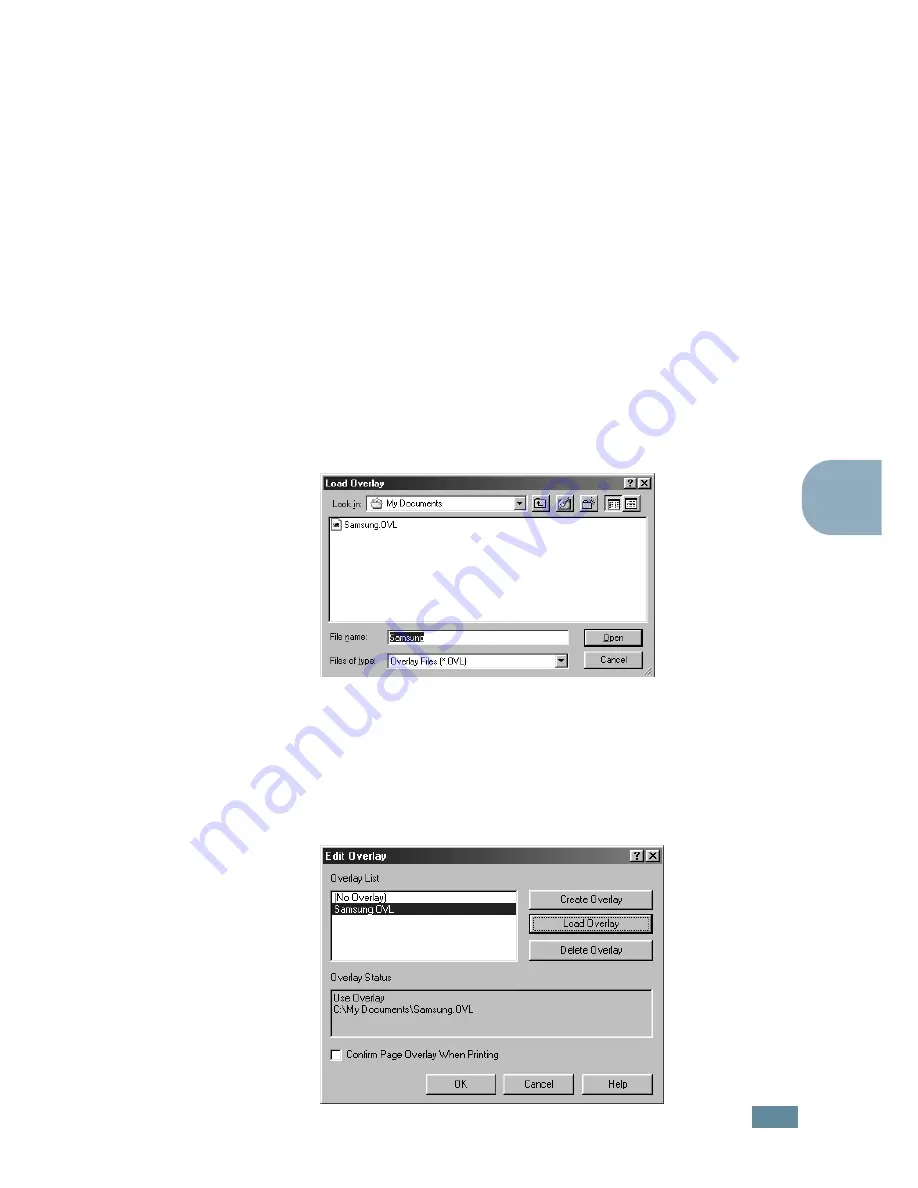
P
RINTING
T
ASKS
5.
23
5
Using a Page Overlay
After an overlay has been created, it is ready to be printed with
your document. To print an overlay with a document:
1
Create or open the document you want to print.
2
When you change the print settings from your software
application, access the printer properties. See page 5.2.
3
Click the
Extras
tab.
4
Select the desired overlay from the
Overlay
drop-down list
box.
5
If the desired overlay file does not appear in the
Overlay
list, click the
Edit
button and
Load Overlay
, and select the
overlay file.
If you have stored the overlay file you want to use into an
external source, you can also load the file when you access
this Load Overlay window.
After you select the file, click
Open
. The file is now shown
in the
Overlay List
box and is available for printing. Select
the overlay from the
Overlay List
box.
Содержание ML-2550
Страница 1: ...SAMSUNG LASER PRINTER User s Guide ML 2550 Series...
Страница 16: ...xv...
Страница 65: ...USING THE CONTROL PANEL 3 22 MEMO...
Страница 89: ...USING PRINT MATERIALS 4 24 MEMO...
Страница 155: ...SOLVING PROBLEMS 7 28 MEMO...
Страница 165: ...USING YOUR PRINTER WITH A MACINTOSH A 10 MEMO...
Страница 181: ...USING YOUR PRINTER IN LINUX C 12 MEMO...
Страница 207: ...USING YOUR PRINTER ON A NETWORK E 14 MEMO...
Страница 219: ...PROGRAMME INSTALLING PRINTER OPTIONS F 12 MEMO...
Страница 220: ...G This chapter includes Printer Specifications Paper Specifications SPECIFICATIONS...
Страница 233: ...Home Visit us at www samsungprinter com Rev 8 00...






























