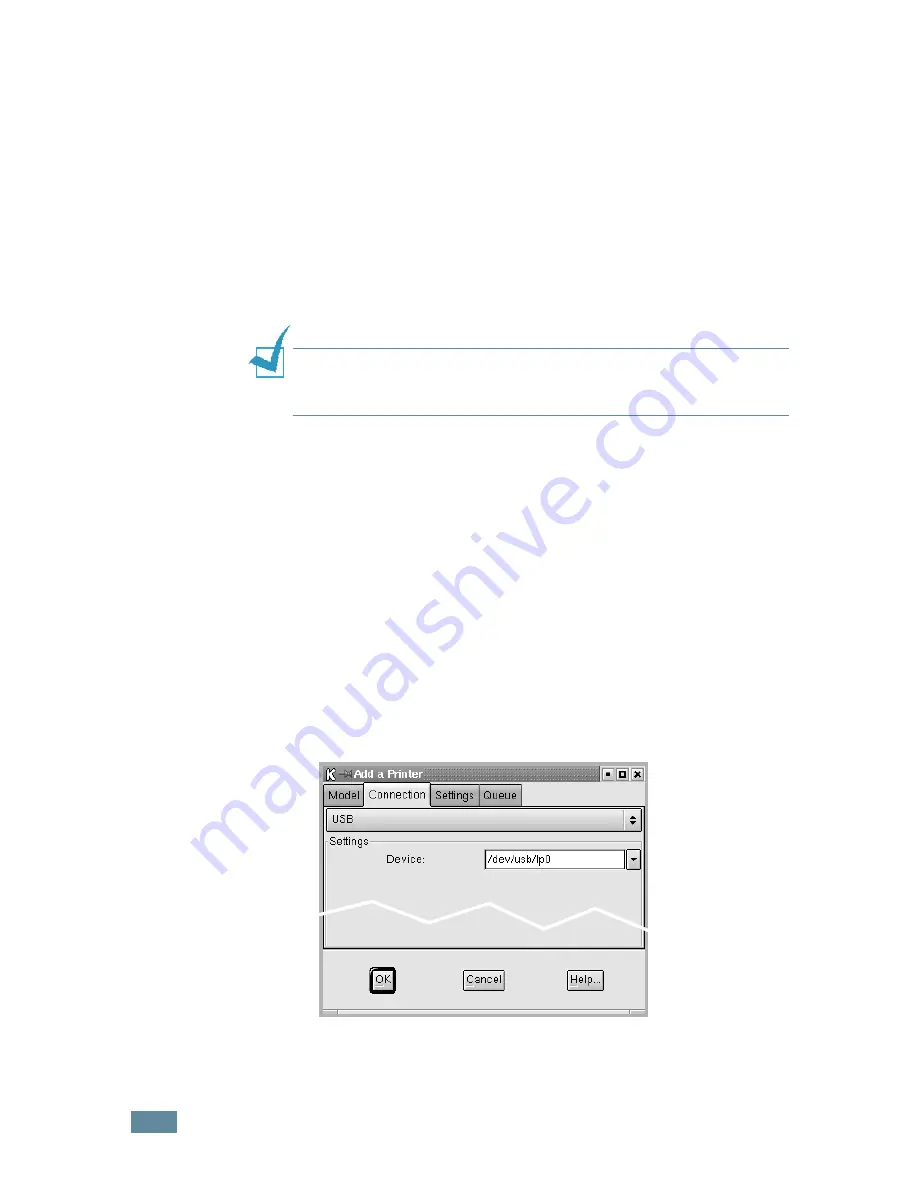
U
SING
Y
OUR
P
RINTER
IN
L
INUX
C.
6
Changing the Printer Connection Method
If you change the printer connection method from USB to
parallel or vice versa while in use, you must re-configure your
Linux printer by adding the printer in your system. Take the
following steps:
1
Make sure that you connect the printer to your computer.
Turn both the computer and the printer on.
2
When the Administrator Login window appears, type in
“
root
” in the Login field and enter the system password.
N
OTE
:
You must log in as a super user (root) to install a new
printer to the printing system. If you are not, ask your system
administrator.
3
From the Startup Menu icon at the bottom of the desktop,
select
Linux Printer
and then
Configuration Tool
.
You can also access the Linux Printer Configuration window
by typing in “
linux-config
” from the Terminal screen.
4
When the Linux Printer Configuration window appears, click
the
Add Printer
icon on the tool bar at the top of the
window.
5
Click the
Connection
tab at the top of the Add a Printer
window.
Ensure that the printer port is set properly. If not proper,
change the device setting.
6
Click
OK
.
Содержание ML-2550
Страница 1: ...SAMSUNG LASER PRINTER User s Guide ML 2550 Series...
Страница 16: ...xv...
Страница 65: ...USING THE CONTROL PANEL 3 22 MEMO...
Страница 89: ...USING PRINT MATERIALS 4 24 MEMO...
Страница 155: ...SOLVING PROBLEMS 7 28 MEMO...
Страница 165: ...USING YOUR PRINTER WITH A MACINTOSH A 10 MEMO...
Страница 181: ...USING YOUR PRINTER IN LINUX C 12 MEMO...
Страница 207: ...USING YOUR PRINTER ON A NETWORK E 14 MEMO...
Страница 219: ...PROGRAMME INSTALLING PRINTER OPTIONS F 12 MEMO...
Страница 220: ...G This chapter includes Printer Specifications Paper Specifications SPECIFICATIONS...
Страница 233: ...Home Visit us at www samsungprinter com Rev 8 00...






























