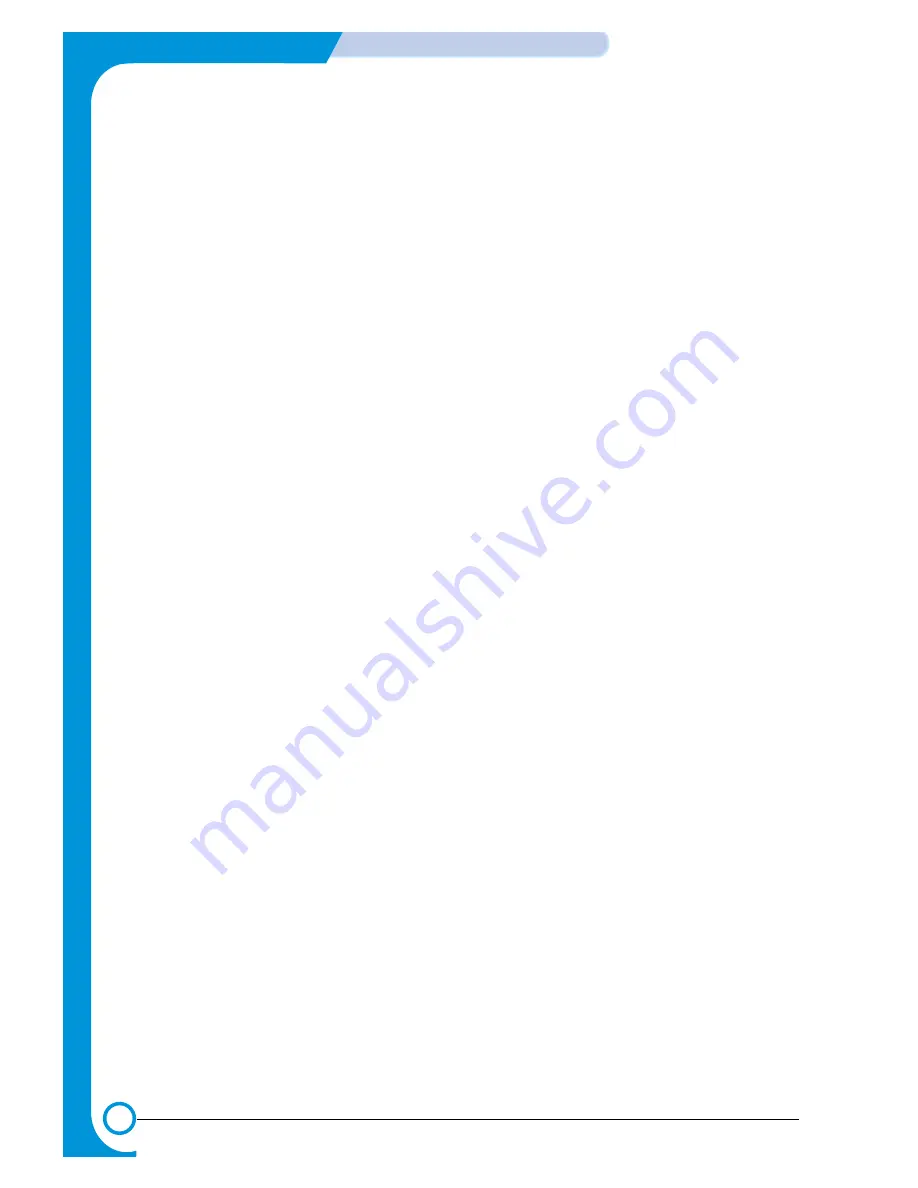
4-4
Summary of Product
Samsung Electronics
Service Manual
2) Cancel button
Printing demo page
In Ready mode press and hold this button for about 2 seconds until
all LEDs blink slowly and release.
Printing configuration sheet
In Ready mode press and hold this button for about 6 seconds until
all LEDs blink quickly and release.
Cleaning inside printer
In Ready mode press and hold this button for about 10 seconds until
all LEDs turn on and release. After cleaning the printer one cleaning
sheet is printed.
Canceling print job
Press this button during printing. The On Line/Error LED blinks while
the print job is cleared from both the printer and the computer and
then return to Ready mode. This may take some time depending on
the size of the print job.
In Manual Feed mode it is not possible to cancel the print job by
pressing this button.
Toner Save mode on/off
In Ready mode, press this button to turn the Toner Save mode on or
off.


















