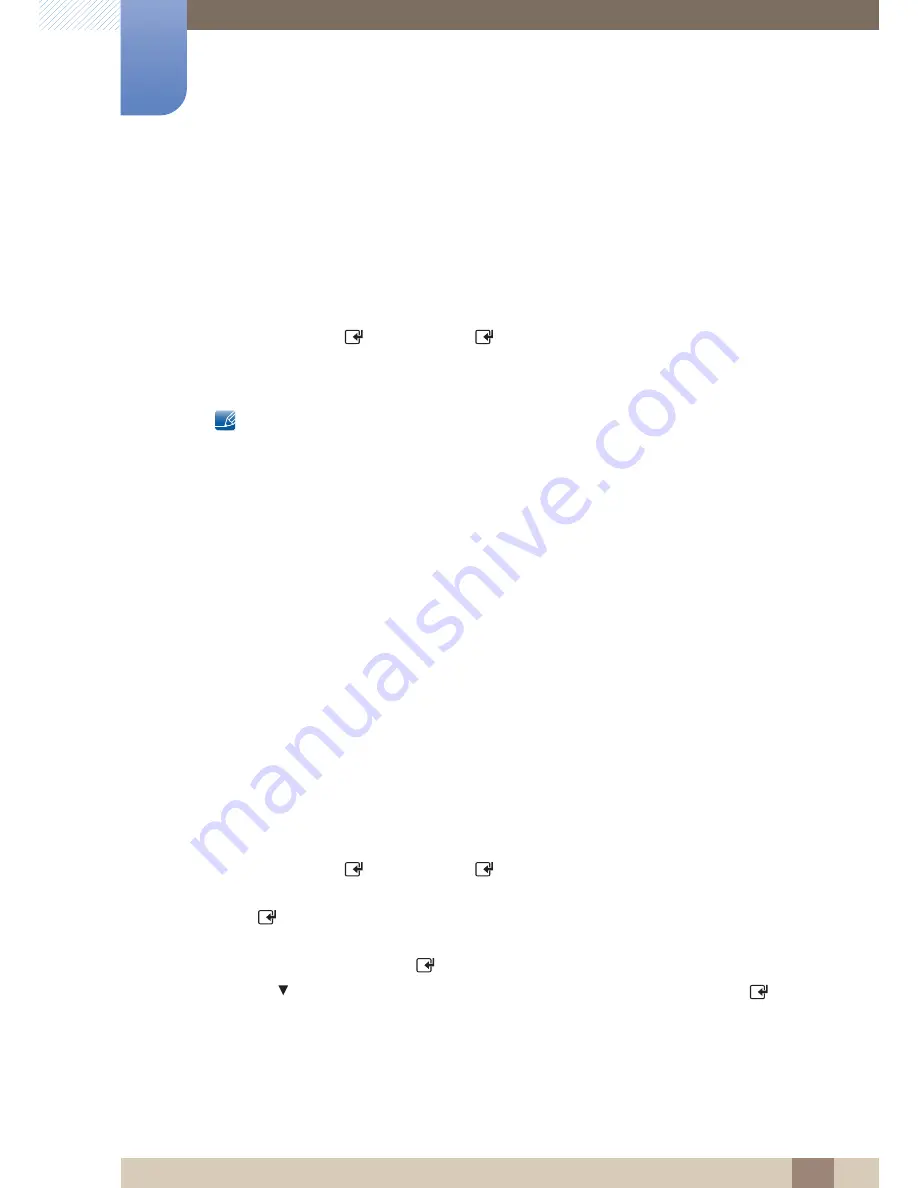
143
Network
7
7 Network
Automatic Network Settings
Use the Automatic
Network Settings
when connecting your product to a network that supports DHCP.
To set up your product cable network connection automatically, follow these steps.
How to set up automatically
1
Go to the
Network Settings
screen.
2
Select
Wired
, press [
], and then press [
] again.
3
The network test screen appears and verifies the network connection. When the connection has
been verified, the “Internet is connected successfully.” message appears.
z
If the connection process fails, check the LAN port connection.
z
If the automatic process cannot find the network connection values or if you want to set the
connection manually, go to the next section, Manual Network Setup.
Manual Network Settings
Use the Manual
Network Settings
when connecting your product to a network that requires a Static IP
address.
Getting the Network Connection Values
To view the Network connection values on most Windows computers, follow these steps.
1
Right click the Network icon on the bottom right of the screen.
2
In the pop-up menu that appears, click Status.
3
On the dialog that appears, click the Support tab.
4
On the Support Tab, click the Details button. The Network connection values are displayed.
How to set up manually
To set up your product cable network connection manually, follow these steps.
1
Go to the
Network Settings
screen.
2
Select
Wired
, press [
], and then press [
] again. The network test screen appears and the
verification process starts.
3
Press [
]. The verification process stops. Select
IP Settings
on network connection screen. The
IP Settings
screen appears.
4
Select the field at the top, press [
], and then set
IP Mode
to
Manual
.
5
Press the
button on your remote to go to the
IP Address
entry field, and then press [
].
6
Enter the first portion of the
IP Address
(for example, 105) into the first entry field using the number
keys on your remote. Press the right arrow button to go to the next field.
7
Enter the next portion of the
IP Address
. Press the right arrow button to go to the next field.
8
Repeat the entry process for each field in the
IP Address
.
Содержание ME75B
Страница 30: ...30 Preparations 1 1 Preparations Assembling the Holder Wire stand ME65B model only z Stand Sold separately ...
Страница 44: ...44 Preparations 1 1 Preparations z Connection 3 RS232C OUT RJ45 RS232C IN OUT RS232C IN OUT RS232C IN OUT ...
Страница 222: ...Index Index 222 V Video connection 62 Videos 129 W What is MDC 73 Wired Network 141 WPS PBC 148 ...






























