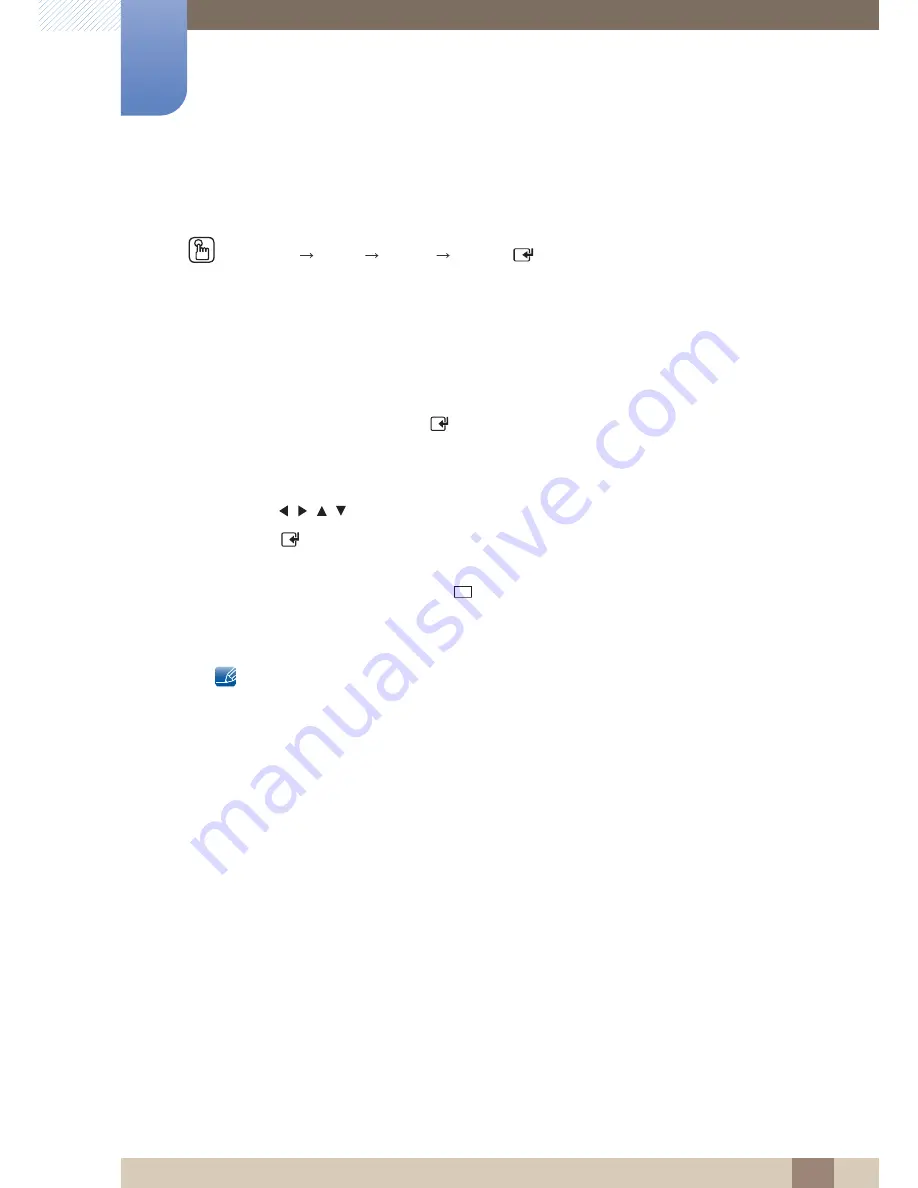
133
Media
6
6 Media
6.5
Photos
MENU
[
]
Media
Photos
ENTER
[
]
Connecting a USB Device
1
Turn on your product.
2
Connect a USB device containing photo, music and/or movie files to the USB port on the back or
side panel of the product.
3
When a USB device is connected to the product, the
Connected Device
screen appears. Select a
connected device, and then press [
].
6.5.1
Viewing a Photo (or Slide Show)
1
Press the
/
/
/
button to select the desired file in the file list.
2
Press the [
] button.
z
To view files manually, one at a time, press the left or right arrow buttons.
z
To start the slide show, press the [
] (Play) button when the file you selected is displayed.
z
During the slide show, all files in the file list are displayed in order, starting from the file you
selected
z
You can add background music to a slide show if you have music files on your USB device or
PC by setting
Background Music On
to
On
in the
Tools
menu, and then selecting music files
to play.
z
The
Background Music Setting
cannot be changed until the BGM has finished loading.
z
Pressing the
MENU
button when content from a USB device is playing will stop the playback
and return you to the previous input mode.
m
▶
Содержание ME75B
Страница 30: ...30 Preparations 1 1 Preparations Assembling the Holder Wire stand ME65B model only z Stand Sold separately ...
Страница 44: ...44 Preparations 1 1 Preparations z Connection 3 RS232C OUT RJ45 RS232C IN OUT RS232C IN OUT RS232C IN OUT ...
Страница 222: ...Index Index 222 V Video connection 62 Videos 129 W What is MDC 73 Wired Network 141 WPS PBC 148 ...






























