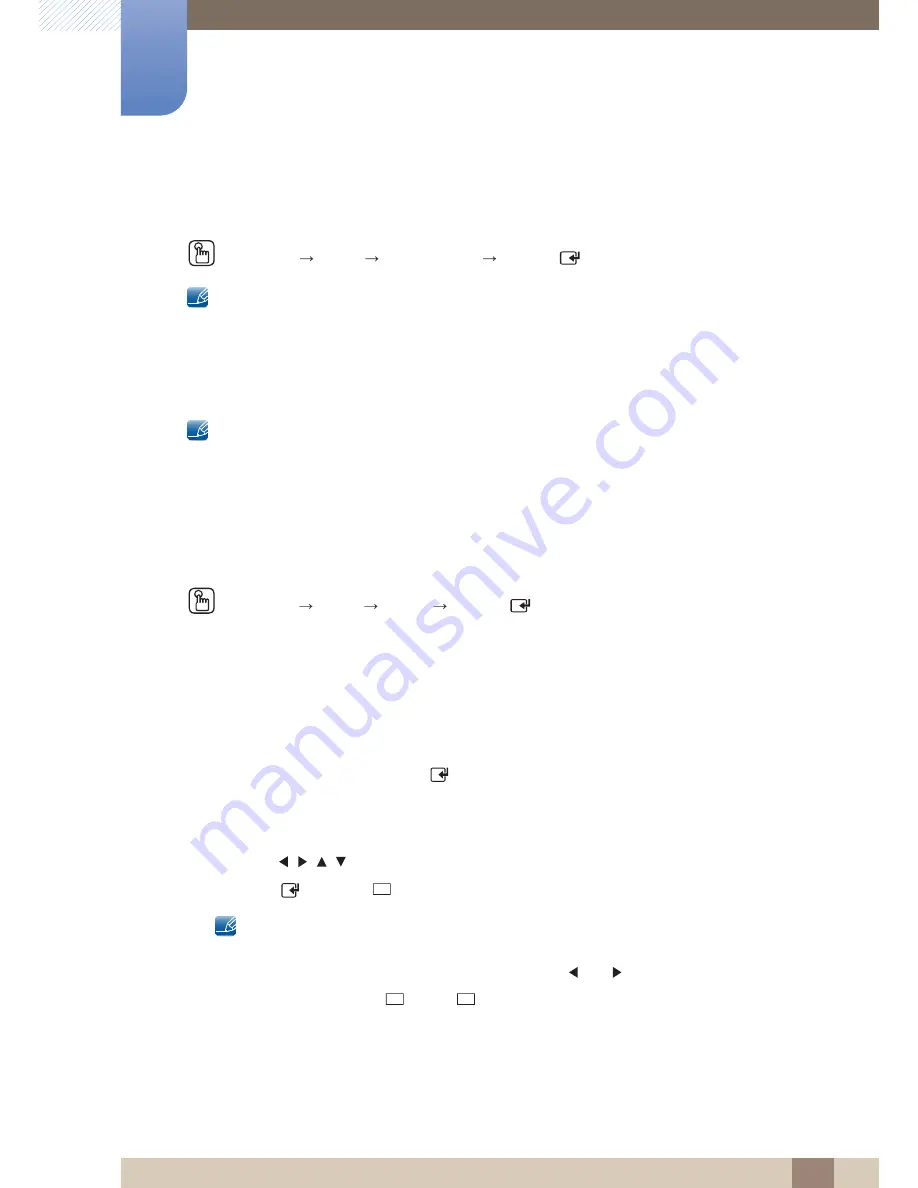
129
Media
6
6 Media
6.3
MagicInfo Lite
MENU
[
]
Media
MagicInfo Lite
ENTER
[
]
Press the
MagicInfo Lite
button on the remote control.
MagicInfo Lite Player allows you to play content (image, video, document files) at a desired time.
You can play content saved in internal memory or USB memory. You can also play content via MagicInfo
Lite Server after connecting to a network.
For further details about how to use MagicInfo Lite Server, refer to 180 page the MagicInfo Lite Server
user manual.
6.4
Videos
MENU
[
]
Media
Videos
ENTER
[
]
Connecting a USB Device
1
Turn on your product.
2
Connect a USB device containing photo, music and/or movie files to the USB port on the back or
side panel of the product.
3
When a USB device is connected to the product, the
Connected Device
screen appears. Select a
connected device, and then press [
].
6.4.1
Playing a Video
1
Press the
/
/
/
button to select the desired video in the file list.
2
Press the [
] button or [
](Play) button.
z
The file name appears on the top with its playing time.
z
If video time information is unknown, the playing time and progress bar are not displayed.
z
During video playback, you can search using the
and
buttons.
z
You can use the [
](REW), [
](FF), Pause, Stop, and Play buttons on the bottom of your
remote during playback.
z
Press the
RETURN
button to exit the movie
z
Pressing the
MENU
button when content from a USB device is playing will stop the playback
and return you to the previous input mode.
m
m
▶
◀◀
◀ ◀
Содержание ME75B
Страница 30: ...30 Preparations 1 1 Preparations Assembling the Holder Wire stand ME65B model only z Stand Sold separately ...
Страница 44: ...44 Preparations 1 1 Preparations z Connection 3 RS232C OUT RJ45 RS232C IN OUT RS232C IN OUT RS232C IN OUT ...
Страница 222: ...Index Index 222 V Video connection 62 Videos 129 W What is MDC 73 Wired Network 141 WPS PBC 148 ...






























