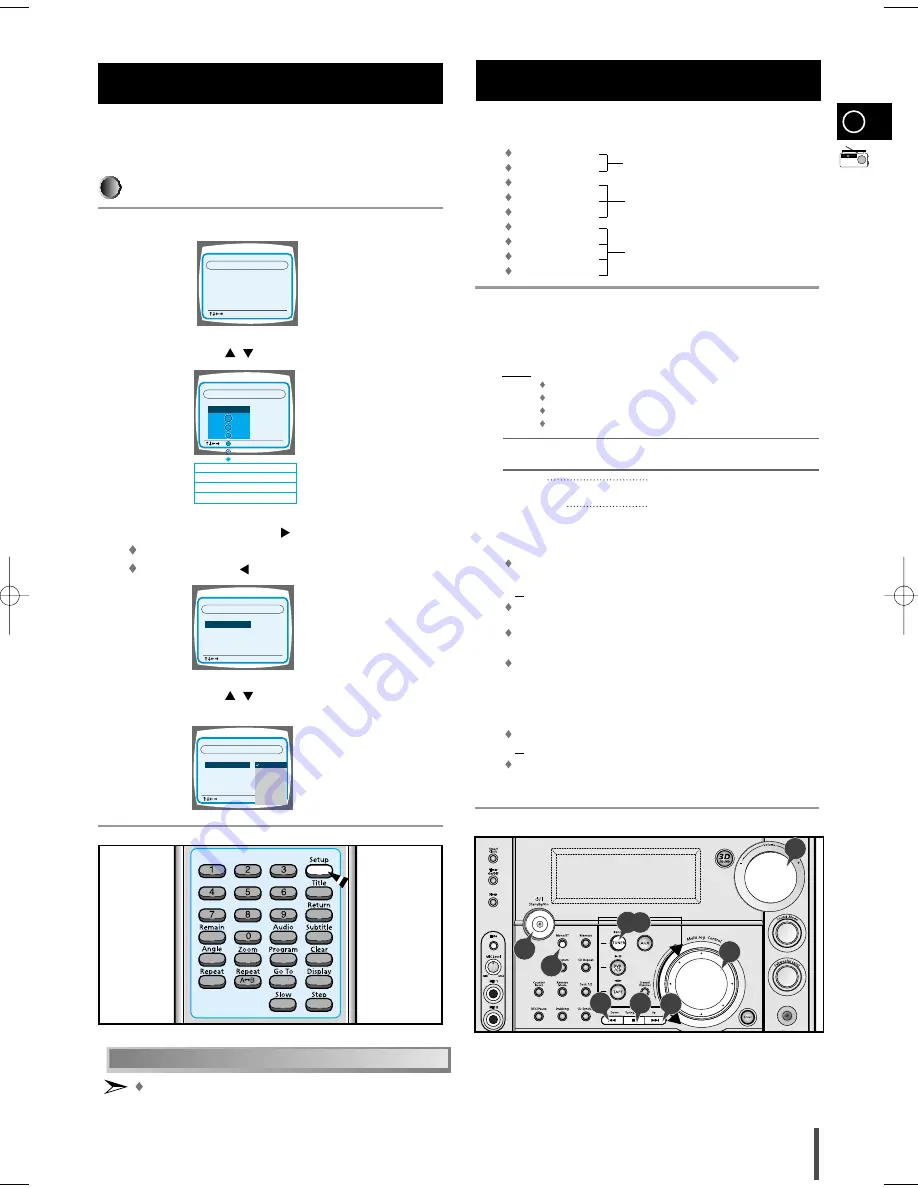
GB
23
You can store up to:
15 FM stations
(option)
15 AM stations
15 FM stations
8 MW stations (option)
7 LW stations
15 FM stations
5 MW stations
(option)
5 SW1 stations
5 SW2 stations
Switch the system on by pressing On/Standby.
Select the TUNER function by pressing TUNER .
Select the required frequency band by pressing TUNER (Band)
again on the front panel or TUNER (Band) on the remote control.
Result: The appropriate indication is displayed:
FM
Frequency Modulation
AM(MW)
Medium Wave
LW(OPTION)
Long Wave
SW1, SW2(OPTION)
Short Wave
To search for a
Press Tuning Mode on the front panel
station...
or on the remote control
Manually
One or more times until
MANUAL
is
displayed.
Automatically
One or more times until
AUTO
is
displayed.
Select the station to be stored by:
Turning the Multi Jog knob to the right or to the left to increase or
decrease the frequency respectively
or
Pressing Tuning Down or Up on the remote control
To scroll through the frequencies faster when searching
manually, hold down the
Tuning Mode Down or Up
buttons.
The automatic search procedure may stop on a frequency that
does not correspond to a radio station. If this happens, use the
manual search mode.
Adjust the volume by:
Turning the Volume knob on the front panel
or
Pressing the VOL. + or – buttons on the remote control
Select the FM stereo or mono mode by pressing Mono/ST.
Searching for and Storing the Radio
Stations
1
2
3
4
5
6
7
Using the DVD player's Setup function, you can customize the
Menu Language, Subtitle Language, and Disc Menu Language.
To set up the language feature
Press the Setup button from the stop mode.
Press the Up/Down (
/
) button to select the desired item.
Press the Enter button or Right (
) button.
Move to the language features.
Then press the Left (
) button to return the previous step.
Press the Up/Down (
/
) button to select the desired language
and then press the Enter button.
Setting up the Language Features
1
2
3
4
To End the Language Features Setup
Press the Setup button again.
ENGLISH
CHINESE
CHINESE
CHINESE
OSD LANGUAGE
SYSTEM
AUDIO
SUBTITLE
MENU LANGUAGE
LANGUAGES
: Move Setup : Exit
AUDIO
SUBTITLE
OSD LANGUAGE
MENU LANGUAGE
AUDIO
SUBTITLE
OSD LANGUAGE
MENU LANGUAGE
: Move Setup : Exit
ENGLISH
CHINESE
CHINESE
CHI NESE
SYSTEM
LANGUAGES
(PLAYER MENU LANGUAGE)
(AUDIO LANGUAGE)
(SUBTITLE LANGUAGE)
(DISC MENU LANGUAGE)
MENU LANGUAGE
: Move Setup : Exit
ENGLISH
ENGLISH
CHINESE
CHINESE
OSD LANGUAGE
SYSTEM
AUDIO
SUBTITLE
LANGUAGES
MENU LANGUAGE
: Move Setup : Exit
ENGLISH
CHINESE
CHINESE
OSD LANGUAGE
SYSTEM
AUDIO
SUBTITLE
LANGUAGES
ENGLISH
CHINESE
FRENCH
GERMAN
JAPANESE
1
2,3
6
5
4
5
5
7
MAX-Ds750 GB-1~24 5/22/03 10:45 Page 23


























