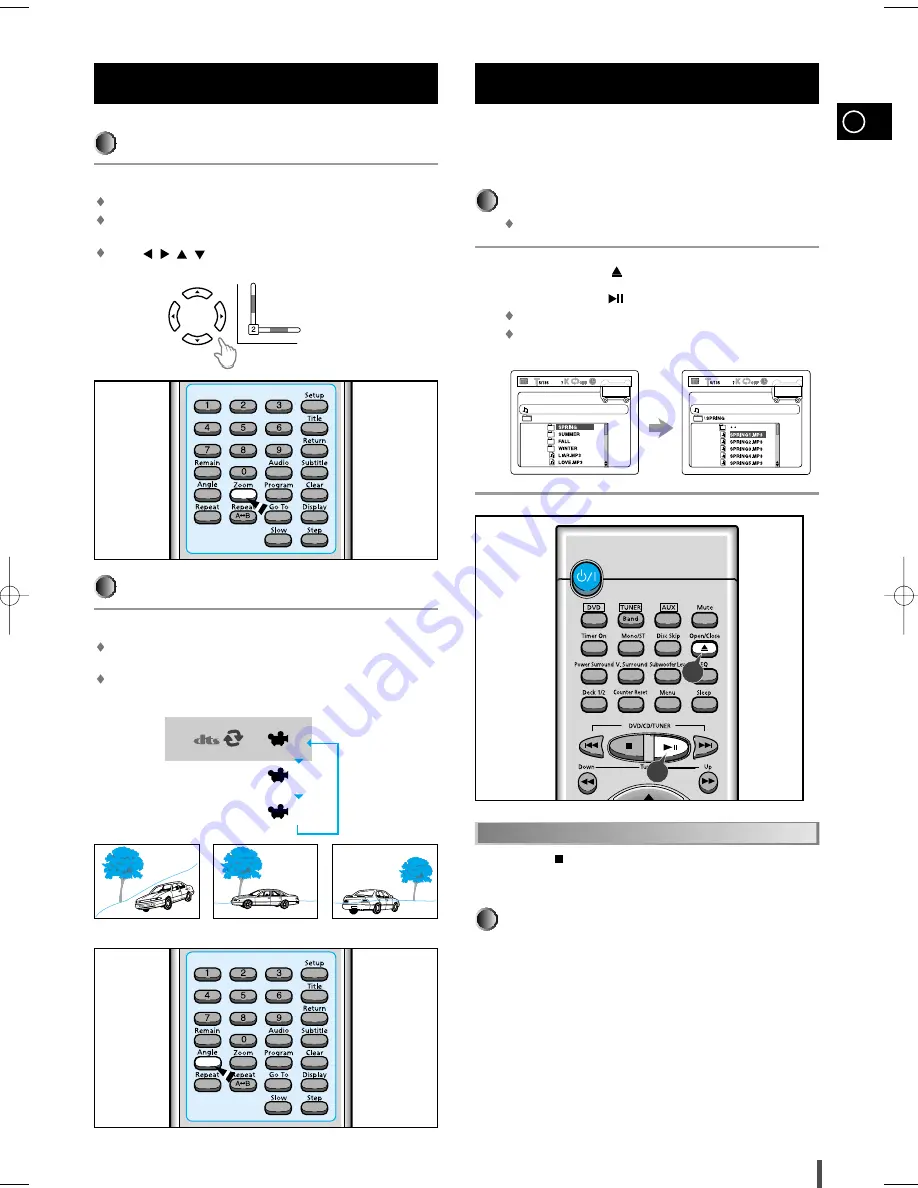
GB
19
To enlarge an image
Press the Zoom button.
Images can be enlarged 2x and 4x.
During DVD playback, press the
Zoom
button to zoom in 2X/4X/nor-
mal, in that order.
Press (
/
/
/
) to move the enlarged portion you want to watch.
Various DVD Functions
Selecting the desired Screen Angle
Press the Angle button.
This function only works with discs on which multiple angles have been
recorded.
During playback, press the Angle button to select the desired angle in
1/3, 2/3, 3/3, normal, in that order.
OFF
1/3
2/3
3/3
This system is incorporated with an MP3 decoder. You can
play back MP3 tracks (files)recorded on CD-Rs,CD-RWs,and
CD-ROMs.
Starting Playback
It is recommended to turn on your TV when playing back an MP3 disc.
Press the Open/Close(
) button to load a disc.
Press the Play/Pause(
) button.
After detecting the disc, playback starts.
The on-screen bar and the contents recorded on the MP3 disc will
be shown on the TV if it is turned on.
MP3 Playback
1
2
What is MP3?
MP3 is an abbreviation of Motion Picture Experts Group (or
MPEG) Audio Layer 3. MP3 is simply a file format with a
data compression ratio of 1:10 (128 Kbps*).
That means,by using MP3 format, one CD-R or CD-RW can
contain 10 times as much data volume as a regular CD can.
*Bit rate is the average number of bits that one second of
audio data will consume. The measuring unit used is Kbps
(1000 bits per second).
To get a better audio quality, choose a higher bit rate. The
most popular bit rate for encoding (recording)is 128 Kbps.
Press the Stop ( ) button.
To stop during playback
1
2
MAX-Ds750 GB-1~24 5/22/03 10:45 Page 19






























