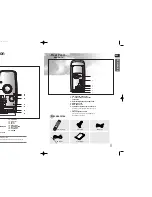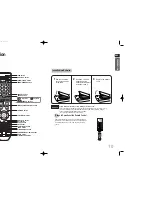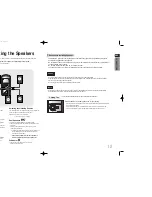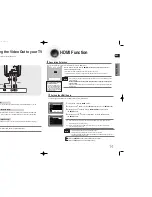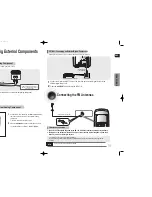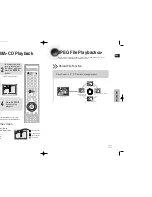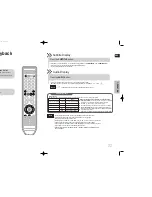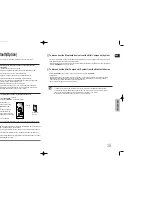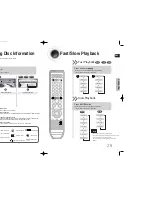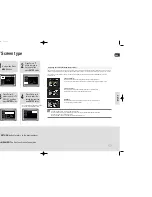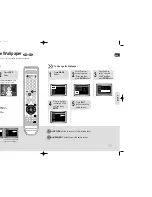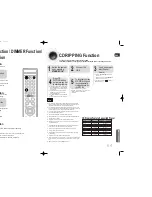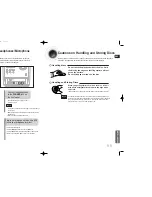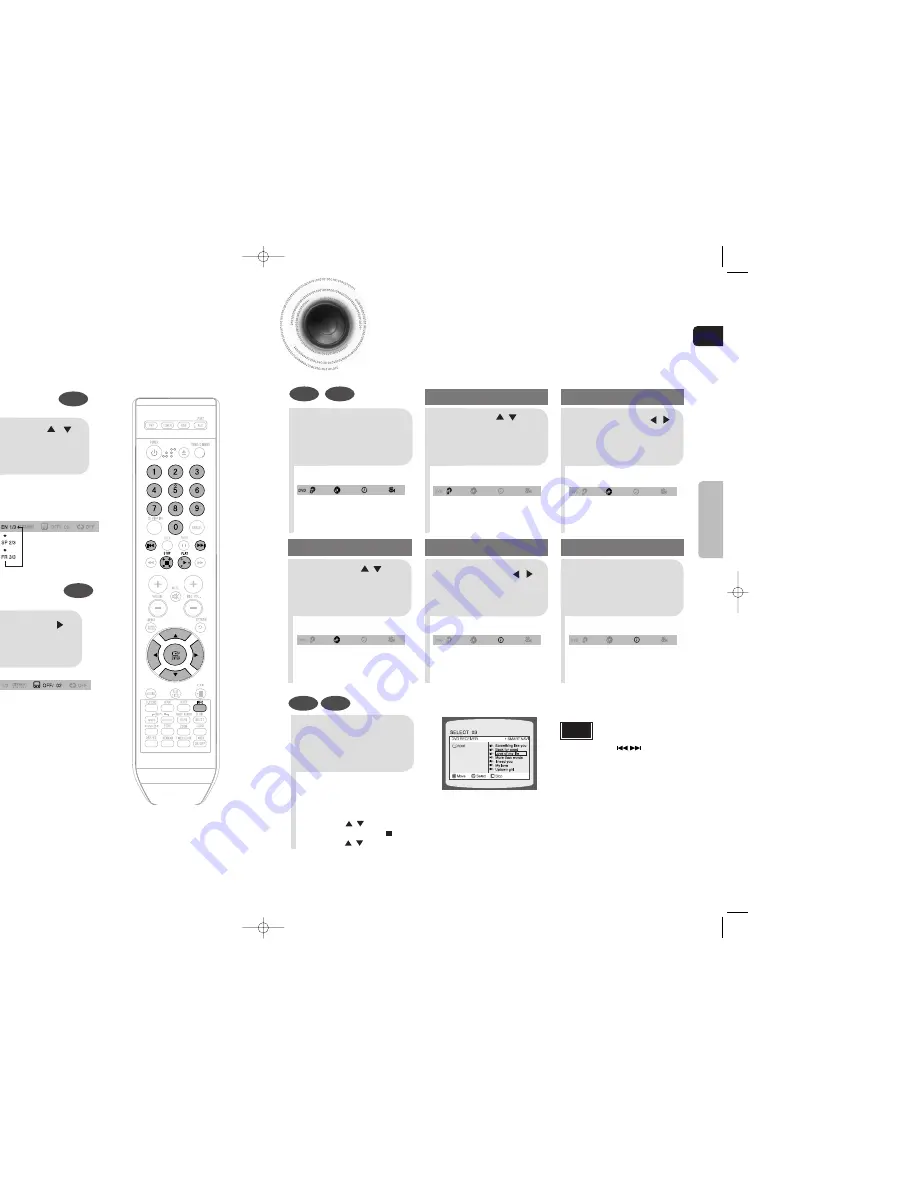
ENG
Moving Directly to a Scene/Song
•
The selected file will be played.
•
A MP3 or JPEG disc cannot be moved
from the disc information screen.
•
When playing a MP3 or JEPG disc, you
cannot use , to move a folder.
To move a folder, press (Stop) and
then press , .
DVD
CD
MP3
JPEG
2
Press Cursor , buttons
or numeric buttons to select
the desired title/track and then
press
ENTER
button.
1
Press
INFO
button.
01/05
001/040
0:00:37
1/1
03/05
001/002
0:00:01
1/1
01/05
001/040
0:00:01
1/1
Moving to a Title/Track
4
Press Cursor , buttons
or numeric buttons to select
the desired chapter and
then press
ENTER
button.
01/05
025/040
0:00:01
1/1
Moving to a Chapter
6
Press the numeric
buttons to select the
desired time and then
press
ENTER
button.
01/05
028/040
1:30:00
1/1
Moving to a Specific Time
3
Press Cursor ,
buttons to move to
Chapter display.
Moving to a Chapter
01/05
025/040
1:17:30
1/1
5
Press Cursor ,
buttons to move to
time display.
Moving to a Specific Time
Press the
numeric
buttons.
•
You can press on the remote
control to move directly to the desired
title, chapter, or track.
•
Depending on the disc, you may not
be able to move to the selected title or
time.
Note
36
OPERA
TION
35
Selecting Audio Subtitle Language
•
Depending on the number of languages on a
DVD disc, a different audio language (ENGLISH,
SPAIN,JAPANESE, etc.) is selected each time
the button is pressed.
2
Press Cursor ,
buttons or numeric
buttons to select the
desired audio language.
1
Press
INFO
button
twice.
•
You can use the SUBTITLE button on the
remote control to select a subtitle
language.
•
Depending on the disc, the Subtitle and
Audio Language functions may not work.
Audio Language Selection Function
DVD
Subtitle Language Selection Function
DVD
Note
2
Press Cursor
button to move to
SUBTITLE display.
1
Press
INFO
button
twice.
3
Press Cursor
button or numeric
buttons to select
the desired subtitle.
1p~28p(DA79)-NO tape-6-27 2008.7.11 4:17 PM Page 38