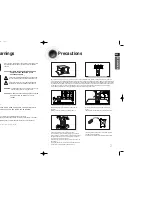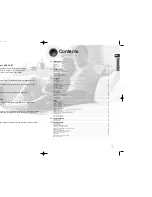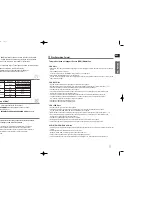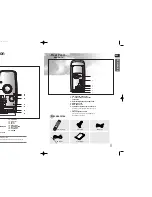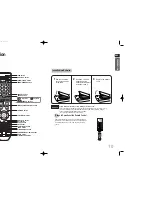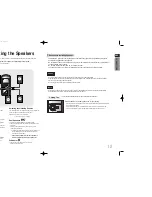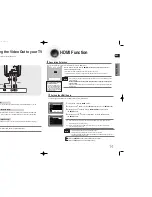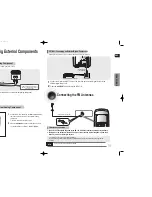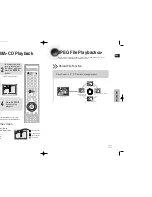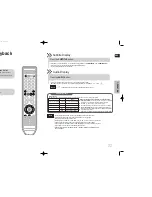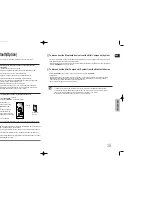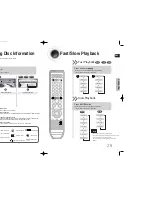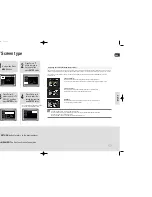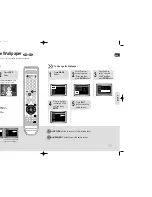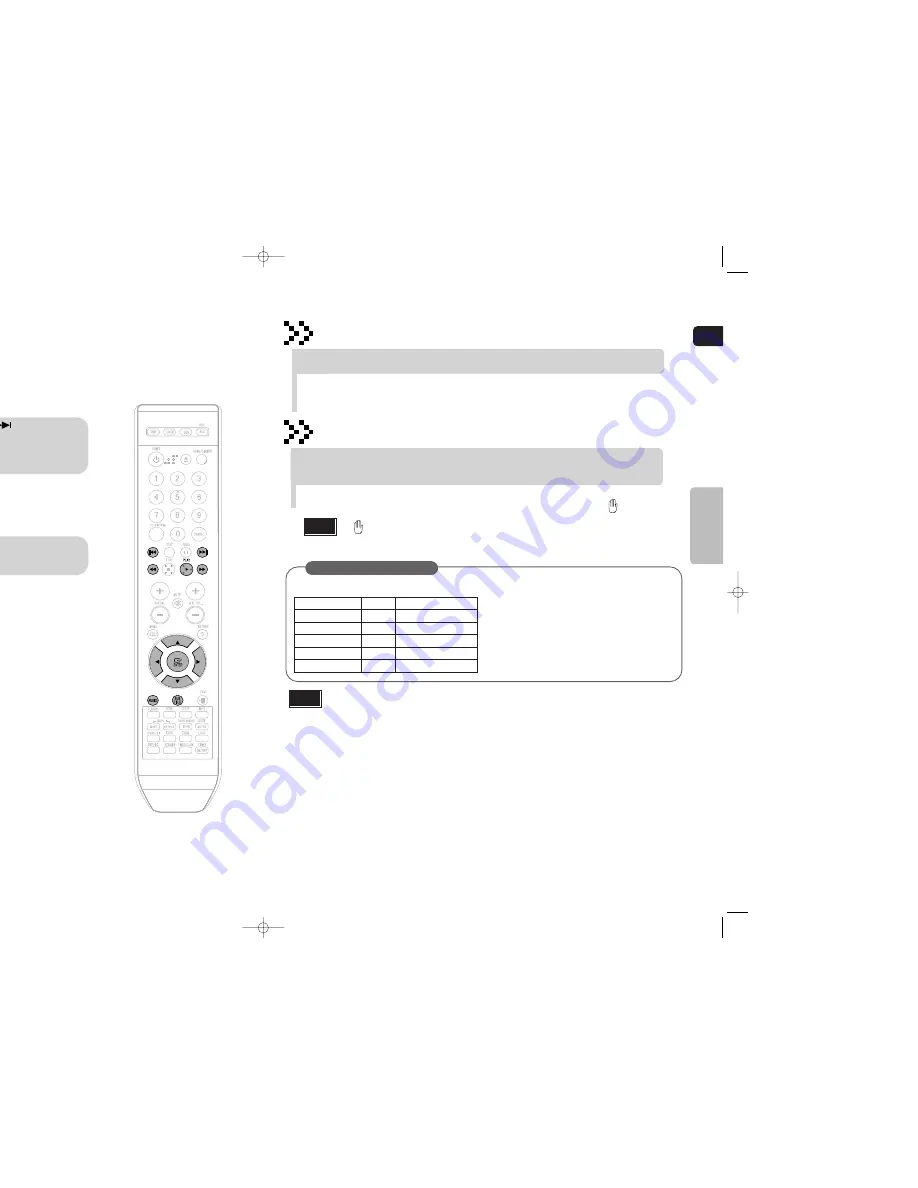
ENG
21
Fast playback
DivX Playback
Skip Forward/Back
During playback, press the button.
•
Go to the next file whenever you press button, if there are over
2 files in the disk.
•
Go to the previous file whenever you press button, if there are over
2 files in the disk.
Press and hold button.
•
Each time the button is held down during playback,
the playback speed changes as follows:
•
When playing the DivX disk, you can play the file with extension of AVI only.
•
Among the available DivX audio formats, DTS Audio is not supported.
•
WMV V8 is not supported for WMV files.
•
When burning a subtitle file to a CD-ROM with your PC, be sure to burn it as an SMI file.
•
Divx Disc does not playing when its sampling frequency is lower than 32KHz.
•
Some of the discs recorded in DivX or XviD depending on the way of recording could be
played back not correctly or couldn’t be played back at all.
•
MP3 file support: MPEG1 LAYER3 (BITRATE : 128KBPS~320KBPS , SAMPLING FREQ.:
32K/44.1K/48KHz) .
Note
OPERA
TION
Subtitle Display
Press the
SUBTITLE
button.
DivX Feature Table
DivX Supported
Avi
files are used to contain the audio and video data; these must be stored on CD in the ISO 9660 format.
MPEGs containing DivX can be divided into Video and Audio.
•
Video compatibility
: All versions of DivX later than 3.11 (including
the latest 5.1) are supported. In addition, XviD is supported.
For WMV, V1, V2, V3, and V7 formats are possible.
The initial resolution is 720X480 and may support up to 720X576 .
•
Audio compatibility
: MP3s encoded at bitrates from 80kbps to
384kbps, AC3s from 128kbps to 384kbps, and WMAs from 56kbps
to 128kbps are supported.
•
In addition, for subtitles, this unit will support Text format (SMI).
SPEC
VIDEO Compatibility
DivX3.11
Up to the latest VERSION
WMV
WMV V1/V2/V3/V7
AUDIO Compatibility
MP3
CBR : 80kbps~384kbps
AC3
CBR : 128kbps~384kbps
WMA
CBR : 56kbps~128kbps
•
Each time you press the button, your selection will toggle between “
SUBTITLE ON
” and “
SUBTITLE OFF
”.
•
If the disc has only one subtitle file, it will be played automatically.
•
Up to 8 subtitle languages are supported.
22
•
" " is displayed when there is one supported language in the disc.
Note
Press the
AUDIO
button.
•
If there are multiple audio tracks on a disc, you can toggle between them.
•
Each time you press the button, your selection will toggle between “
AUDIO
(1/1, 1/2 ...)” and “
”.
Audio Display
1p~28p(DA79)-NO tape-6-27 2008.7.11 4:17 PM Page 24