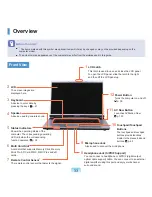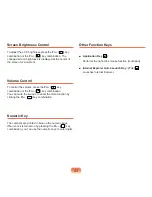6
Left View
2
Fan Vents
The internal heat of the computer is emitted through
these holes.
Caution
If the vents are blocked the computer may
overheat. Avoid blocking the vents as this may
be dangerous.
4
Wired LAN Port
Connect the Ethernet cable to this port. p. 95
5
Modem Port
*
A port to which a telephone cable is connected to in
order to dial up to the Internet.
1
Monitor Port
A port used to connect a monitor, TV or projector supporting a
15pin D-SUB interface. p. 60
6
PC Card Slot
A slot into which a PC card is
inserted.
3
USB Port
You can connect USB devices to the USB
port such as a keyboard/mouse, digital
camera, etc.
Содержание M60
Страница 1: ...User Guide M60 ...