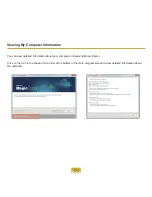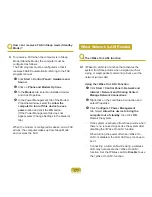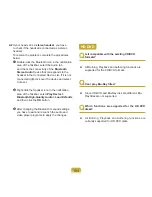179
A3
Check that the device driver is installed properly.
If the driver is not properly installed, you will find
a yellow exclamation mark on the network icon
by clicking
Start > Control Panel > System and
Maintenance > Device Manager > Network
Adapter
.
Q
The signal strength is excellent, but I cannot
connect to the network.
► Even if the signal strength is excellent, the
network connection may not operate properly
if the TCP/IP properties are not properly
configured, or the network key (encryption key)
is incorrect.
A
Check that the TCP/IP properties are configured
properly. When connecting to an AP, right-click the
Network Connections
(
) icon on the taskbar and
select
Network and Sharing Center
. If you click the
View Status
next to a connected wireless network
device and then click the
Detail
button, you can view
the IP information. If the IP is not allocated properly,
the IP address will be displayed as follows (e.g.
169.254.xxx.xxx).
If the network does not provide DHCP, you have
to specify the correct IP address by asking your
network administrator.
Even if the network provides DHCP, the server may
not allocate an IP address to the client properly, and
the client station cannot connect to the network.
Q
I cannot connect to the AP.
► Check the Computer Settings
A1
Click Start> All programs> Accessories>
Windows Mobility Center and check the status of
Wireless Device.
●
When the Wireless Network status is ‘Not
connected’
The computer is not connected to AP. Check the
AP status with reference to ‘Check the AP Settings’
below. Retry to connect after checking the network
key settings (encryption key) of re-lated AP.
●
When the Wireless Network status is Connected
but the internet is not en-abled.
The computer is connected to AP but the AP or the
network connected with the AP may have a problem.
●
When a message of ‘No wireless Adapter found’
appear or a icon for Wire-less Network is not
found in the Mobility Center.
The wireless device is set to ‘Disabled’ or the device
is not detected. Check if the wireless device has been
properly recognized through the Device Manager Window
and check if the wireless device is set to
Disabled
by
right-clicking it. Make sure it is set to
Enabled
.
Содержание M60
Страница 1: ...User Guide M60 ...