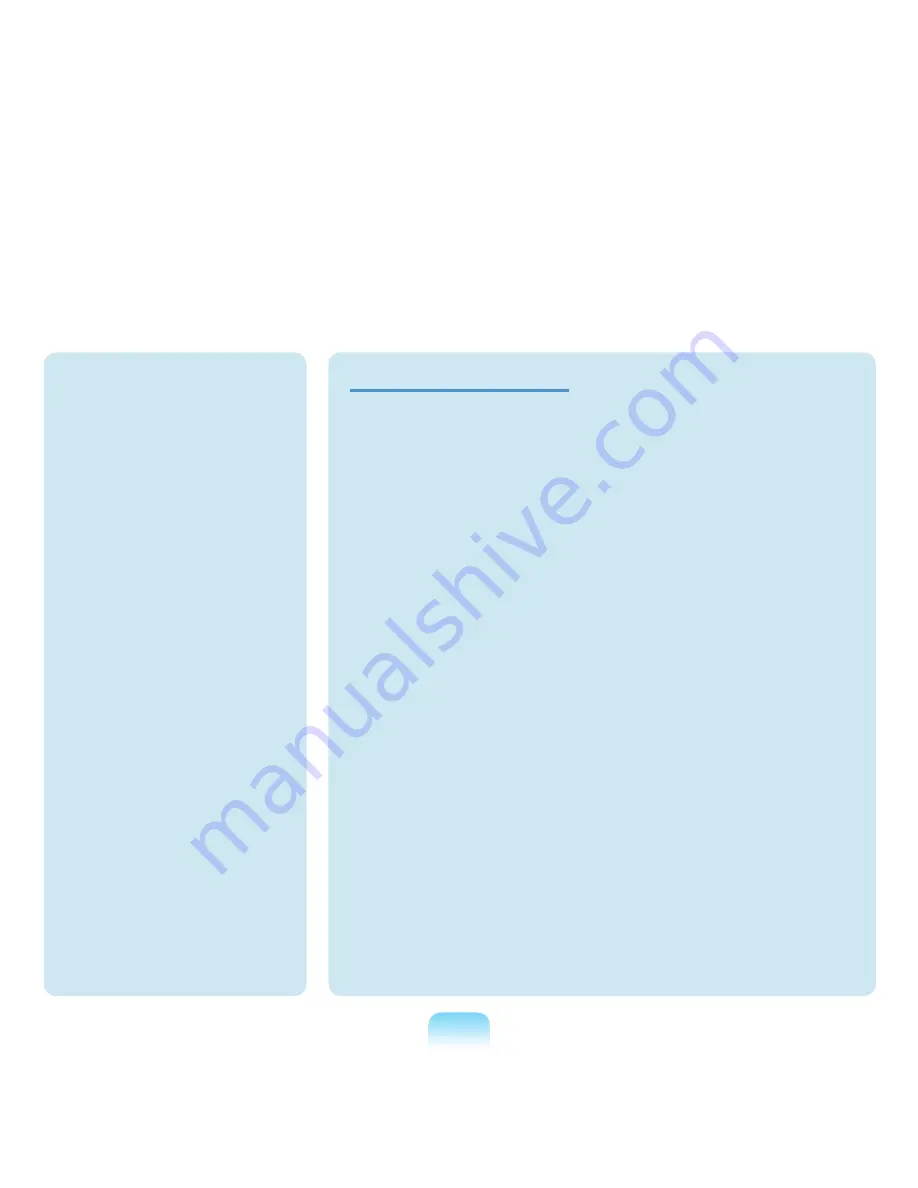
13
Upgrade Related
Take care when touching the
product or parts.
The device may be damaged or
you may be injured.
Take care not to throw or drop a
computer part or device.
This may cause injury or damage
to the product.
Make sure to close the computer
cover before connecting the
power after a reassembly.
There is a danger of electric shock
if your body touches an internal
part.
Use parts authorized by
Samsung Electronics only.
Failing to do so, may cause fire or
damage the product.
Never disassemble or repair the
product by yourself.
There is a danger of electric shock
or file.
To connect a device that is not
manufactured or authorized by
Samsung Electronics, enquire
at your service center before
connecting the device.
There is a danger of damaging the
product.
Failing to do so may cause
electric shock or fire.
Emergency disk eject method
using paperclip should not
be used while the disk is in
mothion. Make sure to use the
emergency disk eject method
only when the Optical Disk
Drive is stopped.
There is a danger of injury.
Do not place your face close
to the Optical Disk Drive tray
when it is operating.
There is a danger of injury due to
an abrupt ejection.
Check CDs for cracks and
damage prior to use.
It may damage the disc and
cause disorder of device and
injury of user.
Содержание M60
Страница 1: ...User Guide M60 ...















































