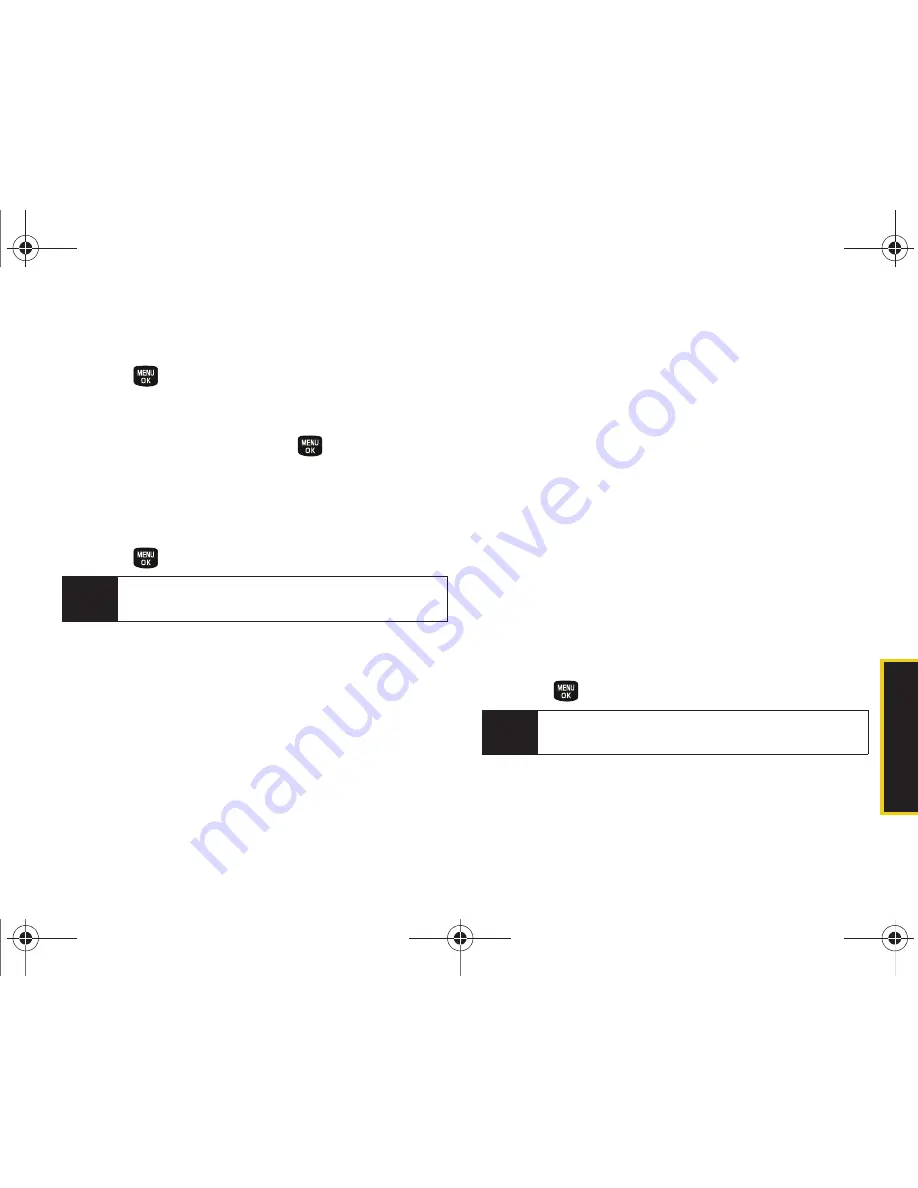
Calendar/T
ools
2E. Calendar and Tools
67
Erasing All Events
1.
Press
> Calendar > Scheduler > Options > Delete
All
.
2.
Highlight
Yes
to erase all events or
No
to return to
the calendar view and press
.
Managing the Task List
This option allows you to manage daily tasks that
include dates, times, and priority levels.
1.
Press
> Calendar > Task List
.
2.
Press
Options
(right softkey)
> Add New
.
– or –
Press
Add New
(left softkey).
3.
Enter the task name using the keypad and
press
Next
(left softkey).
4.
Select a priority level by highlighting the
Priority
field.
䡲
Press the navigation key left or right to select
Low
or
High
.
5.
Select a due time by highlighting the
Due Time
field.
䡲
Using your keypad and/or navigation key, set the
alarm time.
䡲
Change the AM/PM entry by pressing
AM/PM
(right softkey).
6.
Select a due date by highlighting the
Due Date
field.
䡲
Using your keypad and/or navigation key, set the
date.
7.
Press
Done
(left softkey) to save and exit.
Creating a Countdown
This option allows you to enter a timer that counts
down to an event based on a date and time specified.
1.
Press
> Calendar > Countdown
.
2.
Press
Add New
(left softkey).
Note
If there are no tasks saved, the
New Task
screen is
automatically displayed.
Note
If there are no countdowns saved, the
New
Countdown
screen is automatically displayed.
Sprint M240.book Page 67 Sunday, July 26, 2009 11:11 AM
Содержание M240
Страница 6: ...Sprint M240 book Page 4 Sunday July 26 2009 11 11 AM ...
Страница 13: ...Section 1 Getting Started Sprint M240 book Page 1 Sunday July 26 2009 11 11 AM ...
Страница 19: ...Section 2 Your Phone Sprint M240 book Page 7 Sunday July 26 2009 11 11 AM ...
Страница 89: ...Section 3 Sprint Service Sprint M240 book Page 77 Sunday July 26 2009 11 11 AM ...
Страница 115: ...Section 4 Safety and Warranty Information Sprint M240 book Page 103 Sunday July 26 2009 11 11 AM ...
Страница 132: ...Sprint M240 book Page 120 Sunday July 26 2009 11 11 AM ...






























