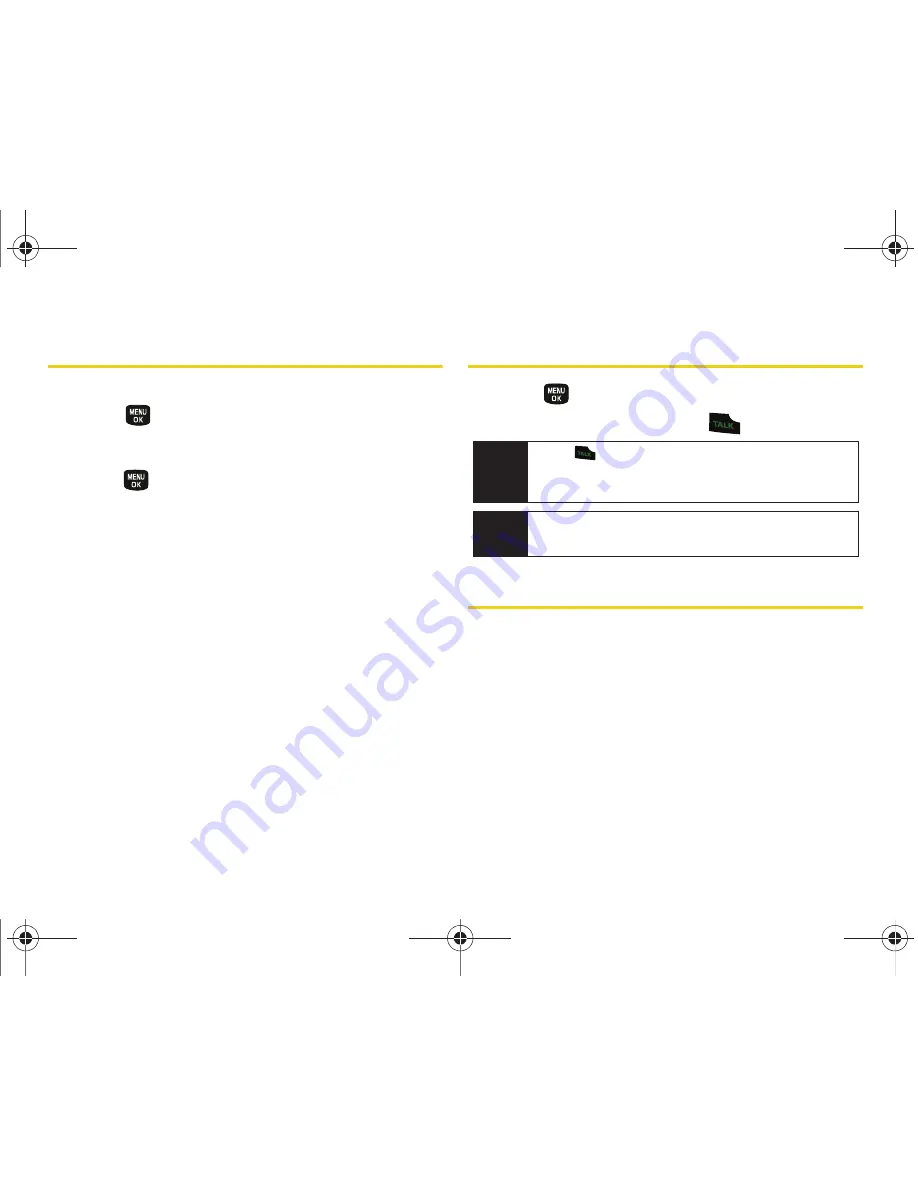
52
2C. History
History Options
Highlight a History entry from the Recent History screen
and press
to display the date and time of the call,
the phone number (if available), and the caller’s name
(if the number is already in your Contacts).
1.
Press
>
History
, highlight an entry from the
Recent History screen.
2.
Press
Options
(right softkey) to display the following
options:
䡲
New Group
to save the current history entry to a
new group.
䡲
Save
to save the number if it is not already in your
Contacts. (See “Saving a Number From History”
on page 52.)
䡲
Contact Details
to display the Contact entries’
details (if the entry is already an existing Contacts
entry).
䡲
Delete
to delete the entry.
䡲
Delete All
to delete all History entries.
Making a Call From History
1.
Press
> History.
2.
Highlight an entry and press
.
Saving a Number From History
Your phone can store up to 500 contact entries in total,
with each contact entry containing a maximum of
seven numbers for a total phone book capacity of
3500 numbers, and each entry’s name can contain
64 characters.
1.
Highlight a new History entry and press
Options
(right softkey)
> Save
.
Tip
Press
from the main screen to also bring up the
Recent History screen where you can then select an
entry.
Note
You cannot make calls from History to entries
identified as
Blocked ID
,
Unknown
or
Restricted
.
Sprint M240.book Page 52 Sunday, July 26, 2009 11:11 AM
Содержание M240
Страница 6: ...Sprint M240 book Page 4 Sunday July 26 2009 11 11 AM ...
Страница 13: ...Section 1 Getting Started Sprint M240 book Page 1 Sunday July 26 2009 11 11 AM ...
Страница 19: ...Section 2 Your Phone Sprint M240 book Page 7 Sunday July 26 2009 11 11 AM ...
Страница 89: ...Section 3 Sprint Service Sprint M240 book Page 77 Sunday July 26 2009 11 11 AM ...
Страница 115: ...Section 4 Safety and Warranty Information Sprint M240 book Page 103 Sunday July 26 2009 11 11 AM ...
Страница 132: ...Sprint M240 book Page 120 Sunday July 26 2009 11 11 AM ...






























