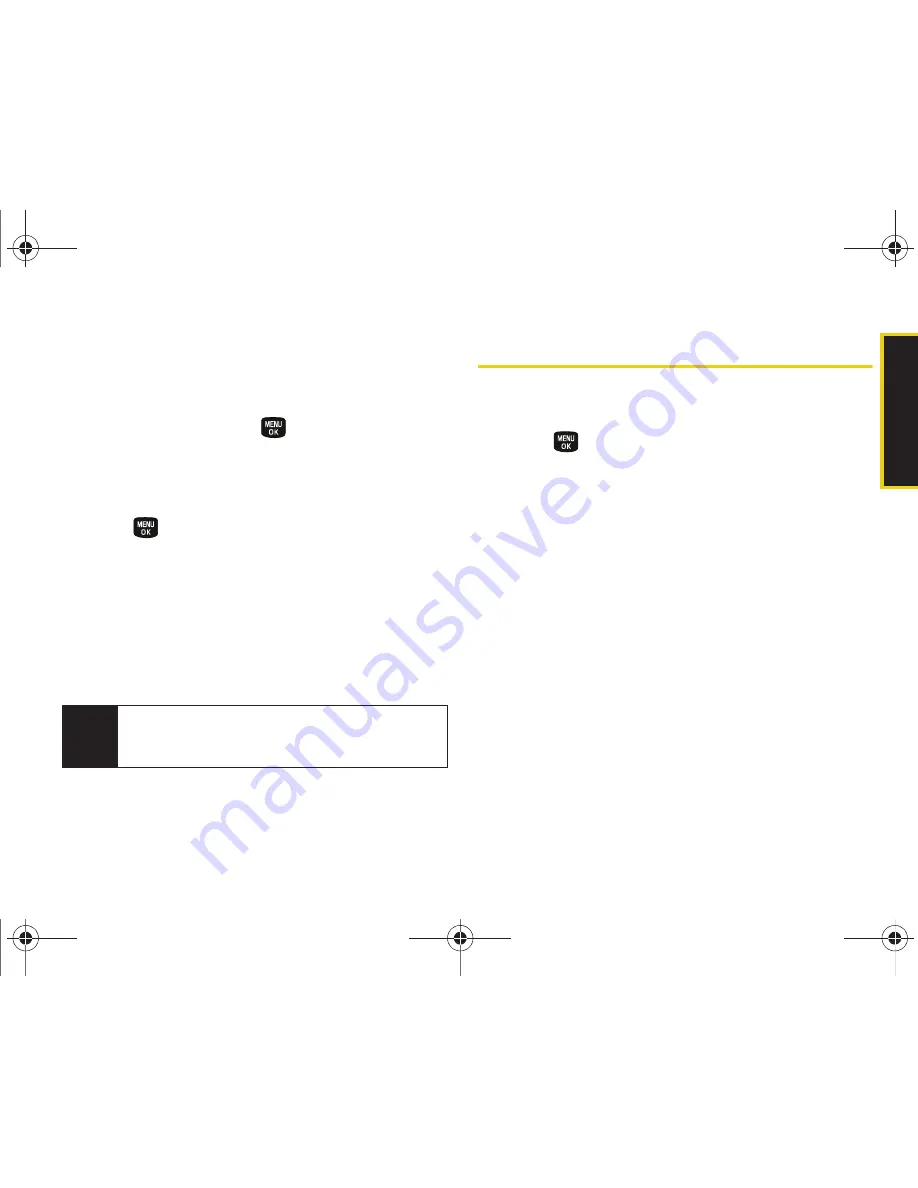
Histor
y
2C. History
53
2.
Select
New Contact
to create a new Contacts entry
for the number or
Existing Contact
to save the
number to an existing entry.
3.
Highlight a label (such as
Mobile
,
Home
,
Work
,
Pager
,
Fax
, or
Other
) and press
.
4.
Use the keypad to type in the new entry name.
– or –
Highlight an existing Contacts entry and
press .
5.
Make any other selection or entries for this new
Contact.
6.
Press
Done
(left softkey) to save the new entry to
your Contacts list and exit.
After you have saved the number, your phone displays
the new Contacts entry. (See “Contacts Entry Options”
on page 55.)
Erasing History
To erase individual History entries, see “History
Options” on page 52.
1.
Press
> History
.
2.
Highlight an entry and press
Options
(right softkey)
> Delete
.
䡲
To delete all History entries, select
Delete All
.
3.
If you are certain you want to erase the History
entry, select
Delete
(left softkey).
– or –
Press
Cancel
(right softkey) to return to the previous
menu.
Note
You cannot save phone numbers already in your
Contacts or from calls identified as
Blocked ID
or
Restricted
.
Sprint M240.book Page 53 Sunday, July 26, 2009 11:11 AM
Содержание M240
Страница 6: ...Sprint M240 book Page 4 Sunday July 26 2009 11 11 AM ...
Страница 13: ...Section 1 Getting Started Sprint M240 book Page 1 Sunday July 26 2009 11 11 AM ...
Страница 19: ...Section 2 Your Phone Sprint M240 book Page 7 Sunday July 26 2009 11 11 AM ...
Страница 89: ...Section 3 Sprint Service Sprint M240 book Page 77 Sunday July 26 2009 11 11 AM ...
Страница 115: ...Section 4 Safety and Warranty Information Sprint M240 book Page 103 Sunday July 26 2009 11 11 AM ...
Страница 132: ...Sprint M240 book Page 120 Sunday July 26 2009 11 11 AM ...






























