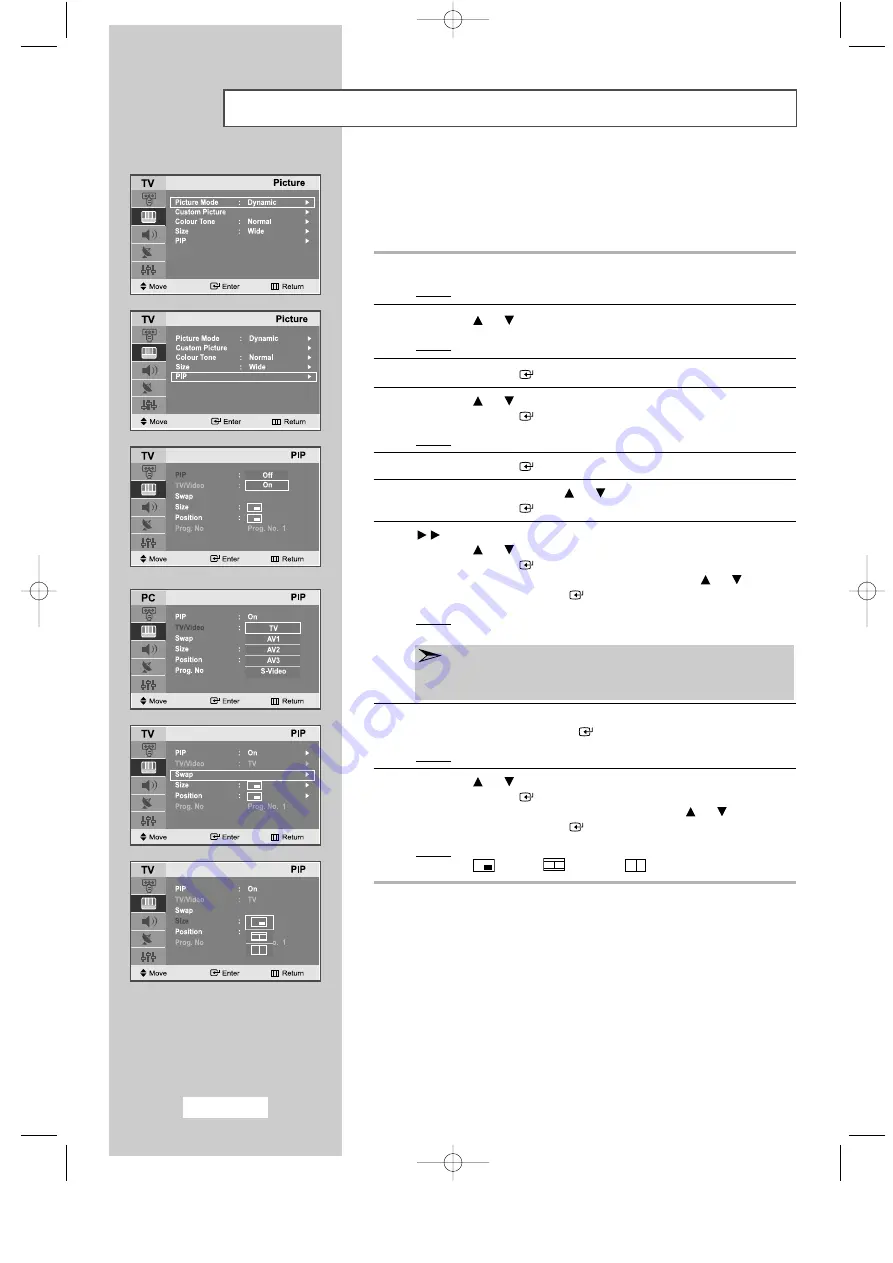
English-32
Viewing the Picture In Picture (PIP)
You can display a sub picture within the main picture of a set
programme or video input. In this way you can watch or monitor the set
programme or video input from any connected equipment while
watching the set or other video input.
1
Press the
MENU
button.
Result:
The main menu is displayed.
2
Press the
or
button to select the
Picture
.
Result:
The options available in the
Picture
group are displayed.
3
Press the
ENTER
button.
4
Press the
or
button to select the
PIP
.
Press the
ENTER
button.
Result:
The options available in the
PIP
menu are displayed.
5
Press the
ENTER
button.
6
Select
On
by pressing the
or
button.
Press the
ENTER
button.
7
PC Only....
Press the
or
button to select
TV/Video
.
Press the
ENTER
button.
Select the source of the sub picture by pressing the
or
button
and then press the
ENTER
button.
Result:
The sources are displayed in the following order:
TV - AV1 - AV2 - AV3 - S-Video
PC Only
“TV/Video” and “Prog.No” are inactive and not available in TV mode.
However, they become active and available in PC mode.
8
To swap the main picture and the sub picture, select the
Swap
option and press the
ENTER
button.
Result:
The main picture and the sub picture are interchanged.
9
Press the
or
button to select the
Size
.
Press the
ENTER
button.
Select the size of the sub picture by pressing the
or
button
and then press the
ENTER
button.
Result:
The sizes are displayed in the following order:
Small -
Double1 -
Double2
[PC Only]
03-BN68-00437D-01Eng 9/25/03 5:15 AM Page 32
















































