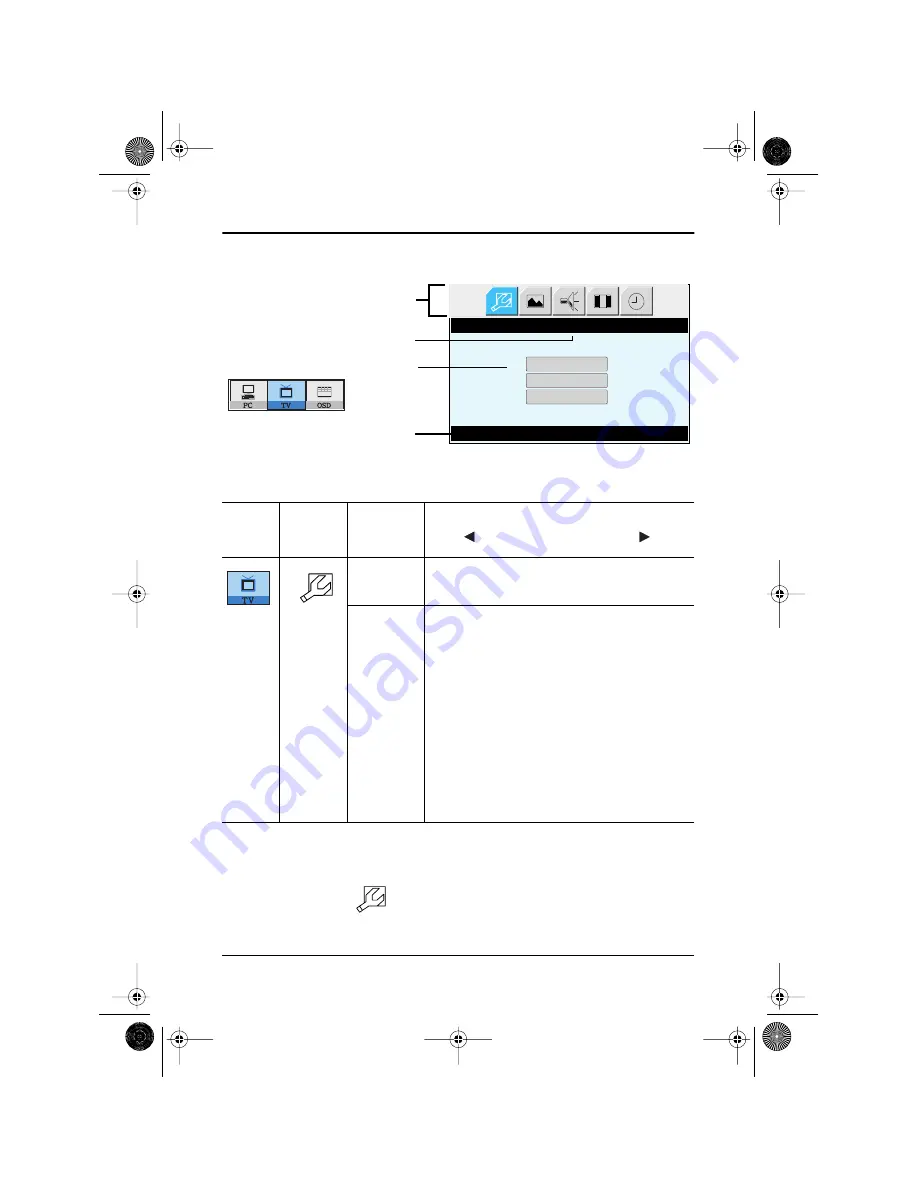
English 18
Adjusting Your LCD TV/Monitor
TV/ Video functions and adjustments
Table 1. Screen controls (Continued)
Main
Menu
Icon
Menus and
Sub-menus
Function Descriptions
SET-UP
The channel system can be set in several different
ways.
*
Channel
system
Select a channel system that is being used in your
region.
(See "PAL broadcasting systems" on page 32)
•
CCIR
•
Italy
•
IRE
•
Australia
Upon selecting a channel system, you will be
asked if you want to perform "Channel auto
program ". Select "OK " to perform the "Channel
auto program " or select "Cancel" to select
different channel system.
*
It takes 8 minutes in average to scan 70 channels. The amount of time to fin-
ish channel scanning is completely depending on the number of channels
avilable in your region.
*
TV menu (
) is available only aftrer the installation of TV tuner.
Before installing the TV tuner, Menus are all in gray color and navigation is
disabled as well.
SET-UP
Set-Up
Press Menu Key
Channel System
Manual Tune
Channel Sort
Function icons
Function name
Setting bar
Tool Tip
Main menu
6_LW15E13C-Body18p.fm Page 18 Wednesday, August 8, 2001 4:14 PM
















































