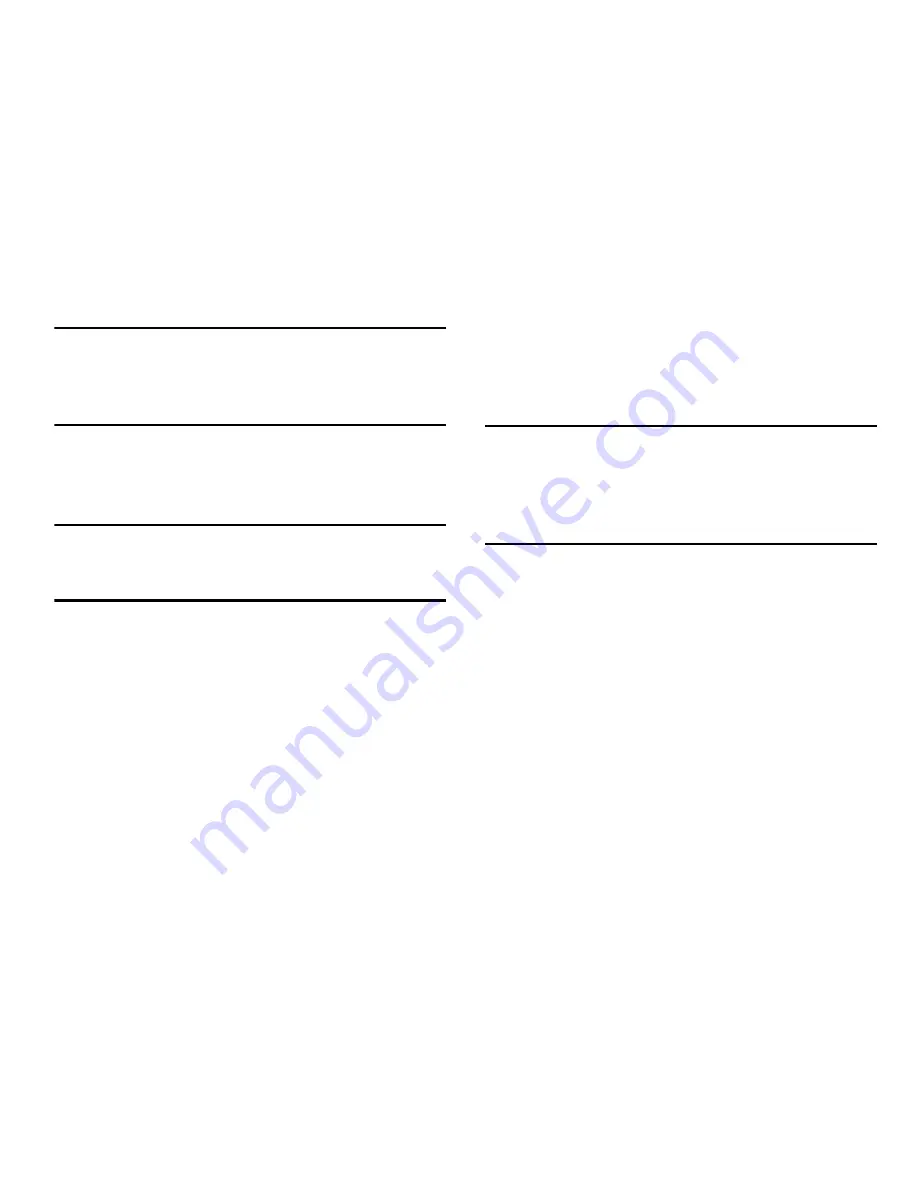
32
Caution!
Before enabling MAC Filtering, add the MAC address
of your own PC or tablet to the Trusted Client list.
Otherwise, the HotSpot will disconnect from your
Wi-Fi device, and you won’t be able to reconnect.
To remove a client from the Trusted Client List:
1.
Click or tap the drop down menu to select a device.
2.
Select the
Delete Client
button.
Note:
On wireless devices, the "MAC address" is called the
"Physical Address". You can check the properties or
status of the wireless device to find the MAC address.
Trusted Client Buttons
•
Add Client
: Select to add the MAC address typed in the
Add
Trusted Client MAC Address
field to the Trusted Client List.
•
Delete Client
: Select to remove a device from the Trusted Client
List.
•
Apply
: Select to save changes made to the list.
•
Reset
: Select to discard changes made to the list.
Port Filtering Tab
Port Filtering blocks outgoing Internet traffic. When enabled,
only traffic from selected applications can access the
Internet. Traffic type is identified by port number.
Note: DNS (Domain Name Server)
should always be enabled
when using Port Filtering. Without DNS, it is not possible
to convert a Domain name (for example, www.msn.com)
to an IP address. DNS is used by E-mail, FTP, and many
other protocols as well as by Web browsers.
Access the Web portal and select
Security
➔
Port
FIltering
tab.
Enable Port Filtering
•
Enable Port Filtering
: Select the checkbox to enable Port
Filtering.
When the featured is enabled only traffic from selected
applications from the
Allowed Applications
list are allowed
access to the internet.
When the featured is disabled all traffic is allowed to access to the
internet.






























